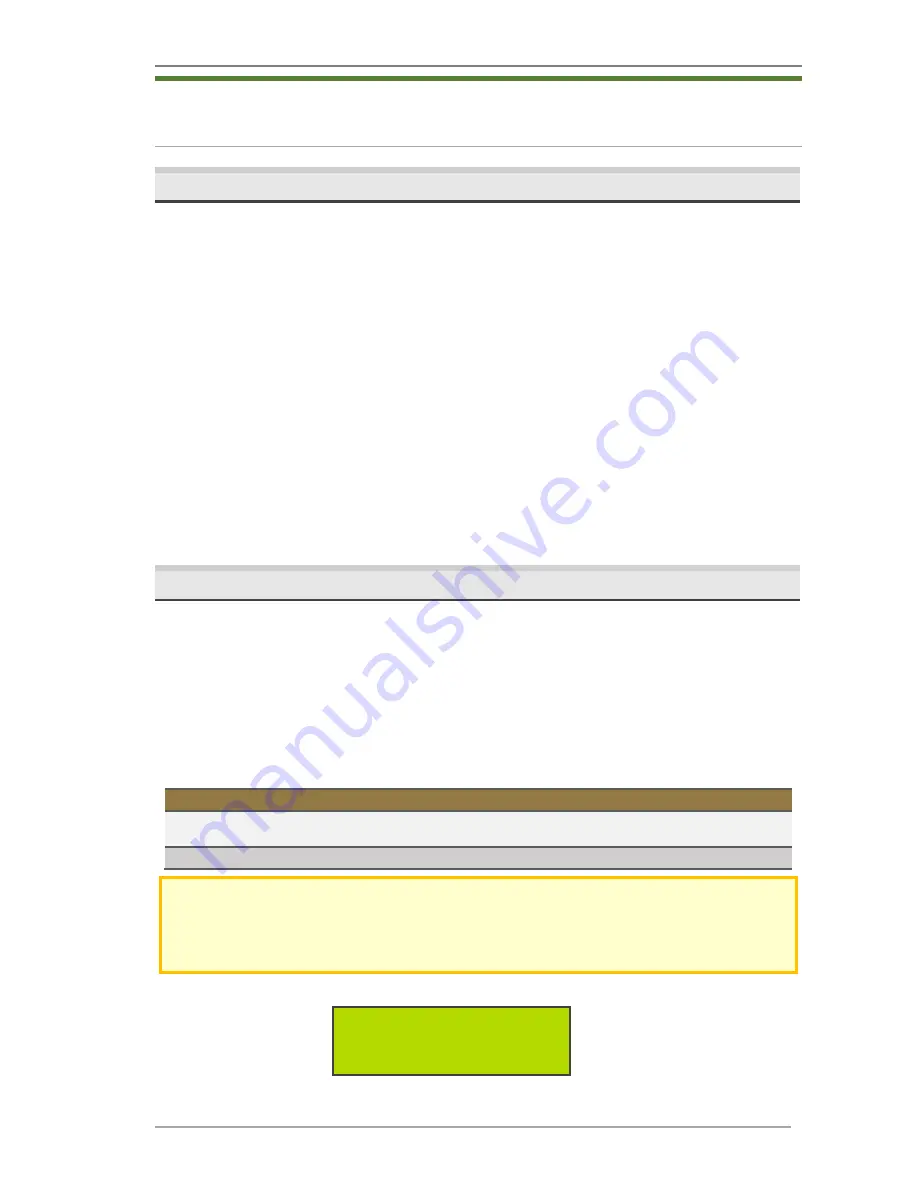
Song Meter SM4BAT FS User Guide
5 Making Scheduled Recordings
Wildlife Acoustics, Inc.
page
26
5
Making Scheduled Recordings
5.1
Recording Operation Overview
The SM4BAT FS is a full-spectrum recorder. It samples audio signals at a
specified sample rate and saves full-spectrum 16-bit WAV files to SD memory
cards. The recording schedule determines when each day the SM4BAT FS
records and when it sleeps while waiting for a recording period. In most cases,
the recorder is configured to make triggered recordings of bat activity.
Recordings are initiated with the configurable trigger and saved only if they
make it through the configurable noise scrubber, which automatically deletes
recordings that do not appear to contain bats
.
You can also configure the
recorder to make non-triggered recordings which record all the time during the
scheduled recording periods defined by the schedule. You can also deactivate
the scrubber to avoid deleting non-bat recordings.
This chapter guides you in using the Quick Start schedules, and the next two
chapters describe creating your own Simple or Advanced schedule, as well as
importing and exporting schedules.
5.2
Using a Quick Start Schedule
The Quick Start menu includes pre-configured schedules intended to satisfy
most customer requirements. They also serve as excellent starting points for
editing your own schedule if you need something a little different. Creating
custom schedules is described in the next chapter but the remainder of this
chapter should be read first to understand how to run any schedule.
1.
Navigate to
Main Menu
>
Quick Start
.
2.
Choose one of following Quick Start schedules and press
ENTER.
Name
Definition of schedule
Record Sunset
®
Rise
Based on your location, date and sunrise/sunset settings,
records continuously from sunset until sunrise.
Record Always
Records continuously 24 hours a day.
NOTE
: It is advised to use the SM4 Configurator software whenever possible to double-
check that the chosen schedule will behave as desired. These same quick start programs
are available in the Configurator to allow you to easily enter your location and double-
check your schedule on the graphical calendar.
3.
When you change schedules, a confirmation message appears:
Overwrite Schedule?
-No
-Yes
■
Select
No
to keep the previously loaded schedule and exit.
Summary of Contents for Song Meter SM4BAT FS
Page 59: ...Song Meter SM4BAT FS User Guide 10 Specifications Wildlife Acoustics Inc page 55 ...
Page 61: ...Song Meter SM4BAT FS User Guide 10 Specifications Wildlife Acoustics Inc page 57 ...
Page 63: ...Song Meter SM4BAT FS User Guide 11 Warranty and Disclosures Wildlife Acoustics Inc page 59 ...






























