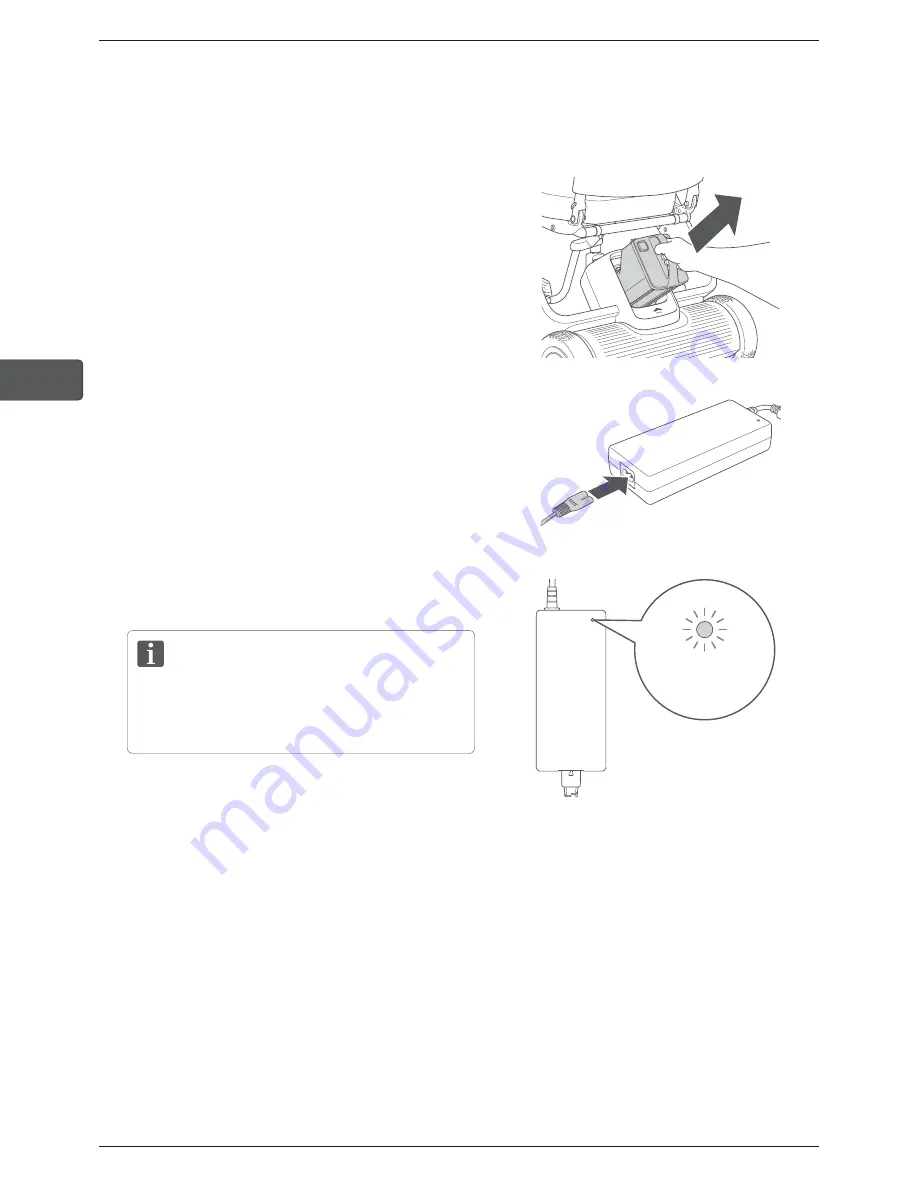
64
WHILL Model F User Manual
4
4.2.2.
Charging with the battery removed
1.
Check that the device power is off.
2.
Remove the battery.
For the removal procedure, refer to “4.1.1. Removing
the battery” on page 59.
3.
Connect the charger and AC connector cord.
4.
Plug the charger into the wall outlet.
The charger indicator illuminates red.
When the charger indicator is red, it means that
the charger is connected to the wall outlet and not
connected to the battery.
Charger indicator
Summary of Contents for F
Page 1: ...User Manual WHILL Model F User Manual en WHILL Model F ...
Page 18: ...17 WHILL Model F User Manual 1 1 Safety precautions ...
Page 56: ...55 WHILL Model F User Manual 3 3 Assembly and adjustment ...
Page 92: ...91 WHILL Model F User Manual 6 6 Folding Procedure ...
Page 100: ...99 WHILL Model F User Manual 7 7 Storage and transport methods ...
Page 102: ...101 WHILL Model F User Manual 8 8 About the smartphone app ...
Page 118: ......
Page 119: ......
Page 120: ...32 14016 1 01 2021 12 ...
















































