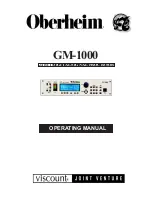page 4 – 12
VP-8IP / Sep 2013
V P - 8
i P
P R O G U I
Using the
VP‑8
iP
Pro GUI
The Pro GUI may be positioned on the host computer’s screen by left‑clicking and
holding the top edge of the Title Bar and dragging the Pro GUI to the desired position.
In true Windows fashion, the Pro GUI may be minimized on the desktop (taken off the
screen) and/or closed by way of the familiar controls at the extreme top right.
Descriptions of the features and functions of the Pro GUI will follow different discrete
regions of the screen; it will begin with the most eye‑catching region – the Dynamic
Displays – and then we’ll explain the Control Area above it, followed by the Side Bar
buttons, and lastly the Title Bar.
SIDE BAR
TITLE BAR
CONTROL
AREA
DYNAMIC DISPLAYS
TABS