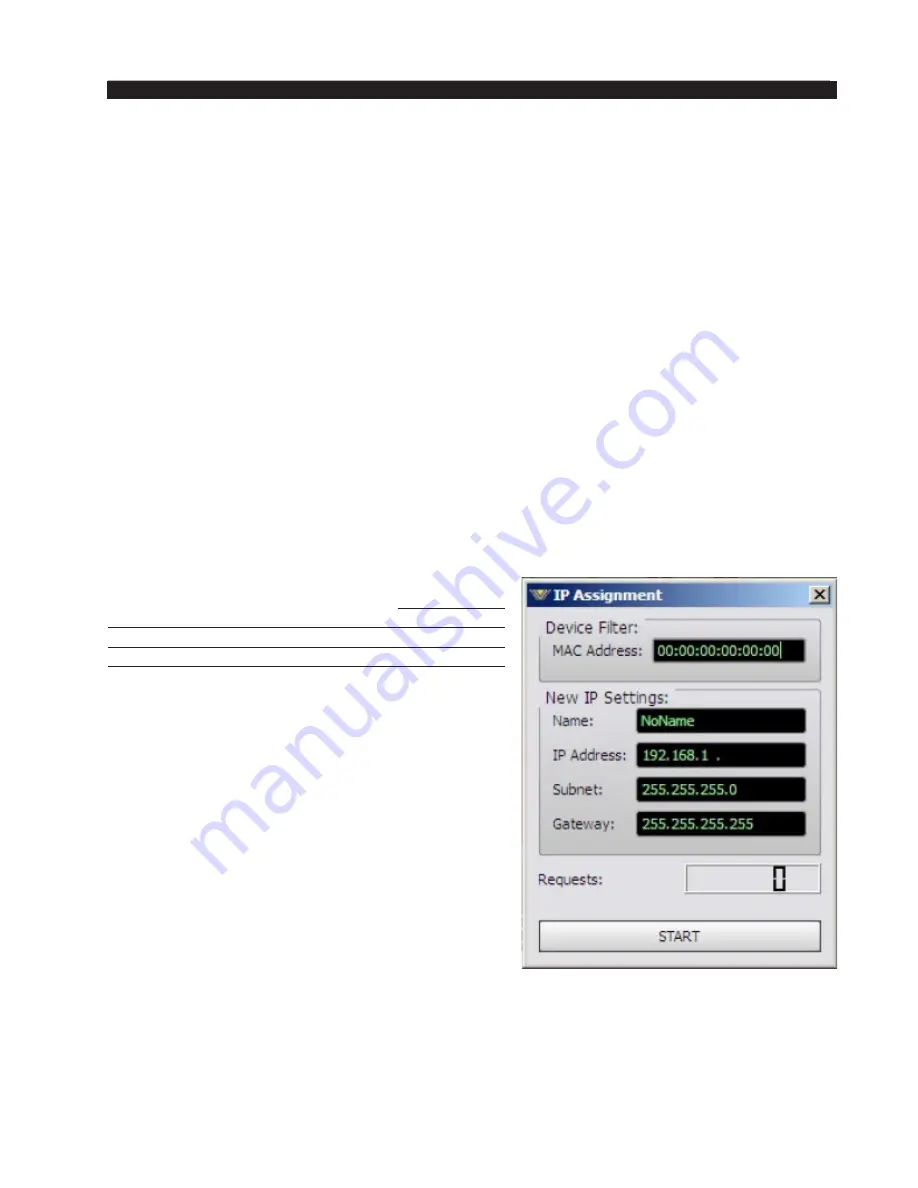
page 3 – 4
VP-8IP / Sep 2013
V P - 8
i P
G U R U
Installing the Guru Software
The Guru software is provided to permit access to
VP‑8
iP
sound processing controls
not accessible via the front panel. To install the Guru software insert the
VP‑8
iP
software
CD into a Windows computer and:
‑ Click Start
‑ Then click Run
‑ Then click Browse
‑ Browse the “My Computer” device tree to locate the CDROM device and then
double click it.
‑ When the contents of the CDROM drive appear, locate the
VP‑8
iP
GUI Lite
Setup_x_x_x.exe
file (where x_x_x is the version number) on the CDROM and
double click it.
‑ Follow the on screen instructions to complete the GUI installation.
Configuring the
VP‑8
iP
TCP/IP Address*
Please note that, whether the IP address is changed from the front panel (see page 2‑5),
or changed via the GUI, or left at the factory default setting, you will still need to set
up the GUI with the
VP‑8
iP
IP address before the GUI will be able to control the unit.
The
VP‑8
iP
is shipped from the factory with a
default IP address of 192.168.1.198. Please follow
the steps below, noting that if the
VP‑8
iP
’s Factory
default IP address of 192.168.1.198 will work on
your network you should skip to step 1 on page 3‑5.
1. Before starting the configuration procedure,
please locate and carefully make a note of
the processor’s 12‑digit MAC Address lo‑
cated on a label either on the top cover or the
rear panel. This address will be in the format
00:50:C2:23:xx:xx where xx:xx are the digits
unique to your processor. You can also observe
the MAC address on the
VP‑8
iP
front panel
display. Dial NETWORK > MAC ADDRESS.
2. Next, start the
VP‑8
iP
Guru software. Then
right click on the control area of the GUI and
select the Hardware/Assign IP Address option.
The window to the left should appear.
3. Carefully enter your processor’s MAC address
in the MAC Address field.*
4. Next, enter a pet name for your
VP‑8
iP
, like
WABC
VP‑8
iP
2
, etc.
* The MAC address must be carefully entered because the GUI will “send” the IP
address information to the device that owns the MAC address entered in this step.
If the MAC address is entered incorrectly, the
VP‑8
iP
will never hear it, causing it
to remain on its factory default IP address!
















































