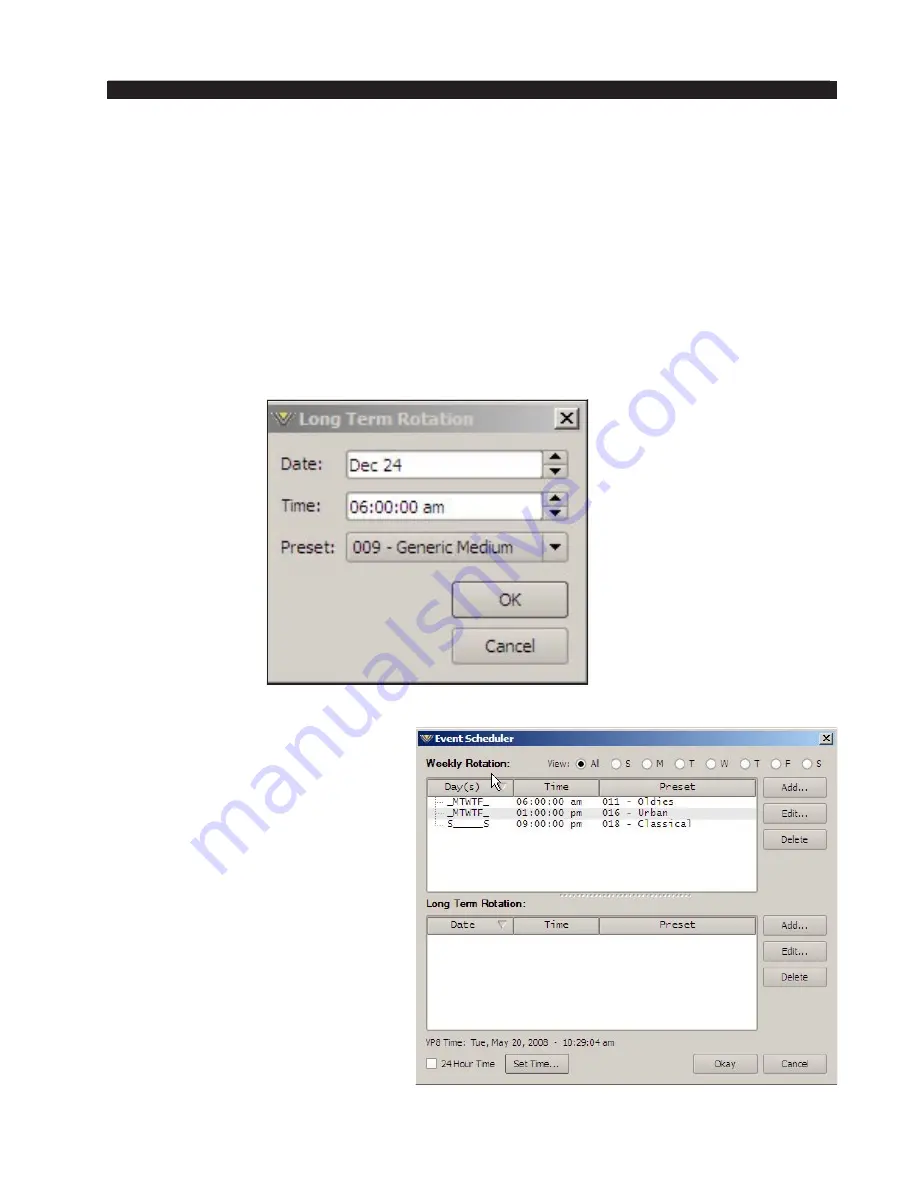
page 4 – 38
VP-8IP / Sep 2013
V P - 8
i P
P R O G U I
3. Next select the time that the preset should change.
4. Next choose the preset that should be selected at the time programmed in the
previous step. When finished editing, click
OK.
As many preset change events as desired may be programmed in the
Event Scheduler
.
If a one-time preset change is required, such as might be necessary for a special
holiday or other event, the
Long Term Rotation
routine should be used.
Creating a Long Term Rotation Event
Adding a new event in the
Long Term Rotation
scheduler works in a similar manner.
The
Long Term Rotation
entry window appears as follows:
Deleting a Scheduled Event
Deleting a scheduled preset
change is as simple as adding one.
Open the
Event Scheduler
window by
navigating to the System menu and
clicking
Events
. The
Event Scheduler
window will open.
To delete an item in either the
Weekly Rotation
or
Long Term Rotation
schedules simply highlight it in the list
and then click the appropriate
Delete
button on the right side of the Event
Scheduler window. The highlighted
scheduled event will be removed from
the list.
Note that there is no confirmation
prior to the actual deletion of the
event!






























