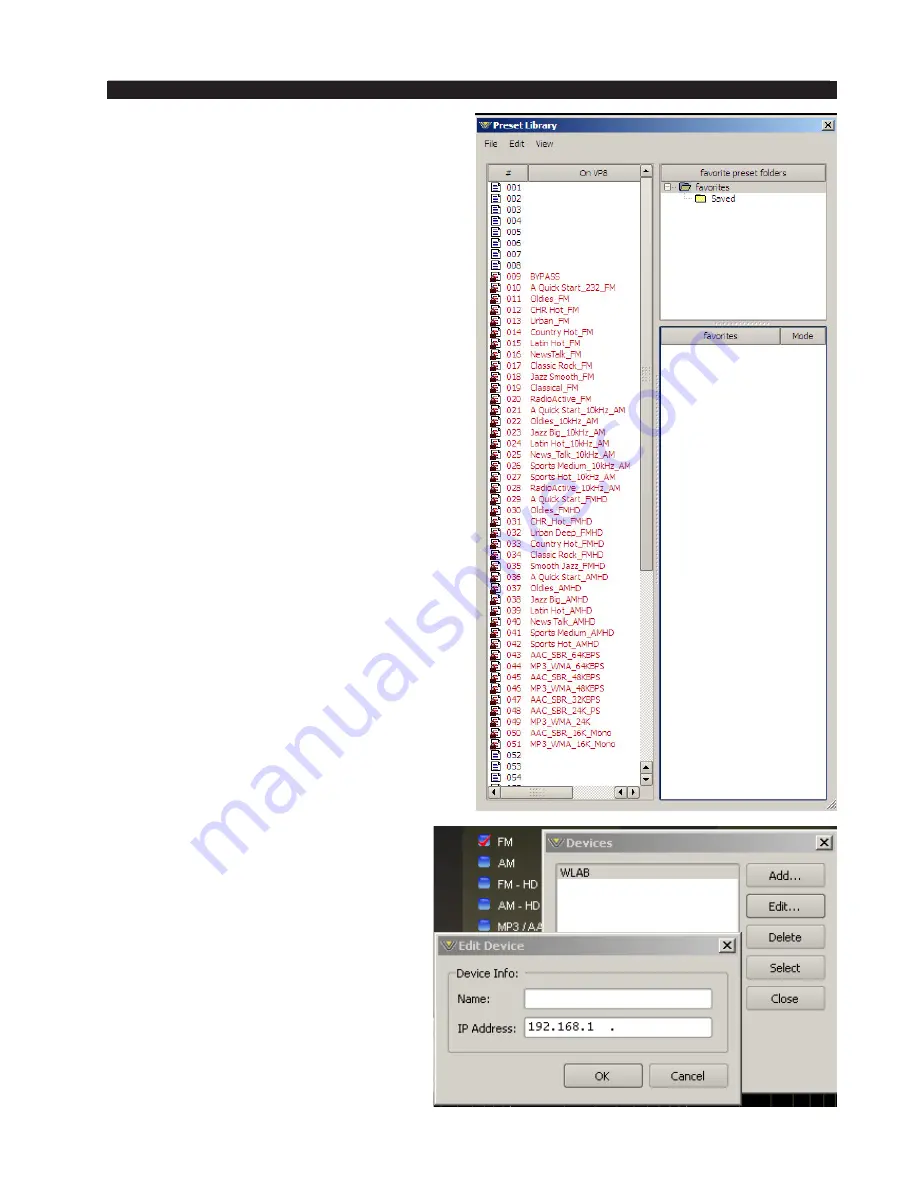
page 4 – 41
VP-8IP / Sep 2013
V P - 8
i P
P R O G U I
Library
A three-panel dialog box appears. The large
panel on the left has two columns, being the
preset number and the
VP‑8
iP
preset contents.
The upper and lower right hand panels
give access to the Pro GUI’s presets library;
the contents of folders in the upper panel
are shown in the lower panel; drag-and-drop
allows movement between the library folders
and the
VP‑8
iP
and its mirror archive in the
Pro GUI.
Devices
A list of
VP‑8
iP
devices with which
the Pro GUI has had cause to become
familiar is shown in the
Devices
dialog
box. Highlighting the desired
VP‑8
iP
’s
name and hitting
Select
causes the
Pro GUI to attempt to connect to it if
you are Online.
In the event no
VP‑8
iP
’s are listed, or
one is adding a further device, or a new
one for the first time,
Add brings up the
Edit Device
dialog box, which asks for
the new prospect’s name and IP address.
















































