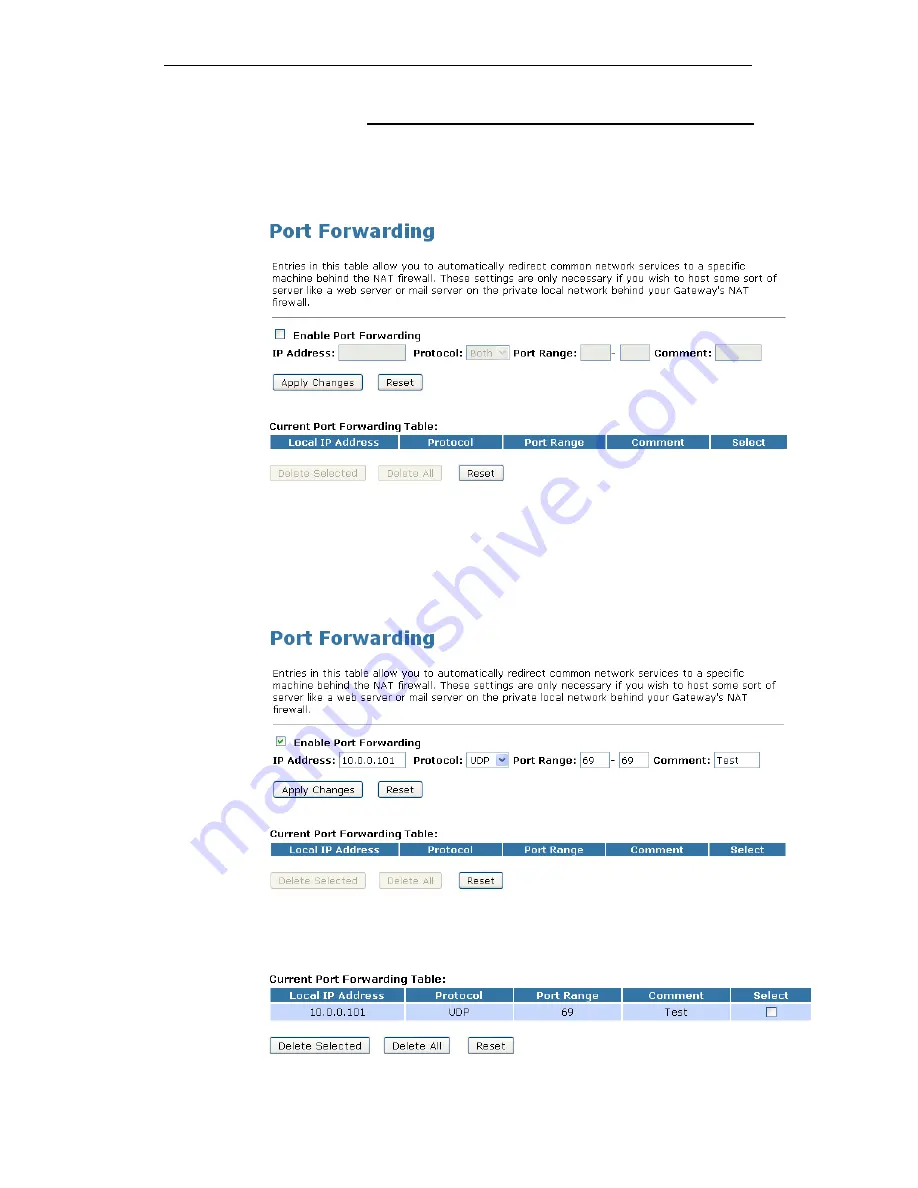
WELL WRC7020N User’s Manual
187
Port Forwarding for UDP with specified IP
Please follow example below to configure the Port Forwarding
to Specified IP with UDP.
1. From the left-hand Firewall -> Port Forwarding menu. The
following page is displayed:
2. Check the option Enable Port Forwarding to enable the
Enable Port Forwarding.
3. Enter the IP Address that the port you want to be forwarded
in IP Address field.
4. From the Protocol drop-down list, select UDP setting.
5. Enter any comment in Comment field.
6. Click Apply Changes.
7. Now the IP Address and port range that you created has
been added and listed in the Current Filter Table.
8. Now the port range of the IP Address in the Current Filter
Table can be access from Internet by UDP protocol.
Summary of Contents for WRC7020N
Page 1: ...WELL WRC7020N User s Manual 1 WELL WRC7020N User s Manual...
Page 16: ...WELL WRC7020N User s Manual 16 3 Double click on Internet Protocol TCP IP...
Page 26: ...WELL WRC7020N User s Manual 26 4 Double click on Internet Protocol Version 4 TCP IPv4...
Page 31: ...WELL WRC7020N User s Manual 31 4 Click Wireless Configuration...
Page 43: ...WELL WRC7020N User s Manual 43 3 Click on the ratio of Gateway and then click on Next...
Page 46: ...WELL WRC7020N User s Manual 46...
Page 49: ...WELL WRC7020N User s Manual 49 2 Double click Network Connections...
Page 90: ...WELL WRC7020N User s Manual 90 Figure 9 Wireless Network page...
Page 128: ...WELL WRC7020N User s Manual 128 7 Click on Turn on network discovery and file sharing...
Page 130: ...WELL WRC7020N User s Manual 130 9 AP s icon will show up Double click on it...
Page 132: ...WELL WRC7020N User s Manual 132 11 Enter AP s Self PIN Number and click next...
Page 134: ...WELL WRC7020N User s Manual 134 13 Enter the Passphrase and then click Next...
Page 191: ...WELL WRC7020N User s Manual 191...
Page 217: ...WELL WRC7020N User s Manual 217...
Page 226: ......
















































