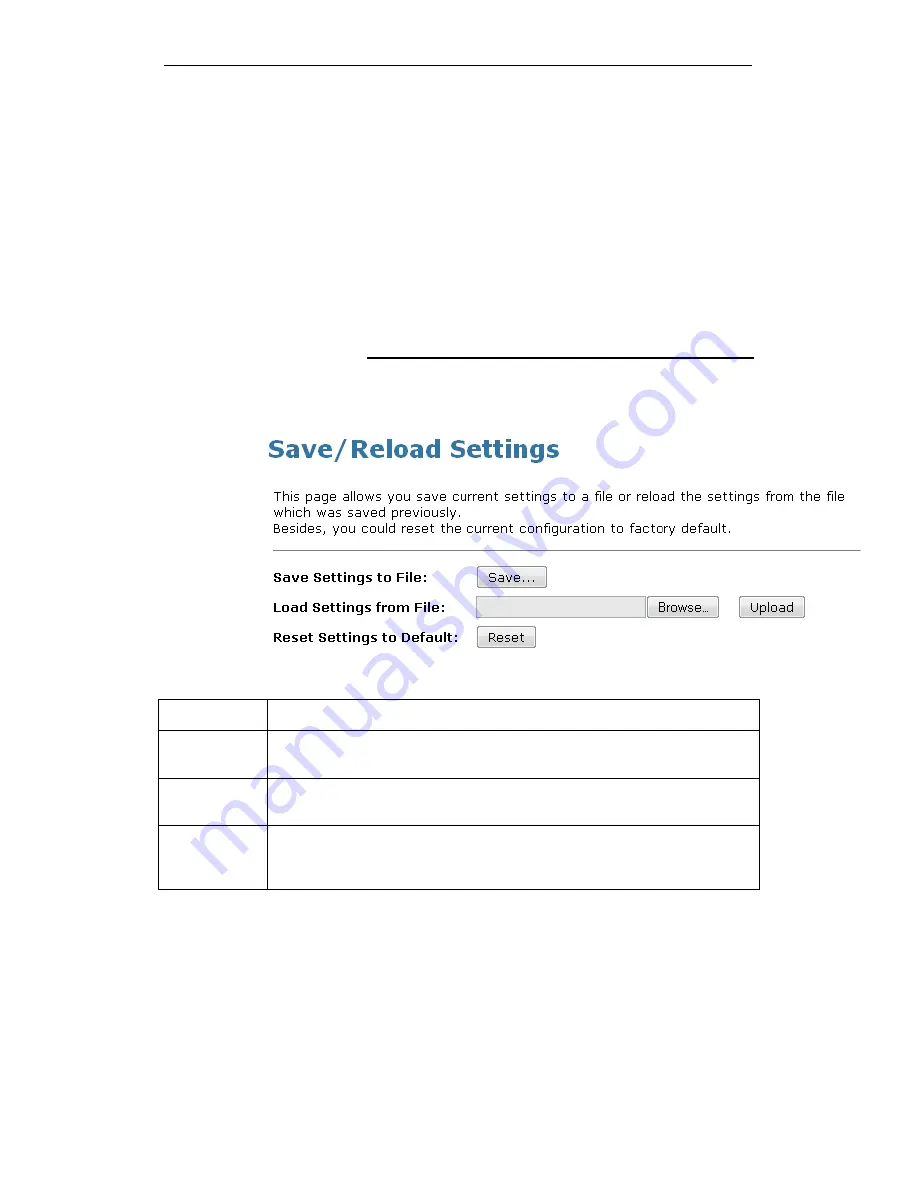
WELL WRC7020N User’s Manual
211
30
Save/Reload Settings
This page allows you save current settings to a file or reload the
settings from the file which was saved previously.
Besides, you could reset the current configuration to factory
default.
If you do make changes to the default configuration but then
wish to revert back to the original factory configuration, you can
do so by resetting the device to factory defaults.
Save Settings to File
It allows you save current settings to a file.
1. From the left-hand Management menu, click on Reset
factory default. The following page is displayed:
Figure 11:
Reset to Defaults page
Option
Description
Save Settings
to File
Save the Settings to a File
Load Settings
from File
Load Settings from a File
Reset
Settings to
Default
Reset Settings to Factory Default
Summary of Contents for WRC7020N
Page 1: ...WELL WRC7020N User s Manual 1 WELL WRC7020N User s Manual...
Page 16: ...WELL WRC7020N User s Manual 16 3 Double click on Internet Protocol TCP IP...
Page 26: ...WELL WRC7020N User s Manual 26 4 Double click on Internet Protocol Version 4 TCP IPv4...
Page 31: ...WELL WRC7020N User s Manual 31 4 Click Wireless Configuration...
Page 43: ...WELL WRC7020N User s Manual 43 3 Click on the ratio of Gateway and then click on Next...
Page 46: ...WELL WRC7020N User s Manual 46...
Page 49: ...WELL WRC7020N User s Manual 49 2 Double click Network Connections...
Page 90: ...WELL WRC7020N User s Manual 90 Figure 9 Wireless Network page...
Page 128: ...WELL WRC7020N User s Manual 128 7 Click on Turn on network discovery and file sharing...
Page 130: ...WELL WRC7020N User s Manual 130 9 AP s icon will show up Double click on it...
Page 132: ...WELL WRC7020N User s Manual 132 11 Enter AP s Self PIN Number and click next...
Page 134: ...WELL WRC7020N User s Manual 134 13 Enter the Passphrase and then click Next...
Page 191: ...WELL WRC7020N User s Manual 191...
Page 217: ...WELL WRC7020N User s Manual 217...
Page 226: ......






























