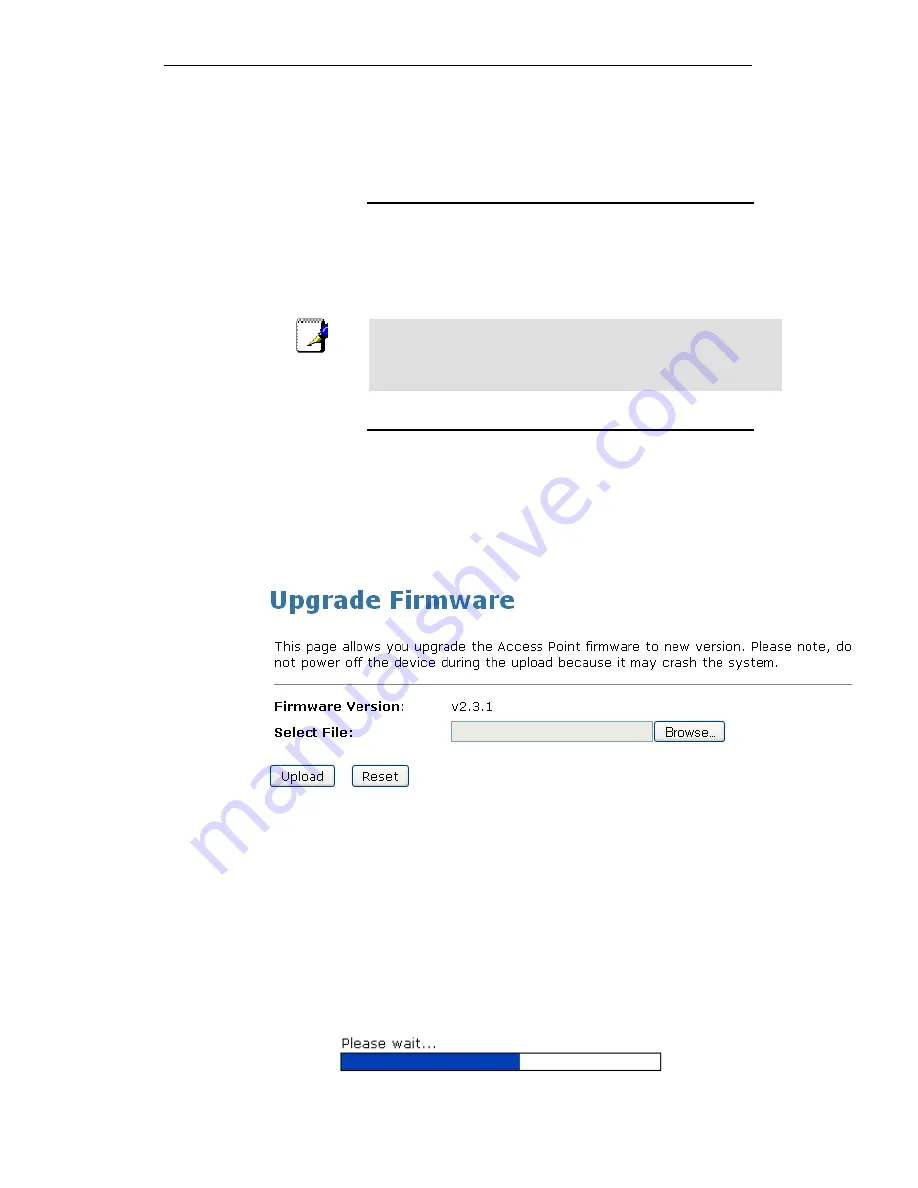
WELL WRC7020N User’s Manual
209
29
Firmware Update
About firmware versions
Firmware is a software program. It is stored as read-only
memory on your device.
Your device can check whether there are later firmware
versions available. If there is a later version, you can download
it via the Internet and install it on your device.
Note
If there is a firmware update available you are strongly advised to
install it on your device to ensure that you take full advantage of
any new feature developments.
Manually updating firmware
You can manually download the latest firmware version from
provider’s website to your PC’s file directory.
Once you have downloaded the latest firmware version to your
PC, you can manually select and install it as follows:
1. From the left-hand Management menu, click on Upgrade
Firmware Upgrade. The following page is displayed:
2. Click on the Browse… button.
Figure 10:
Manual Update Installation section
(Note that if you are using certain browsers (such as Opera
7) the Browse button is labeled Choose.)
Use the Choose file box to navigate to the relevant directory
where the firmware version is saved.
3. Once you have selected the file to be installed, click Open.
The file’s directory path is displayed in the New Firmware
Image: text box.
4. Click Upload. The device checks that the selected file
contains an updated version of firmware. A status screen
pops up, please wait for a while…….
Summary of Contents for WRC7020N
Page 1: ...WELL WRC7020N User s Manual 1 WELL WRC7020N User s Manual...
Page 16: ...WELL WRC7020N User s Manual 16 3 Double click on Internet Protocol TCP IP...
Page 26: ...WELL WRC7020N User s Manual 26 4 Double click on Internet Protocol Version 4 TCP IPv4...
Page 31: ...WELL WRC7020N User s Manual 31 4 Click Wireless Configuration...
Page 43: ...WELL WRC7020N User s Manual 43 3 Click on the ratio of Gateway and then click on Next...
Page 46: ...WELL WRC7020N User s Manual 46...
Page 49: ...WELL WRC7020N User s Manual 49 2 Double click Network Connections...
Page 90: ...WELL WRC7020N User s Manual 90 Figure 9 Wireless Network page...
Page 128: ...WELL WRC7020N User s Manual 128 7 Click on Turn on network discovery and file sharing...
Page 130: ...WELL WRC7020N User s Manual 130 9 AP s icon will show up Double click on it...
Page 132: ...WELL WRC7020N User s Manual 132 11 Enter AP s Self PIN Number and click next...
Page 134: ...WELL WRC7020N User s Manual 134 13 Enter the Passphrase and then click Next...
Page 191: ...WELL WRC7020N User s Manual 191...
Page 217: ...WELL WRC7020N User s Manual 217...
Page 226: ......
















































