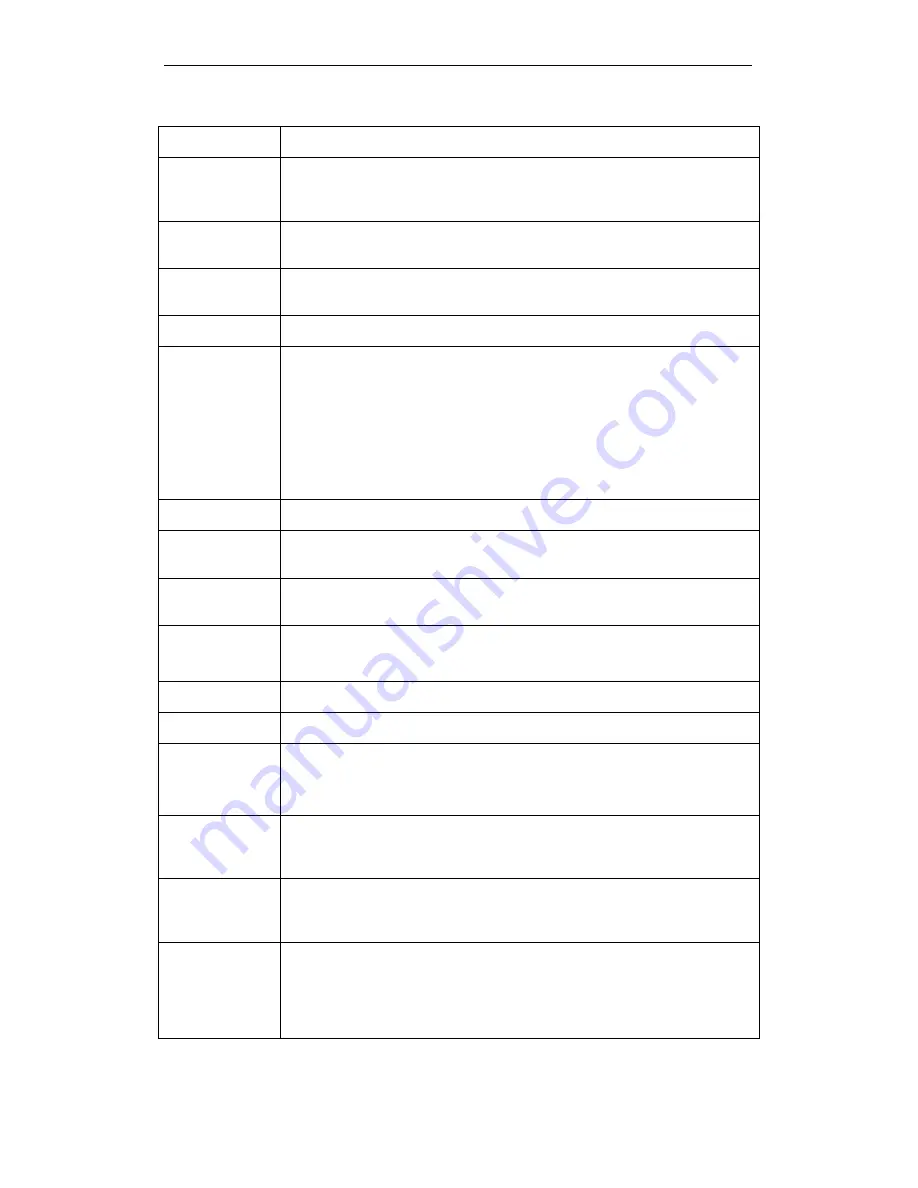
WELL WRC7020N User’s Manual
91
Field
Description
Disable
Wireless LAN
Interface
Enable/Disable the Wireless LAN Interface.
Default: Disable
Band
Specify the WLAN Mode to 802.11b/g Mixed mode, 802.11b mode or
802.11g mode
Mode
Configure the Wireless LAN Interface to AP, Client, WDS, AP + WDS,
MESH or AP + MESH mode
Network Type
Configure the Network Type to Infrastructure or Ad hoc.
SSID
Specify the network name.
Each Wireless LAN network uses a unique Network Name to identify the
network. This name is called the Service Set Identifier (SSID). When you
set up your wireless adapter, you specify the SSID. If you want to
connect to an existing network, you must use the name for that
network. If you are setting up your own network you can make up your
own name and use it on each computer. The name can be up to 20
characters long and contain letters and numbers.
Channel Width
Choose a Channel Width from the pull-down menu.
Control
Sideband
Choose a Control Sideband from the pull-down menu.
Channel
Number
Choose a Channel Number from the pull-down menu.
Broadcast SSID
Broadcast or Hide SSID to your Network.
Default: Enabled
WMM
Enable/disable the Wi-Fi Multimedia (WMM) support.
Data Rate
Select the Data Rate from the drop-down list
Associated
Clients
Show Active Wireless Client Table
This table shows the MAC address, transmission, receiption packet
counters and encrypted status for each associated wireless client.
Enable Mac
Clone (Single
Ethernet Client)
Enable Mac Clone (Single Ethernet Client)
Enable
Universal
Repeater Mode
Acting as AP and client simultaneously
SSID of
Extended
Interface
When mode is set to “AP” and URM (Universal Repeater Mode ) is
enabled, user should input SSID of another AP in the field of “SSID of
Extended Interface”. Please note, the channel number should be set to
the one, used by another AP because 8186 will share the same channel
between AP and URM interface (called as extended interface hereafter).
Summary of Contents for WRC7020N
Page 1: ...WELL WRC7020N User s Manual 1 WELL WRC7020N User s Manual...
Page 16: ...WELL WRC7020N User s Manual 16 3 Double click on Internet Protocol TCP IP...
Page 26: ...WELL WRC7020N User s Manual 26 4 Double click on Internet Protocol Version 4 TCP IPv4...
Page 31: ...WELL WRC7020N User s Manual 31 4 Click Wireless Configuration...
Page 43: ...WELL WRC7020N User s Manual 43 3 Click on the ratio of Gateway and then click on Next...
Page 46: ...WELL WRC7020N User s Manual 46...
Page 49: ...WELL WRC7020N User s Manual 49 2 Double click Network Connections...
Page 90: ...WELL WRC7020N User s Manual 90 Figure 9 Wireless Network page...
Page 128: ...WELL WRC7020N User s Manual 128 7 Click on Turn on network discovery and file sharing...
Page 130: ...WELL WRC7020N User s Manual 130 9 AP s icon will show up Double click on it...
Page 132: ...WELL WRC7020N User s Manual 132 11 Enter AP s Self PIN Number and click next...
Page 134: ...WELL WRC7020N User s Manual 134 13 Enter the Passphrase and then click Next...
Page 191: ...WELL WRC7020N User s Manual 191...
Page 217: ...WELL WRC7020N User s Manual 217...
Page 226: ......






























