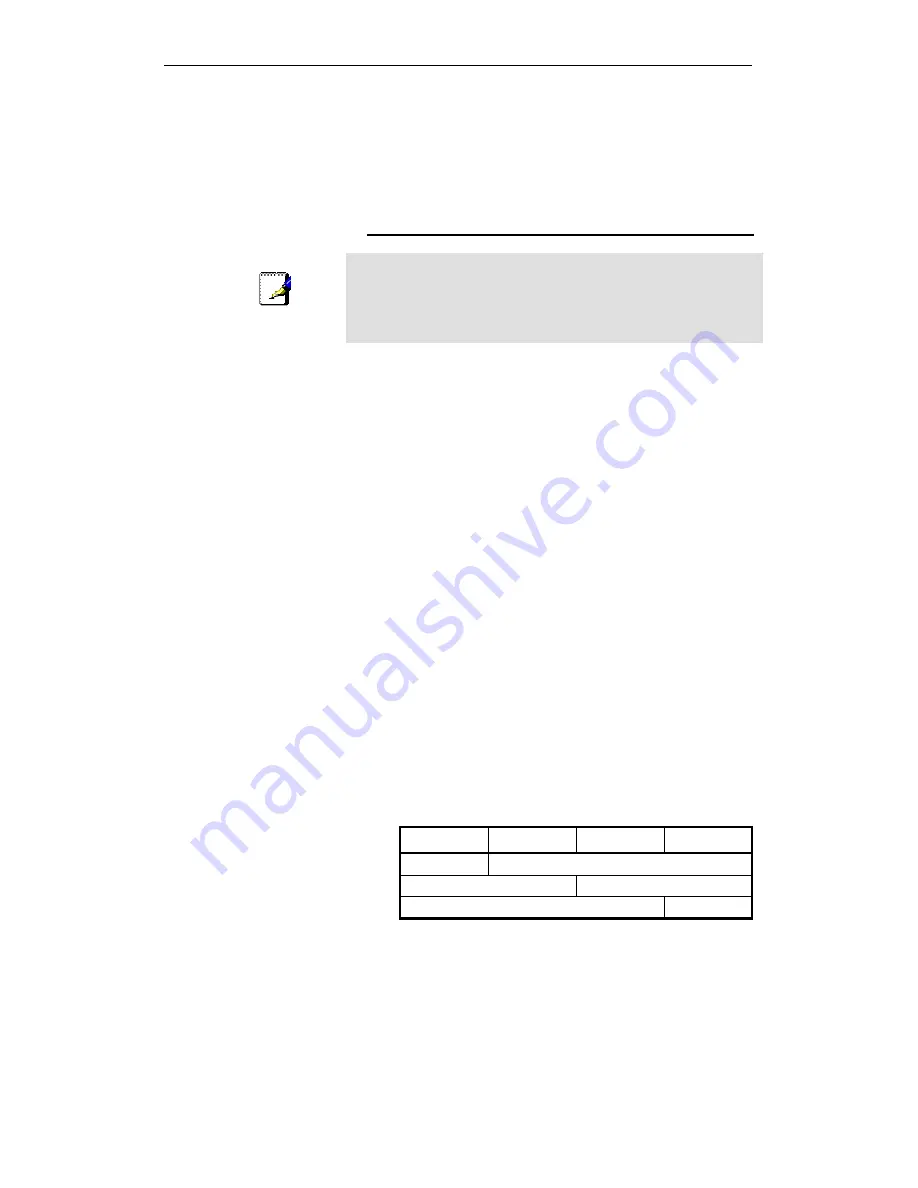
WELL WRC7020N User’s Manual
227
B
IP Addresses, Network Masks, and
Subnets
IP Addresses
Note
This section refers only to IP addresses for IPv4 (version 4 of the
Internet Protocol). IPv6 addresses are not covered.
This section assumes basic knowledge of binary numbers, bits,
and bytes.
IP addresses, the Internet's version of telephone numbers, are
used to identify individual nodes (computers or devices) on the
Internet. Every IP address contains four numbers, each from 0
to 255 and separated by dots (periods), e.g. 20.56.0.211. These
numbers are called, from left to right, field1, field2, field3, and
field4.
This style of writing IP addresses as decimal numbers
separated by dots is called dotted decimal notation. The IP
address 20.56.0.211 is read "twenty dot fifty-six dot zero dot
two-eleven."
Structure of an IP address
IP addresses have a hierarchical design similar to that of
telephone numbers. For example, a 7-digit telephone number
starts with a 3-digit prefix that identifies a group of thousands of
telephone lines, and ends with four digits that identify one
specific line in that group.
Similarly, IP addresses contain two kinds of information:
•
Network ID
Identifies a particular network within the Internet or intranet
•
Host ID
Identifies a particular computer or device on the network
The first part of every IP address contains the network ID, and
the rest of the address contains the host ID. The length of the
network ID depends on the network's class (see following
section). The table below shows the structure of an IP address.
Field1
Field2
Field3
Field4
Class A
Network ID
Host ID
Class B
Network ID
Host ID
Class C
Network ID
Host ID
Here are some examples of valid IP addresses:
Class A: 10.30.6.125 (network = 10, host = 30.6.125)
Class B: 129.88.16.49 (network = 129.88, host = 16.49)
Class C: 192.60.201.11 (network = 192.60.201, host = 11)
Network classes
The three commonly used network classes are A, B, and C.
(There is also a class D but it has a special use beyond the
Summary of Contents for WRC7020N
Page 1: ...WELL WRC7020N User s Manual 1 WELL WRC7020N User s Manual...
Page 16: ...WELL WRC7020N User s Manual 16 3 Double click on Internet Protocol TCP IP...
Page 26: ...WELL WRC7020N User s Manual 26 4 Double click on Internet Protocol Version 4 TCP IPv4...
Page 31: ...WELL WRC7020N User s Manual 31 4 Click Wireless Configuration...
Page 43: ...WELL WRC7020N User s Manual 43 3 Click on the ratio of Gateway and then click on Next...
Page 46: ...WELL WRC7020N User s Manual 46...
Page 49: ...WELL WRC7020N User s Manual 49 2 Double click Network Connections...
Page 90: ...WELL WRC7020N User s Manual 90 Figure 9 Wireless Network page...
Page 128: ...WELL WRC7020N User s Manual 128 7 Click on Turn on network discovery and file sharing...
Page 130: ...WELL WRC7020N User s Manual 130 9 AP s icon will show up Double click on it...
Page 132: ...WELL WRC7020N User s Manual 132 11 Enter AP s Self PIN Number and click next...
Page 134: ...WELL WRC7020N User s Manual 134 13 Enter the Passphrase and then click Next...
Page 191: ...WELL WRC7020N User s Manual 191...
Page 217: ...WELL WRC7020N User s Manual 217...
Page 226: ......
















































