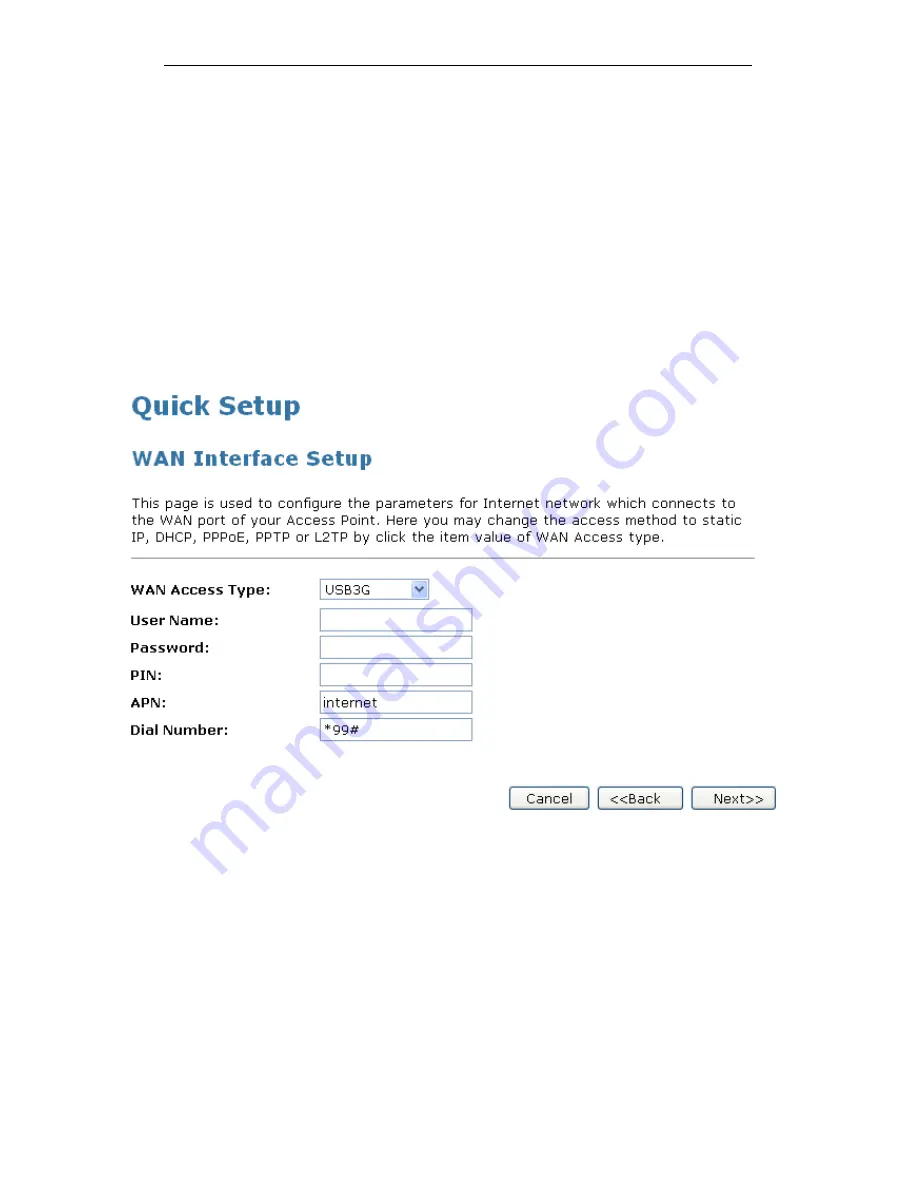
WELL WRC7020N User’s Manual
44
4. From the WAN Access Type drop-down list, select USB3G
setting provided by your ISP.
5. Enter User Name provided by your ISP. Keep it empty if
your ISP doesn't need it
6. Enter Password provided by your ISP. Keep it empty if your
ISP doesn't need it
7. Enter PIN code provided by your ISP. Keep it empty if your
ISP doesn't need it
8. Enter Access Point Name (APN) provided by your ISP.
Keep it empty if your ISP doesn't need it
9. Enter Dial Number provided by your ISP. Keep it as default
if your ISP doesn't need it
10. Click Next>>.
Summary of Contents for WRC7020N
Page 1: ...WELL WRC7020N User s Manual 1 WELL WRC7020N User s Manual...
Page 16: ...WELL WRC7020N User s Manual 16 3 Double click on Internet Protocol TCP IP...
Page 26: ...WELL WRC7020N User s Manual 26 4 Double click on Internet Protocol Version 4 TCP IPv4...
Page 31: ...WELL WRC7020N User s Manual 31 4 Click Wireless Configuration...
Page 43: ...WELL WRC7020N User s Manual 43 3 Click on the ratio of Gateway and then click on Next...
Page 46: ...WELL WRC7020N User s Manual 46...
Page 49: ...WELL WRC7020N User s Manual 49 2 Double click Network Connections...
Page 90: ...WELL WRC7020N User s Manual 90 Figure 9 Wireless Network page...
Page 128: ...WELL WRC7020N User s Manual 128 7 Click on Turn on network discovery and file sharing...
Page 130: ...WELL WRC7020N User s Manual 130 9 AP s icon will show up Double click on it...
Page 132: ...WELL WRC7020N User s Manual 132 11 Enter AP s Self PIN Number and click next...
Page 134: ...WELL WRC7020N User s Manual 134 13 Enter the Passphrase and then click Next...
Page 191: ...WELL WRC7020N User s Manual 191...
Page 217: ...WELL WRC7020N User s Manual 217...
Page 226: ......
















































