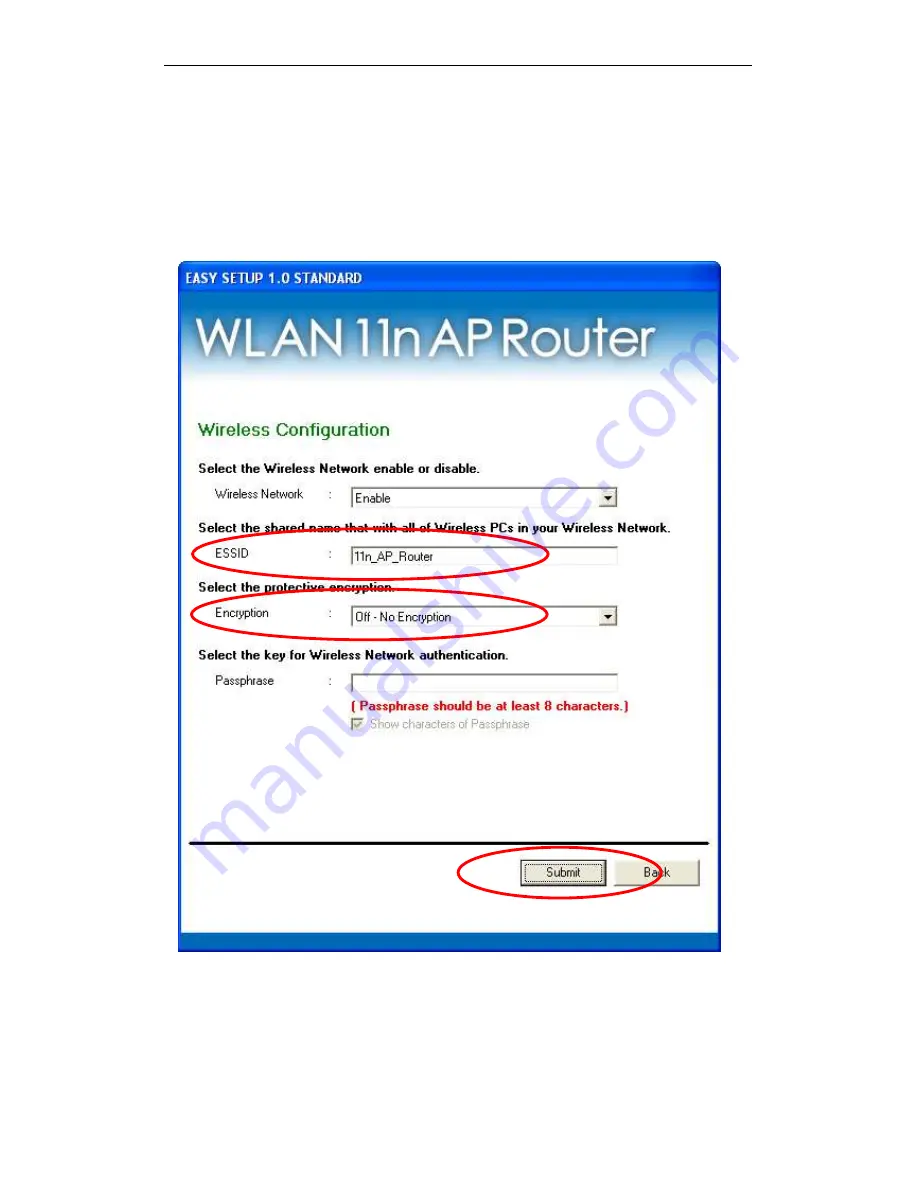
WELL WRC7020N User’s Manual
32
5. Please enter the “SSID” and if you want to change (the
default settings Network= Enable, SSID =
11n_AP_Router).
6. Choose the Encryption type if necessary, as Off – No
Encryption (Default) / 64 Bit Encryption / 128 Bit
Encryption / Wi-Fi Protected Access (AES-CCMP) / Wi-Fi
Protected Access2 (AES-CCMP) and WPA2 Mixed Mode.
For example, you choose Off – No Encryption.
7. Please click "Submit" button to continue.
Summary of Contents for WRC7020N
Page 1: ...WELL WRC7020N User s Manual 1 WELL WRC7020N User s Manual...
Page 16: ...WELL WRC7020N User s Manual 16 3 Double click on Internet Protocol TCP IP...
Page 26: ...WELL WRC7020N User s Manual 26 4 Double click on Internet Protocol Version 4 TCP IPv4...
Page 31: ...WELL WRC7020N User s Manual 31 4 Click Wireless Configuration...
Page 43: ...WELL WRC7020N User s Manual 43 3 Click on the ratio of Gateway and then click on Next...
Page 46: ...WELL WRC7020N User s Manual 46...
Page 49: ...WELL WRC7020N User s Manual 49 2 Double click Network Connections...
Page 90: ...WELL WRC7020N User s Manual 90 Figure 9 Wireless Network page...
Page 128: ...WELL WRC7020N User s Manual 128 7 Click on Turn on network discovery and file sharing...
Page 130: ...WELL WRC7020N User s Manual 130 9 AP s icon will show up Double click on it...
Page 132: ...WELL WRC7020N User s Manual 132 11 Enter AP s Self PIN Number and click next...
Page 134: ...WELL WRC7020N User s Manual 134 13 Enter the Passphrase and then click Next...
Page 191: ...WELL WRC7020N User s Manual 191...
Page 217: ...WELL WRC7020N User s Manual 217...
Page 226: ......






























