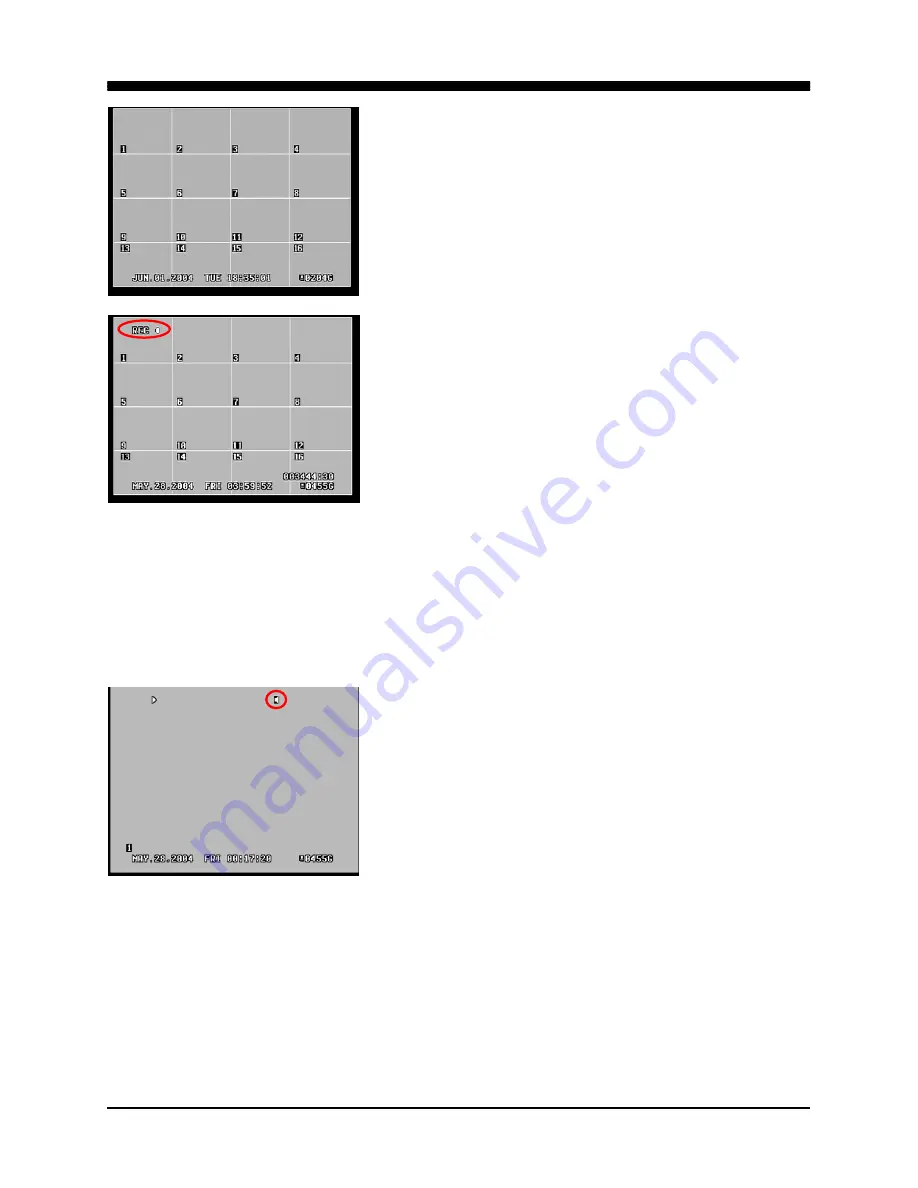
WAVELET DIGITAL VIDEO RECORDER
35
Press the stop button once to return to the
previous screen. If the DVR is not recording, it
will return to the live screen.
If the DVR is recording, then the DVR will return
to the live screen, but it will display the REC
icon on the upper left corner.
2. AUDIO PLAYBACK
The audio data is always recorded in real time unlike the video data that can be
recorded in various modes including real time. There may be a slight delay in
synchronization of the audio to video. During the playback, press the audio-PB button
to synchronize the audio to video as closely as possible.
The audio cannot be played back in the multi
screen view. The single channel view must be
selected to play back the audio data. When any
camera is selected, the audio playback icon will
appear as the audio is being played. When the
audio-PB button is pressed, the audio is muted.
Summary of Contents for 16-ch Digital Video Recorder
Page 1: ...WAVELET DIGITAL VIDEO RECORDER 0...
Page 21: ...WAVELET DIGITAL VIDEO RECORDER 20 5 P T Z CAMERA CONNECTION...
Page 30: ...WAVELET DIGITAL VIDEO RECORDER 29 Live view sequence of 16 ch DVR...
Page 77: ...WAVELET DIGITAL VIDEO RECORDER 76 The three ports are added as shown...
Page 124: ...WAVELET DIGITAL VIDEO RECORDER 123 19 POWER Terminates and exits from the CMS...
Page 147: ...WAVELET DIGITAL VIDEO RECORDER 146...
















































