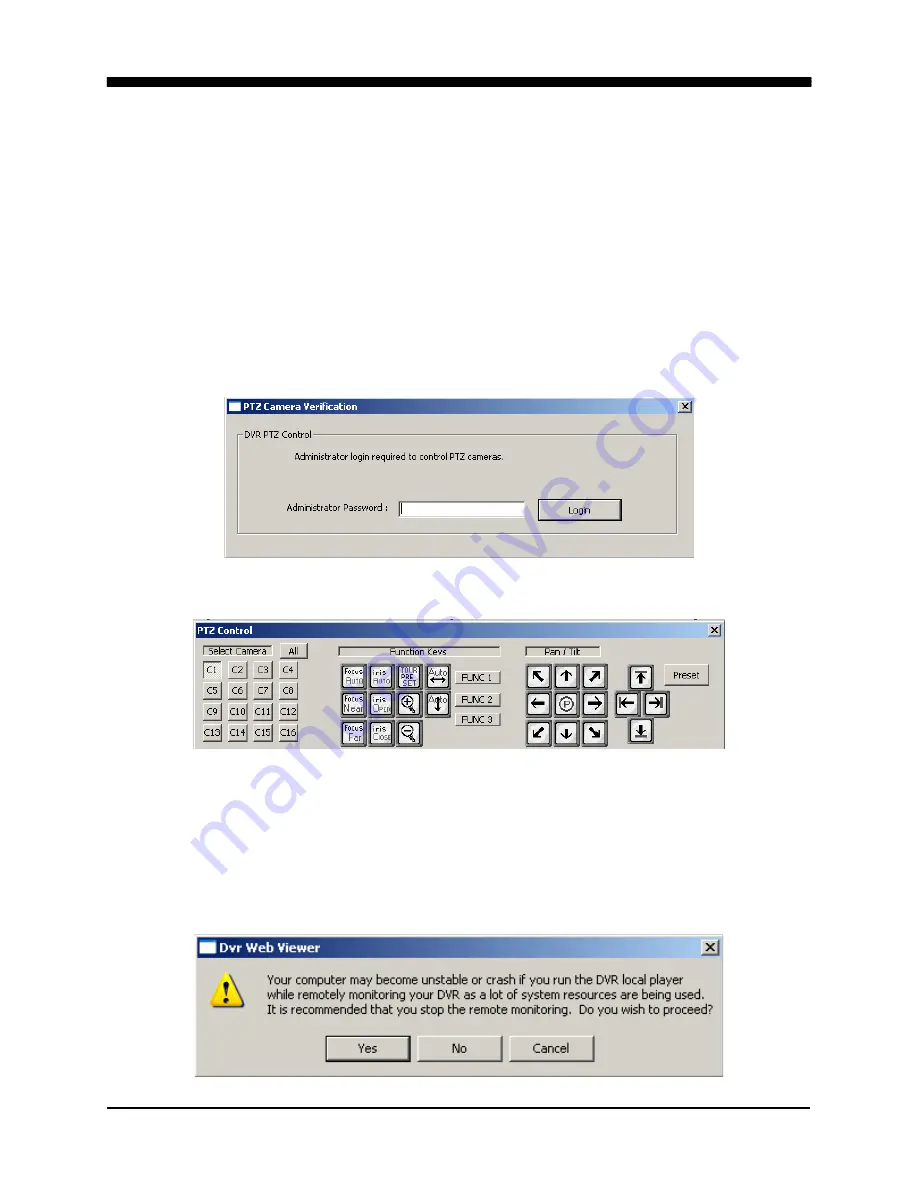
WAVELET DIGITAL VIDEO RECORDER
101
3. PRINT
When Print is clicked, the DVR web client prints images from the very moment the print
icon was clicked on.
4. LIVE RECORD
Starts recording on the remotely connected computer.
5. CAMERAS
Just like on the DVR’s numerical buttons, click on each camera to directly switch to the
desired camera and view it in full screen mode.
6. P/T/Z CAMERA CONTROL
When the P/T/Z camera control icon is clicked, PTZ verification window pops up
prompting the administrator’s password.
If the correct password is entered, the P/T/Z Camera Control interface will open.
7. OSD ON / OFF
OSD icon turns the On-Screen-Display information such as the channel numbers/titles
and the field rates each camera.
8. DVR LOCAL PLAYER
Starts the DVR local player to review the downloaded data files onto the computer.
When the program is started through the DVR web client, a warning message opens.
Summary of Contents for 16-ch Digital Video Recorder
Page 1: ...WAVELET DIGITAL VIDEO RECORDER 0...
Page 21: ...WAVELET DIGITAL VIDEO RECORDER 20 5 P T Z CAMERA CONNECTION...
Page 30: ...WAVELET DIGITAL VIDEO RECORDER 29 Live view sequence of 16 ch DVR...
Page 77: ...WAVELET DIGITAL VIDEO RECORDER 76 The three ports are added as shown...
Page 124: ...WAVELET DIGITAL VIDEO RECORDER 123 19 POWER Terminates and exits from the CMS...
Page 147: ...WAVELET DIGITAL VIDEO RECORDER 146...
















































