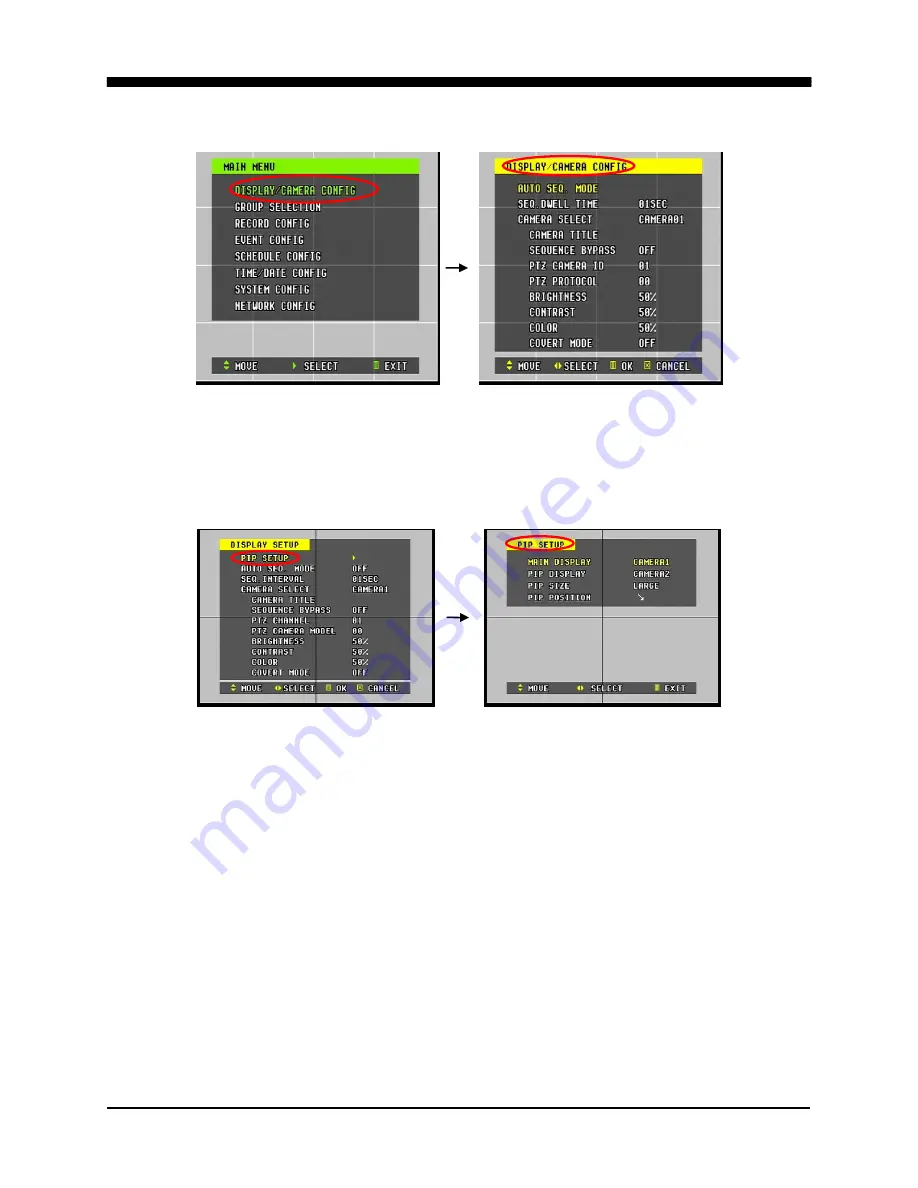
WAVELET DIGITAL VIDEO RECORDER
46
1. DISPLAY/CAMERA CONFIG
Display Config allows the user to change a variety of settings for cameras and main
display options. It includes sequenced display of cameras, PIP mode (4-ch DVR only),
camera titles, PTZ configuration, picture adjustments and covert mode.
1. PIP SET
Available only on the 4-ch DVR, the Picture-in-Picture function enables the display of
secondary channel of choice in a smaller window while viewing one channel of choice in
full screen mode. Use the Display button to switch between the 4 channel mode and
PIP mode.
a. Main Display
Select the Channel to display in the background.
b. PIP Display
Select the channel to display in the foreground.
c. PIP
Size
Select between large and small size PIP window.
d. PIP Position
Select from the four corners of the screen.
Summary of Contents for 16-ch Digital Video Recorder
Page 1: ...WAVELET DIGITAL VIDEO RECORDER 0...
Page 21: ...WAVELET DIGITAL VIDEO RECORDER 20 5 P T Z CAMERA CONNECTION...
Page 30: ...WAVELET DIGITAL VIDEO RECORDER 29 Live view sequence of 16 ch DVR...
Page 77: ...WAVELET DIGITAL VIDEO RECORDER 76 The three ports are added as shown...
Page 124: ...WAVELET DIGITAL VIDEO RECORDER 123 19 POWER Terminates and exits from the CMS...
Page 147: ...WAVELET DIGITAL VIDEO RECORDER 146...
















































