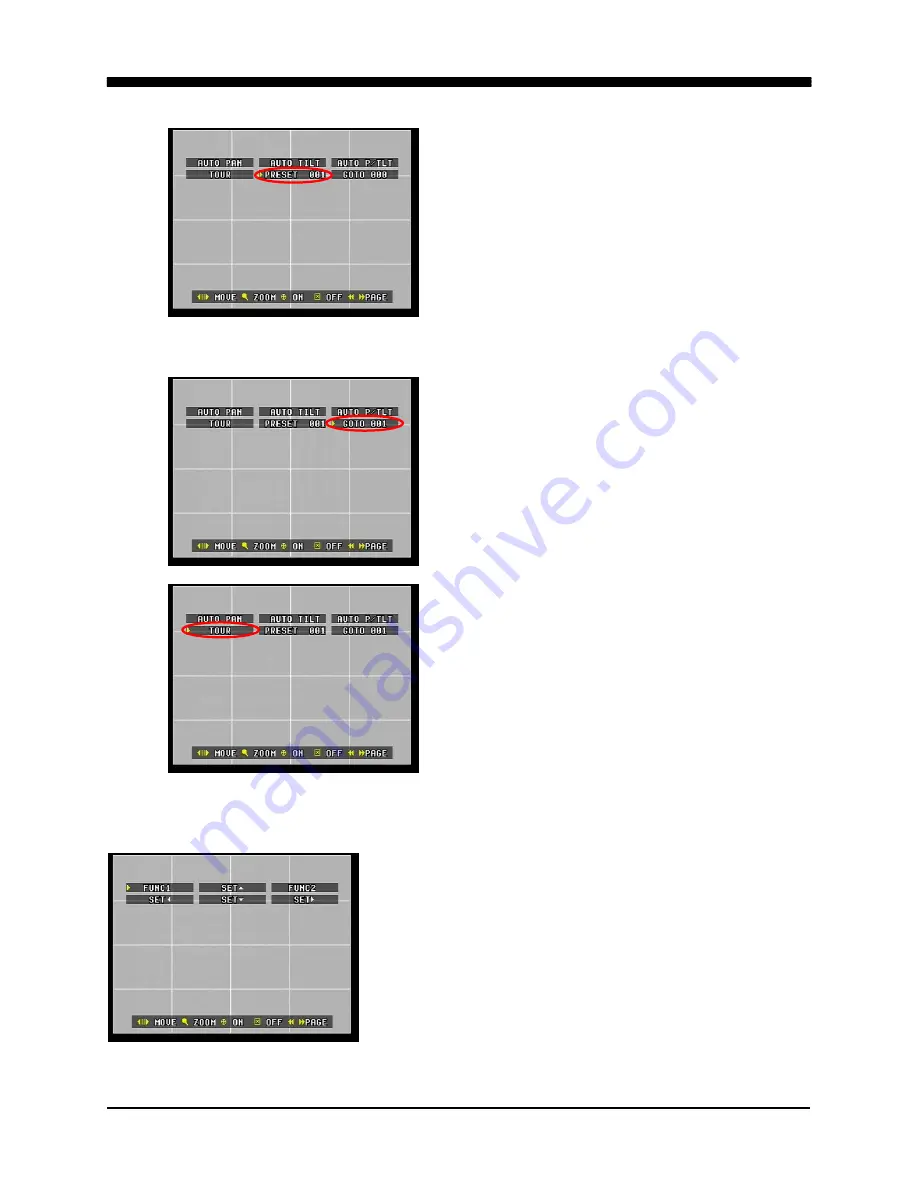
WAVELET DIGITAL VIDEO RECORDER
41
After moving the PTZ camera to the
desired position, move the arrow to preset
then press the P/T/Z/Focus button. The
number will start flashing.
Using the directional button, select the
desired preset number, then press
P/T/Z/Focus button to confirm the
selection.
Repeat as many times as necessary.
Move the arrow to Goto, then press
P/T/Z/Focus button. The number will start
flashing.
Using the directional button, select the
number that corresponds to the preset
number to move the PTZ camera to
preset positions.
Once all PTZ camera positions have been
confirmed, move the arrow to tour and
then press the P/T/Z/Focus button to start
the automatic PTZ camera tour. Press
the cancel/OSD off button to stop the
automatic PTZ camera tour.
6. LIMITING THE CAMERA POSITION
Use the step buttons on the remote controller to
navigate between the four positions and press the
P/T/Z/Focus button to set the limits of the camera.
Once set, the camera will not move beyond the
set limits.
Func1 and Func2 are not used at this time.
Summary of Contents for 16-ch Digital Video Recorder
Page 1: ...WAVELET DIGITAL VIDEO RECORDER 0...
Page 21: ...WAVELET DIGITAL VIDEO RECORDER 20 5 P T Z CAMERA CONNECTION...
Page 30: ...WAVELET DIGITAL VIDEO RECORDER 29 Live view sequence of 16 ch DVR...
Page 77: ...WAVELET DIGITAL VIDEO RECORDER 76 The three ports are added as shown...
Page 124: ...WAVELET DIGITAL VIDEO RECORDER 123 19 POWER Terminates and exits from the CMS...
Page 147: ...WAVELET DIGITAL VIDEO RECORDER 146...






























