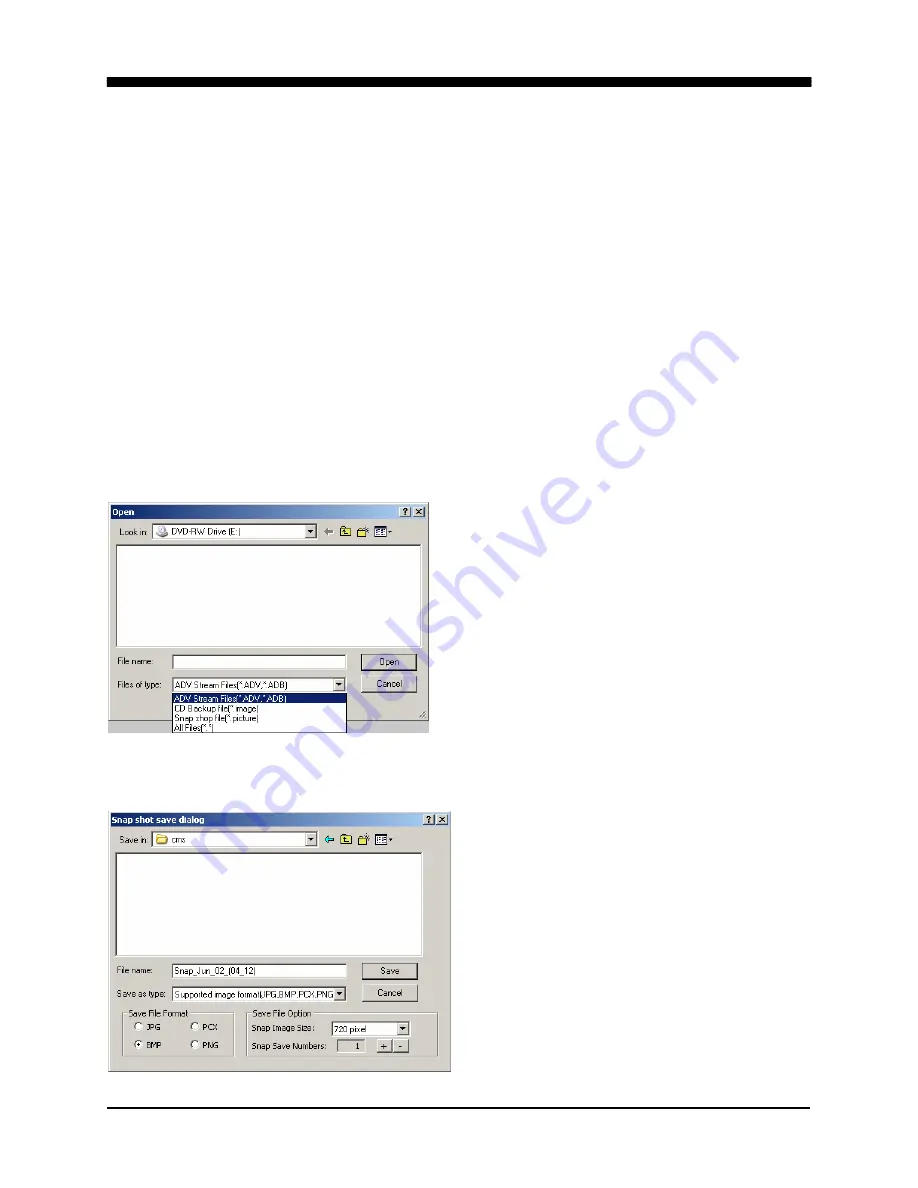
WAVELET DIGITAL VIDEO RECORDER
104
4. PICTURE QUALITY
Selects the picture quality of the playback of downloaded/backed up data files. The
higher the resolution (picture quality) the slower the field rate becomes.
z
High:
720 x 486
z
Mid:
360 x 243
z
Low:
180 x 122
5. CAMERA NUMBER / TITLE
Displays the camera number and title.
6. FIELDS PER SECOND
The DVR local player displays the current field rate of the playback of the
downloaded/backed up files. The fields per second displayed on the DVR local player
is reflective of the recording settings on the DVR. However, the field rates will vary
depending on the playback resolution selected and the performance of the computer.
7. OPEN FILE
a. File location folder/Open from.
b. ADV/ADB stream files are the
downloaded files using the DVR web
client from the DVR onto the
computer.
c. CD Backup files are from the CD or
DVD backup disks.
d. Snapshot files are the files that have
been converted to a still image
picture file by the DVR local player.
8. SNAPSHOT SAVE
a. Save file location.
b. File name.
c. File
type.
d. File format:
JPG, BMP, PCX and PNG
e. Image resolution and number of
copies.
a
b
c
d
a
b
c
d
e
Summary of Contents for 16-ch Digital Video Recorder
Page 1: ...WAVELET DIGITAL VIDEO RECORDER 0...
Page 21: ...WAVELET DIGITAL VIDEO RECORDER 20 5 P T Z CAMERA CONNECTION...
Page 30: ...WAVELET DIGITAL VIDEO RECORDER 29 Live view sequence of 16 ch DVR...
Page 77: ...WAVELET DIGITAL VIDEO RECORDER 76 The three ports are added as shown...
Page 124: ...WAVELET DIGITAL VIDEO RECORDER 123 19 POWER Terminates and exits from the CMS...
Page 147: ...WAVELET DIGITAL VIDEO RECORDER 146...






























