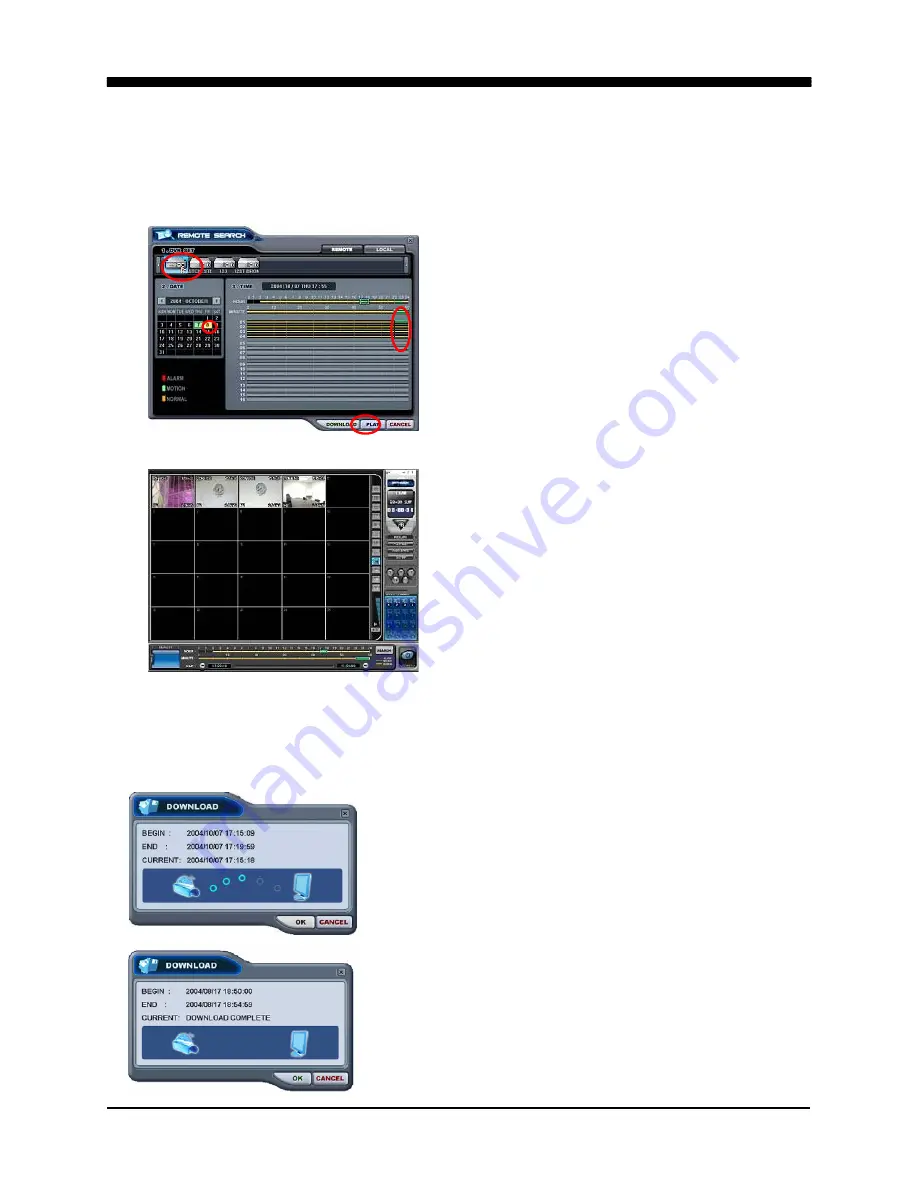
WAVELET DIGITAL VIDEO RECORDER
132
⑧
Play
Selected data either from the DVR or from local folder starts playback by clicking
Play
.
3. Remote playback
Select a DVR from the DVR Set List then
select the date and the time.
Click on
Play
to begin the remote playback.
The Hour, Minute and the Clip can be clicked
at any time to move backward or forward in
time.
4. Selecting a file for download
The file selection process is just as selecting a file for remote playback. To download
the file, click on
Download
instead of
Play
.
The Download Dialog will appear displaying the
Start time, End time and currently downloading
section.
Once the download is complete, “Download
Complete” will be displayed. Click on
OK
to
return to Remote Search window.
Summary of Contents for 16-ch Digital Video Recorder
Page 1: ...WAVELET DIGITAL VIDEO RECORDER 0...
Page 21: ...WAVELET DIGITAL VIDEO RECORDER 20 5 P T Z CAMERA CONNECTION...
Page 30: ...WAVELET DIGITAL VIDEO RECORDER 29 Live view sequence of 16 ch DVR...
Page 77: ...WAVELET DIGITAL VIDEO RECORDER 76 The three ports are added as shown...
Page 124: ...WAVELET DIGITAL VIDEO RECORDER 123 19 POWER Terminates and exits from the CMS...
Page 147: ...WAVELET DIGITAL VIDEO RECORDER 146...






























