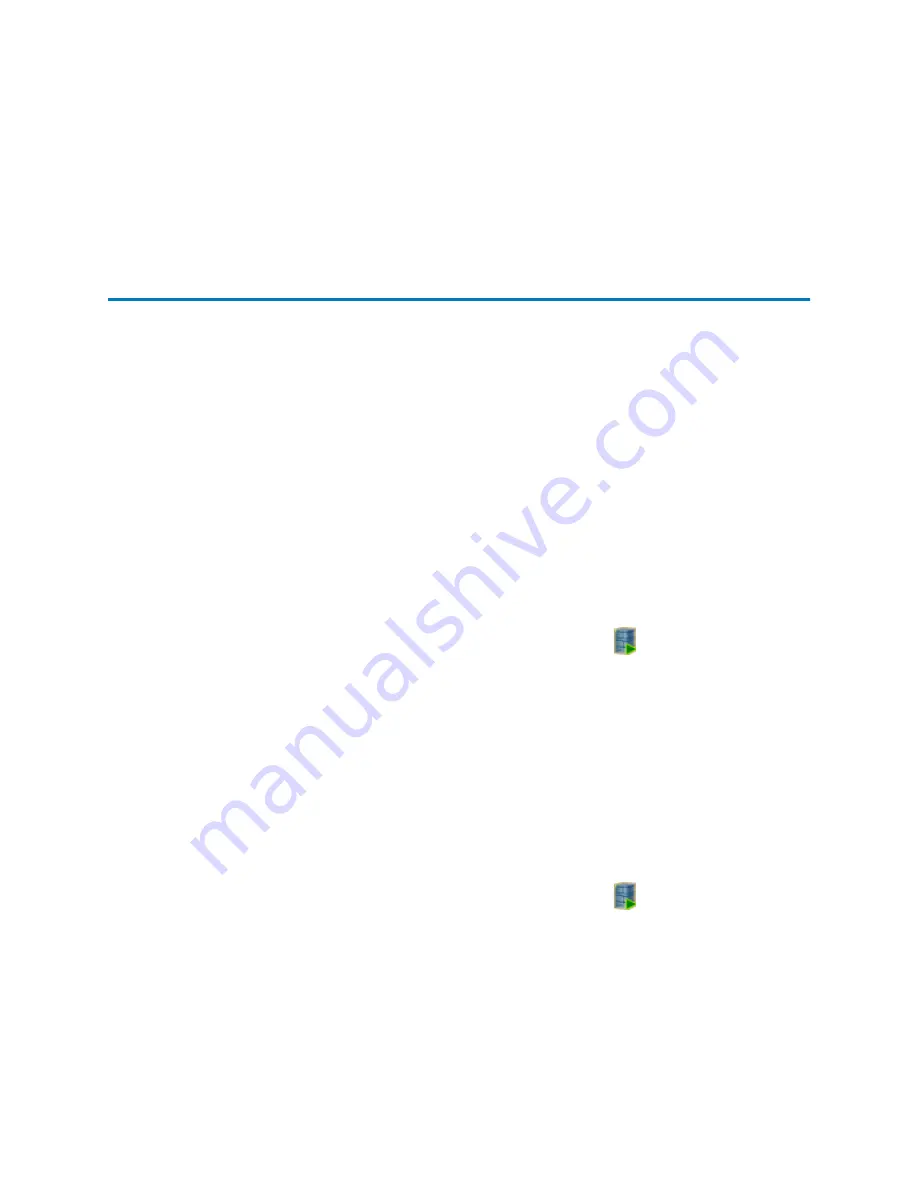
5.
Open the control panels and console.
See also:
6.
Prime the system.
See also:
3.2 Opening the console
You can perform the following tasks in the console:
• Monitor system performance
• Specify settings for certain module parameters
• Run diagnostic tests
• View an interactive diagram of the module components
See also:
The console online Help for additional information on how to perform these tasks.
3.2.1 To open the console from Empower software
1.
From the Empower navigation bar, select
Run Samples
.
Result:
A control panel for each device in the system appears.
2.
In the sample manager control panel, click
Display console
.
Alternative:
Right-click the control panel for any module, and select
Launch Console
from the menu that appears.
3.2.2 To open the console from MassLynx software
1.
From the MassLynx window, click
Inlet Method
.
2.
Click the
Additional Status
tab.
Result:
A control panel for each device in the system appears.
3.
In the sample manager control panel, click
Display console
.
Alternative:
Right-click the control panel for any module, and select
Launch Console
from the menu that appears.
3.2.3 To open the console from UNIFI software
1.
From the UNIFI Portal, click the
My Work
tab.
April 4, 2018, 715005704 Rev. A
Page 43






























