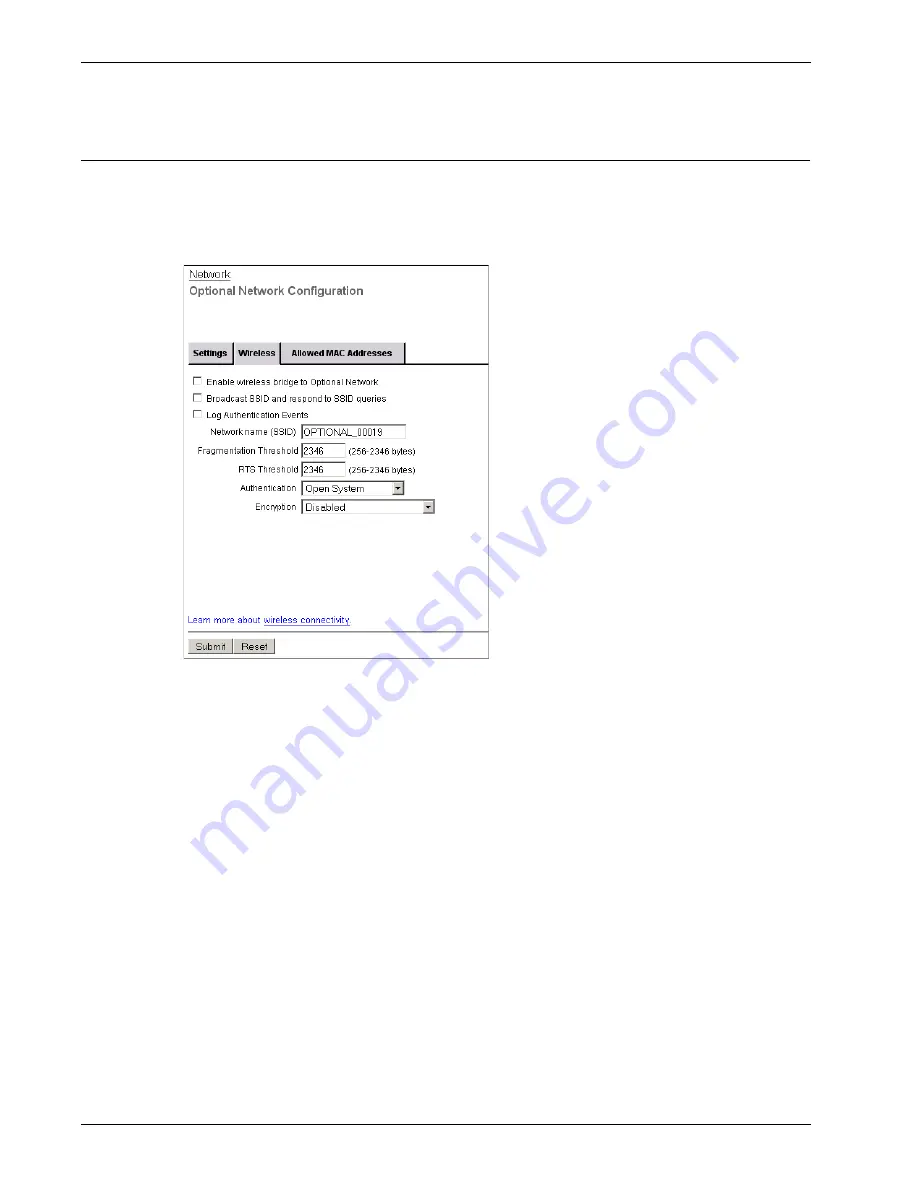
Allowing Wireless Connections to the Optional Interface
86
Firebox X Edge e-Series
Allowing Wireless Connections to the Optional Interface
1
To connect to the System Status page, type
https://
in the browser address bar, and the IP
address of the Firebox X Edge trusted interface.
The default URL is: https://192.168.111.1
2
From the navigation bar, select
Network > Optional
. Select the
Wireless
tab.
3
Select the
Enable wireless bridge to Optional Network
check box to enable the Edge optional
interface as a wireless access point. Any wireless clients on the optional network will have full
access to computers on the optional network, and access to the Internet as defined in the
outgoing firewall rules on your Edge.
If the wireless client sets the IP address on its wireless network card with DHCP, the DHCP server on
the Edge’s optional network must be active and configured.
4
To configure the Edge wireless interface to send and answer SSID requests, select the
Broadcast
SSID and respond to SSID
queries
check box.
5
Select the
Log Authentication Events
check box if you want the Edge to send a log message to
the log file each time a wireless computer tries to connect to the Edge optional interface.
6
In the
Network name (SSID)
text box, type a unique name for your Edge wireless optional
network or use the default name.
7
To change the fragmentation threshold, type a value in the
Fragmentation Threshold
field. The
possible values are 256 through 2346. We do not recommend you change this setting.
8
From the
Authentication
drop-down list, select the type of authentication to enable for wireless
connections to the optional interface. We recommend that you use WPA2 if the wireless devices
in your network can support WPA2.
9
From the
Encryption
drop-down list, select the type of encryption to use for the wireless
connection and add the keys or passwords required for the type of encryption you select. If you
Summary of Contents for Firebox X20E
Page 20: ...The Firebox X Edge and Your Network 8 Firebox X Edge e Series...
Page 32: ...Using the Quick Setup Wizard 20 Firebox X Edge e Series...
Page 64: ...Viewing the Configuration File 52 Firebox X Edge e Series...
Page 92: ...Configuring BIDS 80 Firebox X Edge e Series...
Page 102: ...Configuring the Wireless Card on Your Computer 90 Firebox X Edge e Series...
Page 114: ...Configuring Policies for the Optional Network 102 Firebox X Edge e Series...
Page 138: ...Using Additional Services for Proxies 126 Firebox X Edge e Series...
Page 158: ...Working with Firewall NAT 146 Firebox X Edge e Series...
Page 166: ...Using Certificates on the Firebox X Edge 154 Firebox X Edge e Series...
Page 208: ...Updating Gateway AV IPS 196 Firebox X Edge e Series...
Page 220: ...Frequently Asked Questions 208 Firebox X Edge e Series...
Page 302: ...Limited Hardware Warranty 290 Firebox X Edge e Series...
Page 310: ...298 Firebox X Edge e Series...






























