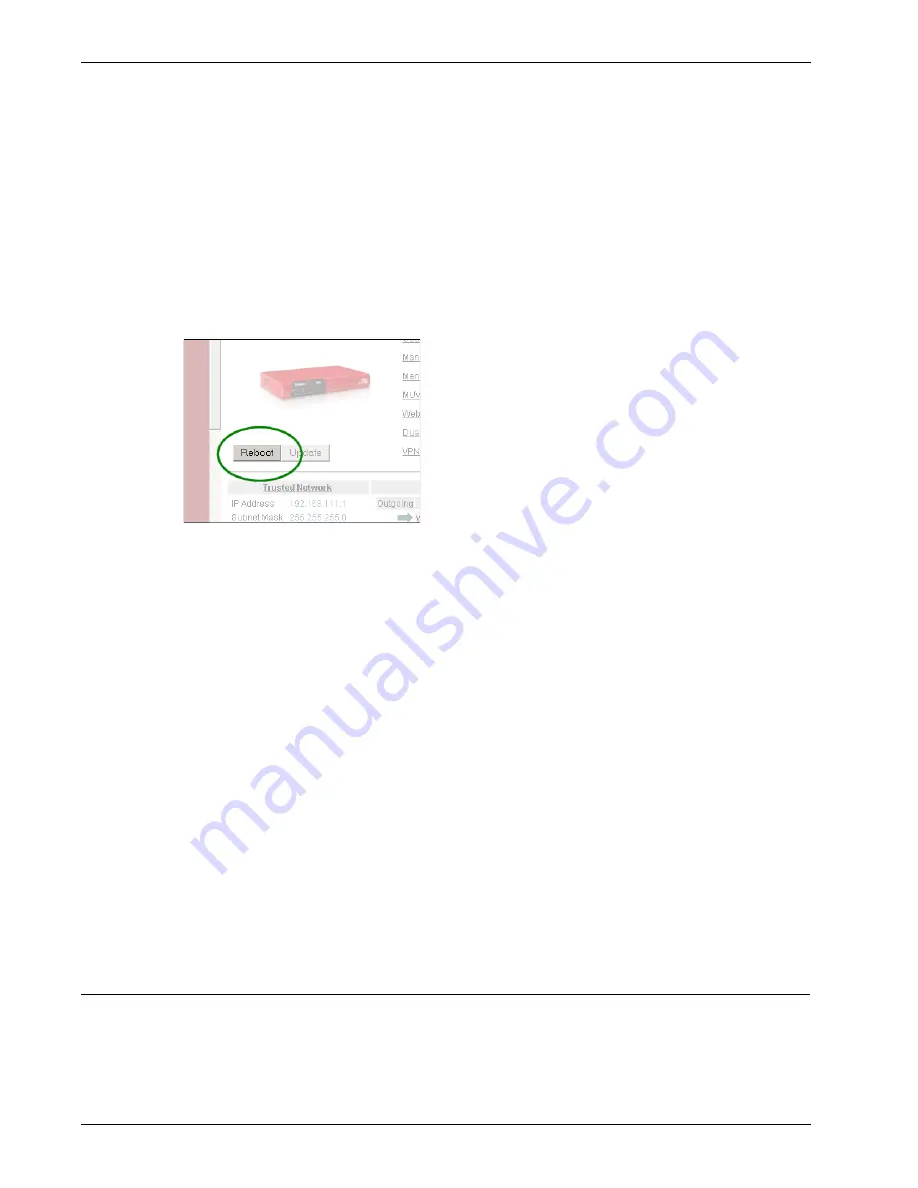
User Guide
39
Setting the System Time
Local restart
You can locally restart the Firebox X Edge e-Series with one of two methods: use the web browser, or
disconnect the power supply.
Using the web browser
1
To connect to the System Status page, type
https://
in the browser address bar, and then the IP
address of the Firebox X Edge trusted network interface.
The default URL is: https://192.168.111.1
2
Click
Reboot
.
Disconnecting the power supply
Disconnect the Firebox X Edge power supply. Wait for a minimum of 10 seconds, and then connect the
power supply again.
Remote restart
If you want to be able to connect to the Edge to manage it or restart it from a computer external to the
Edge, you must first configure the Edge to allow incoming HTTPS traffic to the Edge trusted interface IP
address. For more information on how to configure the Edge to receive incoming traffic, see “Enabling
Common Packet Filter Policies” on page 93. Remember that, if you enable HTTPS connections to the
Edge, anyone who has the correct credentials can also connect to the Edge. After HTTPS traffic is
allowed, you can remotely manage your Edge using your browser from a trusted IP address. To do a
remote restart:
1
To connect to the System Status page, type
https://
in the browser address bar, and then the IP
address of the Firebox X Edge external interface.
The default URL is: https://192.168.111.1.
2
Type your user name and passphrase. You must log in as the Edge administrator, or as a user
with administrative access.
3
On the System Status page, click
Reboot
.
Setting the System Time
Network Time Protocol (NTP) synchronizes computer clock times across a network. The Edge uses NTP
to get the correct time automatically from NTP servers on the Internet. Because the Edge records the
time from its system clock in each log message it generates, it is important that the time is set correctly.
Summary of Contents for Firebox X20E
Page 20: ...The Firebox X Edge and Your Network 8 Firebox X Edge e Series...
Page 32: ...Using the Quick Setup Wizard 20 Firebox X Edge e Series...
Page 64: ...Viewing the Configuration File 52 Firebox X Edge e Series...
Page 92: ...Configuring BIDS 80 Firebox X Edge e Series...
Page 102: ...Configuring the Wireless Card on Your Computer 90 Firebox X Edge e Series...
Page 114: ...Configuring Policies for the Optional Network 102 Firebox X Edge e Series...
Page 138: ...Using Additional Services for Proxies 126 Firebox X Edge e Series...
Page 158: ...Working with Firewall NAT 146 Firebox X Edge e Series...
Page 166: ...Using Certificates on the Firebox X Edge 154 Firebox X Edge e Series...
Page 208: ...Updating Gateway AV IPS 196 Firebox X Edge e Series...
Page 220: ...Frequently Asked Questions 208 Firebox X Edge e Series...
Page 302: ...Limited Hardware Warranty 290 Firebox X Edge e Series...
Page 310: ...298 Firebox X Edge e Series...






























