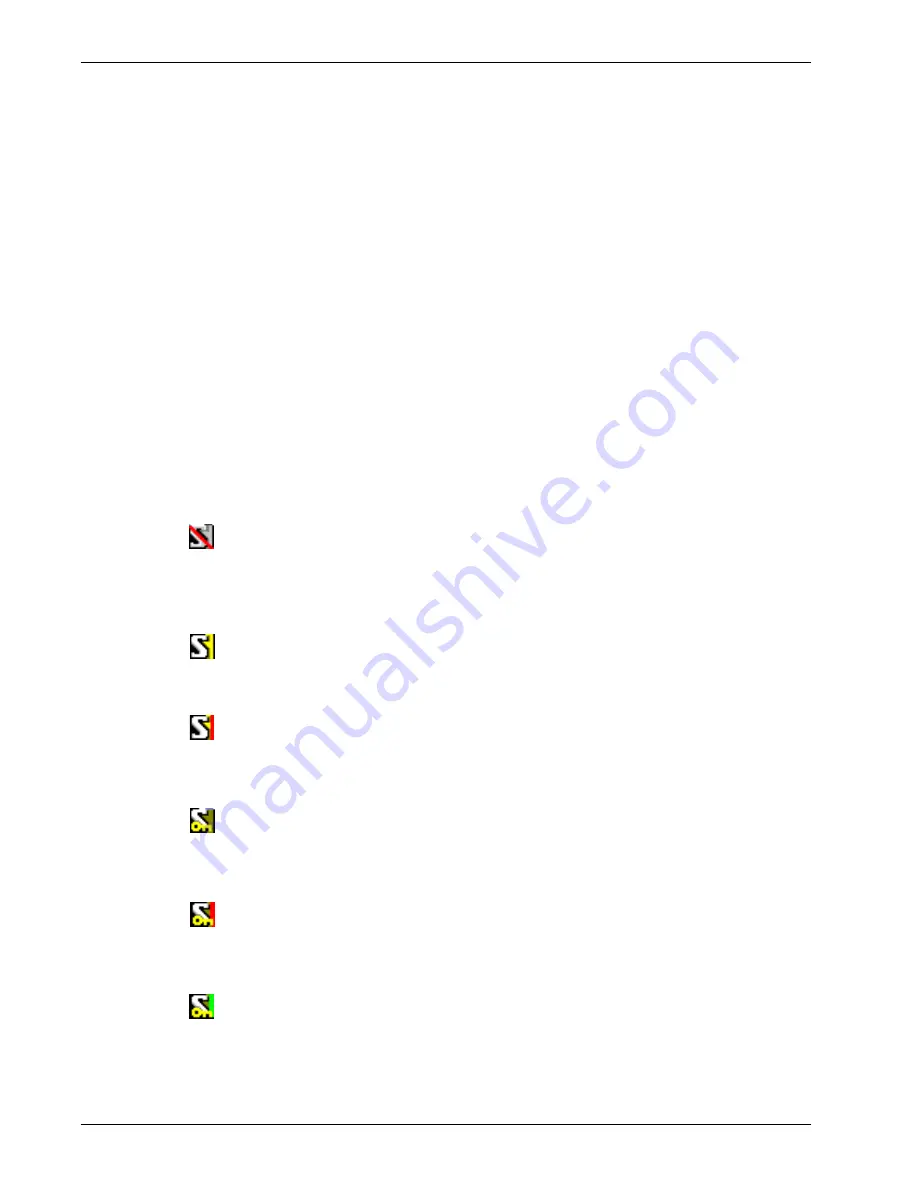
Configuring IPSec Mobile User VPN
220
Firebox X Edge e-Series
Connecting and disconnecting the IPSec MUVPN client
The IPSec MUVPN client software makes a secure connection from a remote computer to your pro-
tected network on the Internet. To start this connection, you must connect to the Internet and use the
IPSec MUVPN client to connect to the protected network.
Connecting the MUVPN client
Start your connection to the Internet through a Dial-Up Networking connection, a LAN connection, or a
WAN connection.
1
If the MUVPN client on the Windows desktop system tray is not active, right-click the icon and
select
Activate Security Policy
.
For information about the MUVPN icon, see “The MUVPN client icon” on page 220.
2
From the Windows desktop, select
Start > Programs > Mobile User VPN > Connect
.
The WatchGuard Mobile User Connect window appears.
3
Click
Yes
.
The MUVPN client icon
The MUVPN icon appears in the Windows desktop system tray. The icon image gives information about
the status of the connection.
Deactivated
The MUVPN Security Policy is not active. This icon can appear if the Windows operating system
did not start a required MUVPN service. If this occurs, the remote computer must be restarted. If
the problem continues, remove and install the MUVPN client again.
Activated
The MUVPN client can make a secure MUVPN tunnel connection.
Activated and Transmitting Unsecured Data
The MUVPN client is not connected to a secure MUVPN tunnel connection. The red bar on the
right of the icon tells you that the client is sending data that is not secure.
Activated and Connected
The MUVPN client is connected with one or more secure MUVPN tunnels, but it is not sending
data.
Activated, Connected, and Transmitting Unsecured Data
The MUVPN client started one or more secure MUVPN tunnel connections. The red bar on the
right of the icon tells you that the client is sending data that is not secure.
Activated, Connected, and Transmitting Secured Data
The IPSec MUVPN client started one or more secure IPSec MUVPN tunnels. The green bar on the
right of the icon tells you that the client is sending only data that is secure.
Summary of Contents for Firebox X20E
Page 20: ...The Firebox X Edge and Your Network 8 Firebox X Edge e Series...
Page 32: ...Using the Quick Setup Wizard 20 Firebox X Edge e Series...
Page 64: ...Viewing the Configuration File 52 Firebox X Edge e Series...
Page 92: ...Configuring BIDS 80 Firebox X Edge e Series...
Page 102: ...Configuring the Wireless Card on Your Computer 90 Firebox X Edge e Series...
Page 114: ...Configuring Policies for the Optional Network 102 Firebox X Edge e Series...
Page 138: ...Using Additional Services for Proxies 126 Firebox X Edge e Series...
Page 158: ...Working with Firewall NAT 146 Firebox X Edge e Series...
Page 166: ...Using Certificates on the Firebox X Edge 154 Firebox X Edge e Series...
Page 208: ...Updating Gateway AV IPS 196 Firebox X Edge e Series...
Page 220: ...Frequently Asked Questions 208 Firebox X Edge e Series...
Page 302: ...Limited Hardware Warranty 290 Firebox X Edge e Series...
Page 310: ...298 Firebox X Edge e Series...






























