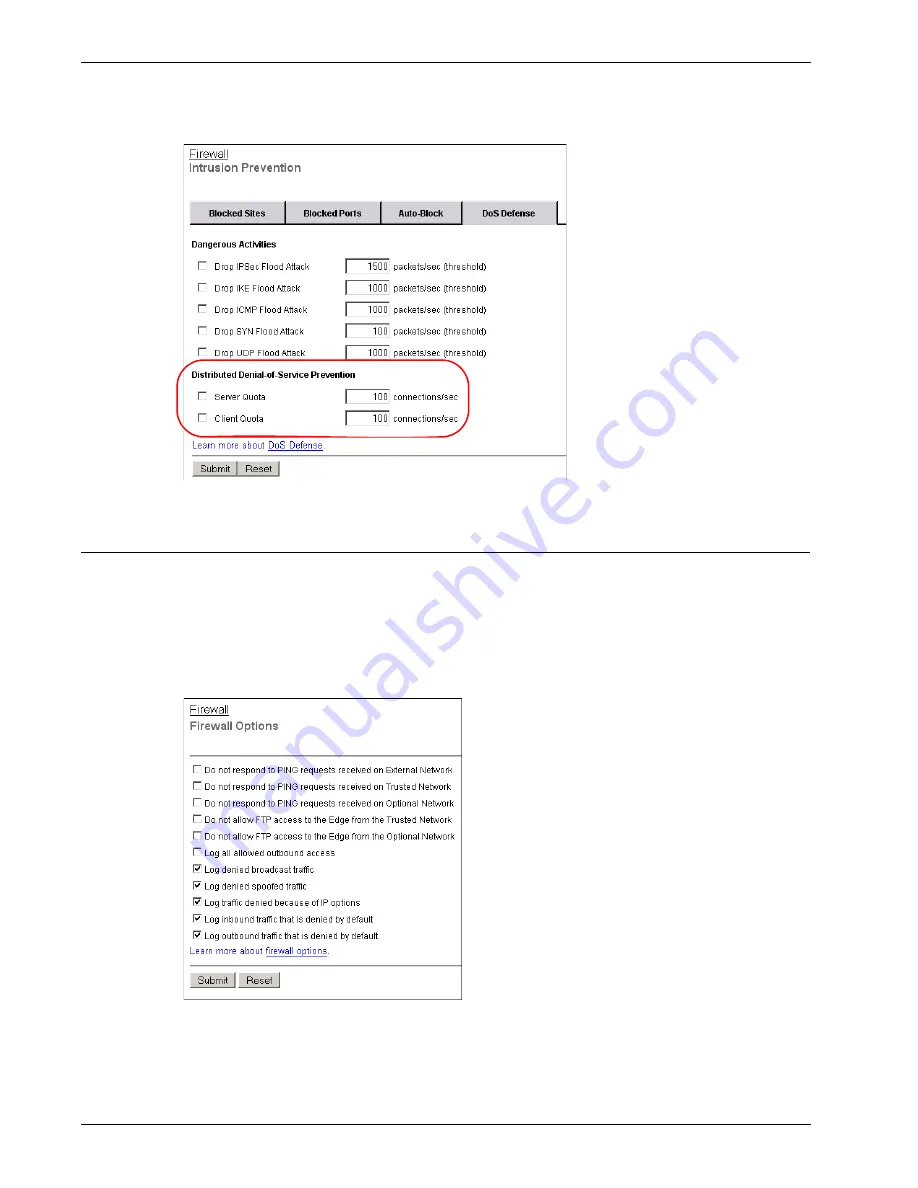
User Guide
133
Configuring Firewall Options
Configuring Firewall Options
You can use the Firewall Options page to configure rules that increase your network security.
1
To connect to the System Status page, type
https://
in the browser address bar, and the IP
address of the Firebox® X Edge trusted interface.
The default URL is: https://192.168.111.1
2
From the navigation bar, click
Firewall > Firewall Options
.
The Firewall Options page appears.
Firewall options are pre-configured to meet the needs of many Edge customers. Select the check
box of any option you want to enable and click
Submit
to save your changes to the Edge.
Firewall options include:
Summary of Contents for Firebox X20E
Page 20: ...The Firebox X Edge and Your Network 8 Firebox X Edge e Series...
Page 32: ...Using the Quick Setup Wizard 20 Firebox X Edge e Series...
Page 64: ...Viewing the Configuration File 52 Firebox X Edge e Series...
Page 92: ...Configuring BIDS 80 Firebox X Edge e Series...
Page 102: ...Configuring the Wireless Card on Your Computer 90 Firebox X Edge e Series...
Page 114: ...Configuring Policies for the Optional Network 102 Firebox X Edge e Series...
Page 138: ...Using Additional Services for Proxies 126 Firebox X Edge e Series...
Page 158: ...Working with Firewall NAT 146 Firebox X Edge e Series...
Page 166: ...Using Certificates on the Firebox X Edge 154 Firebox X Edge e Series...
Page 208: ...Updating Gateway AV IPS 196 Firebox X Edge e Series...
Page 220: ...Frequently Asked Questions 208 Firebox X Edge e Series...
Page 302: ...Limited Hardware Warranty 290 Firebox X Edge e Series...
Page 310: ...298 Firebox X Edge e Series...






























