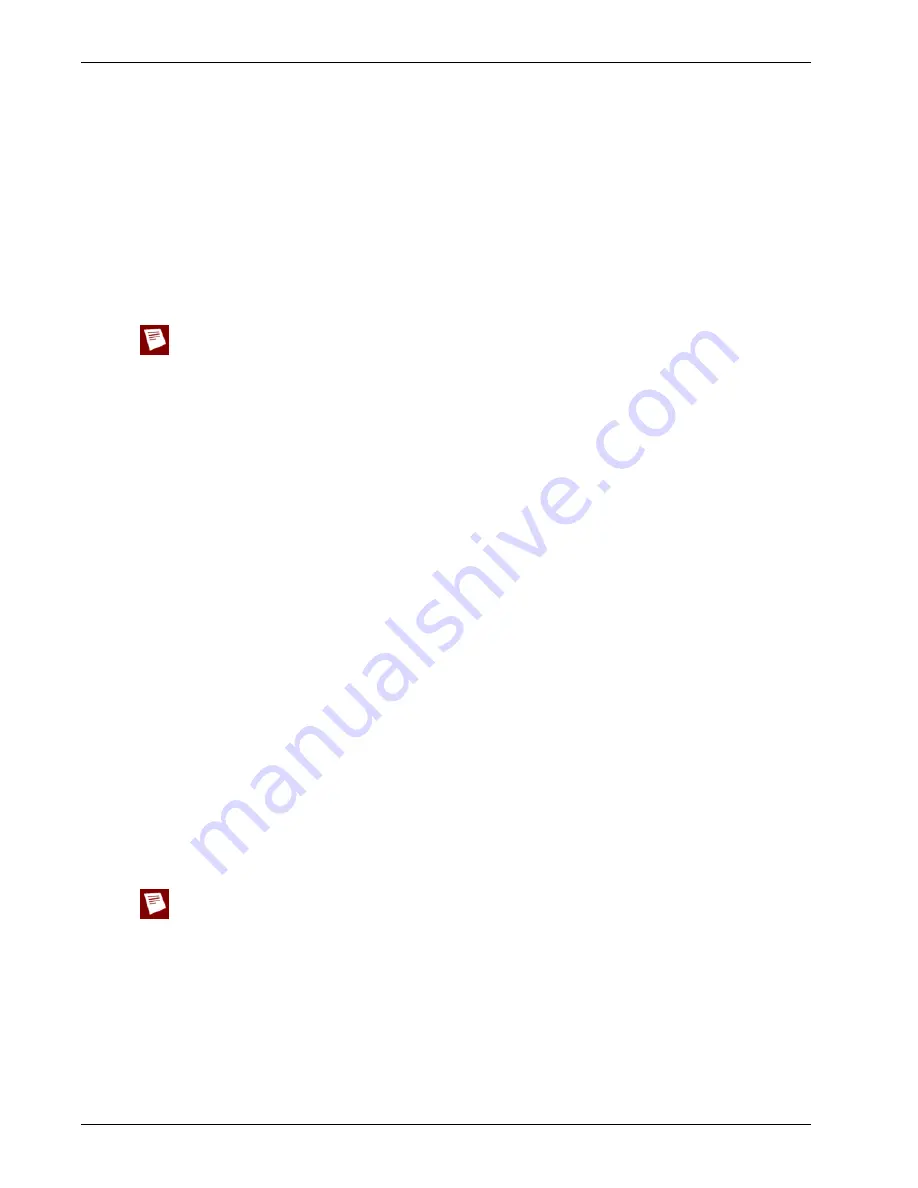
User Guide
219
Configuring IPSec Mobile User VPN
13
The InstallShield wizard looks for a user profile. Use the
Browse
button to find and select the
folder containing the .wgx file. Click
Next
.
You can click
Next
at this step if you do not have the .wgx file at this time. You can import the
.wgx file later. To import a .wgx file after the software is installed, double-click the .wgx file and
type the shared key.
14
Click
OK
to continue the installation.
15
The MUVPN client is installed. Make sure the option
Yes, I want to restart my computer now
is
selected. Click
Finish
.
The computer restarts.
The ZoneAlarm personal firewall could prevent you from connecting to the network after the computer
restarts. If this occurs, log on to the computer locally the first time after installation. For more information,
see “The ZoneAlarm Personal Firewall” on page 222.
Uninstalling the MUVPN client
Use this procedure to remove the MUVPN client. We recommend that you use the Windows
Add/Remove Programs tool.
1
Disconnect all existing tunnels and dial-up connections.
2
Deactivate the security policy on the client (see “Disconnecting the MUVPN client” on page 221).
3
Restart the remote computer.
4
From the Windows desktop, select
Start > Settings > Control Panel
.
The Control Panel window appears.
5
Double-click the
Add/Remove Programs
icon.
The Add/Remove Programs window appears.
6
Select
Mobile User VPN
and click
Change/Remove
.
The InstallShield wizard appears.
7
Select
Remove
. Click
Next
.
The Confirm File Deletion dialog box appears.
8
Click
OK
to remove all of the components.
A command prompt window appears during the procedure. This is usual. After the file is
removed, the command prompt window closes automatically and the procedure continues.
The Uninstall Security Policy dialog box appears.
9
Click
Yes
to delete the security policy.
The InstallShield Wizard window appears.
10
Select
Yes, I want to restart my computer now
. Click the
Finish
button.
The computer restarts.
The ZoneAlarm personal firewall settings are kept in these directories by default:
Windows NT and 2000: c:\winnt\internet logs\
Windows XP: c:\windows\internet logs
To remove these settings, delete the contents of the appropriate directory.
11
When the computer restarts, select
Start > Programs
.
12
Right-click
Mobile User VPN
and select
Delete
to remove this selection from your
Start
menu.
Summary of Contents for Firebox X20E
Page 20: ...The Firebox X Edge and Your Network 8 Firebox X Edge e Series...
Page 32: ...Using the Quick Setup Wizard 20 Firebox X Edge e Series...
Page 64: ...Viewing the Configuration File 52 Firebox X Edge e Series...
Page 92: ...Configuring BIDS 80 Firebox X Edge e Series...
Page 102: ...Configuring the Wireless Card on Your Computer 90 Firebox X Edge e Series...
Page 114: ...Configuring Policies for the Optional Network 102 Firebox X Edge e Series...
Page 138: ...Using Additional Services for Proxies 126 Firebox X Edge e Series...
Page 158: ...Working with Firewall NAT 146 Firebox X Edge e Series...
Page 166: ...Using Certificates on the Firebox X Edge 154 Firebox X Edge e Series...
Page 208: ...Updating Gateway AV IPS 196 Firebox X Edge e Series...
Page 220: ...Frequently Asked Questions 208 Firebox X Edge e Series...
Page 302: ...Limited Hardware Warranty 290 Firebox X Edge e Series...
Page 310: ...298 Firebox X Edge e Series...






























