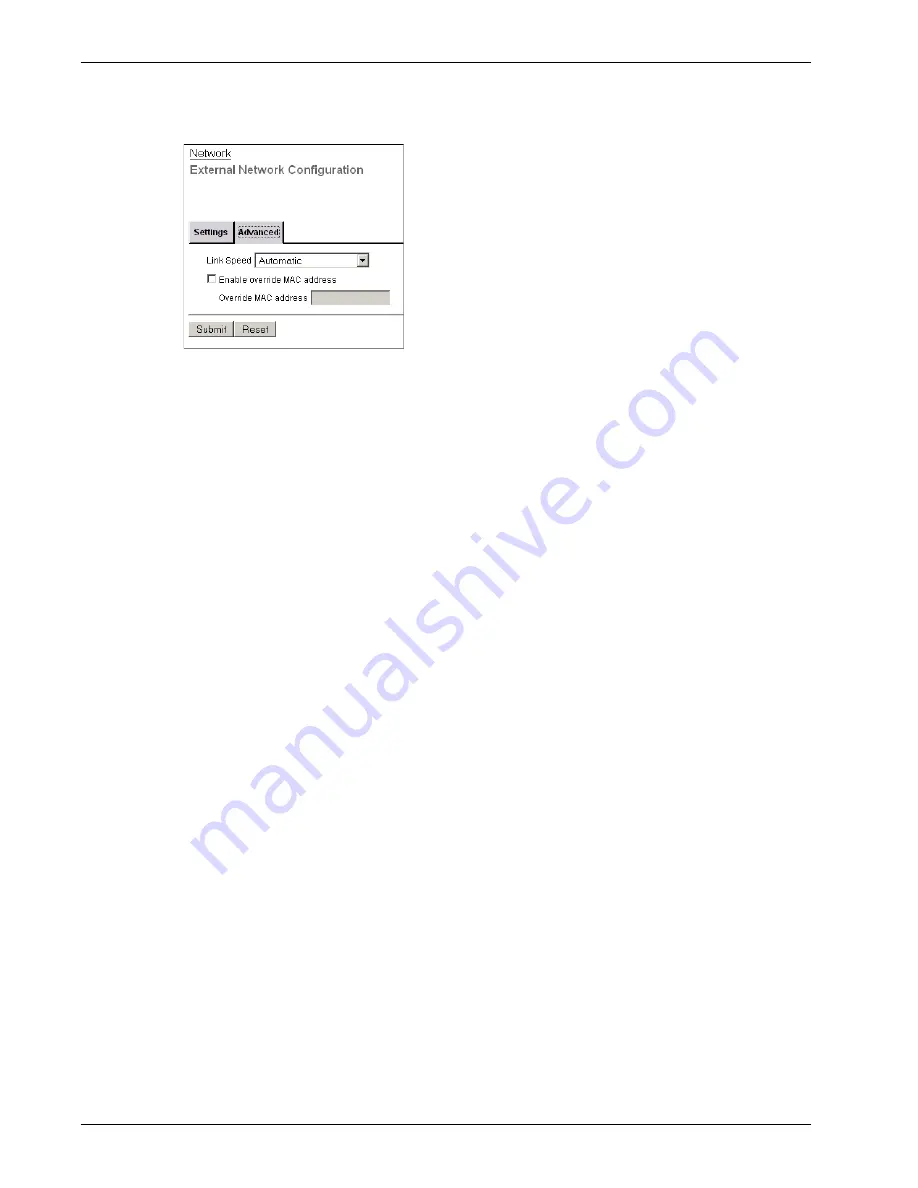
Configuring the External Network
58
Firebox X Edge e-Series
Changing link speed
Select
Automatic
from the
Link Speed
drop-down list to have the Edge select the best network speed,
or select a static link speed that you know is compatible with your equipment.
We recommend that you set the link speed to
Automatic
unless you know this setting is incompatible
with your equipment.
Changing the MAC address of the external interface
Some ISPs use a MAC address to identify the computers on their network. Each MAC address gets one
static IP address. If your ISP uses this method to identify your computer, then you must change the
MAC address of the Firebox X Edge external interface. Use the MAC address of the cable modem, DSL
modem, or router that connected directly to the ISP in your original configuration.
The MAC address must have these properties:
•
The MAC address must use 12 hexadecimal characters. Hexadecimal characters have a value
between 0 and 9 or between “a” and “f.”
•
The MAC address must operate with:
- One or more addresses on the external network
- The MAC address of the trusted network for the Firebox X Edge
- The MAC address of the optional network for the Firebox X Edge
•
You cannot set the MAC address to 000000000000 or ffffffffffff.
To change the MAC address of the external interface:
1
To connect to the System Status page, type
https://
in the browser address bar, and the IP
address of the Firebox X Edge trusted interface.
The default URL is: https://192.168.111.1
2
From the navigation bar, click
Network > External
.
The External Network Configuration page appears.
3
On the
Advanced
tab, select the
Enable override MAC address
check box.
4
In the
Override MAC address
text box, type the new MAC address for the Firebox X Edge
external network.
You must enter the MAC address as a hexadecimal number.
Do not use extra characters, such as spaces or hyphens.
5
Click
Submit
.
You must restart the Firebox to see the changes.
Summary of Contents for Firebox X20E
Page 20: ...The Firebox X Edge and Your Network 8 Firebox X Edge e Series...
Page 32: ...Using the Quick Setup Wizard 20 Firebox X Edge e Series...
Page 64: ...Viewing the Configuration File 52 Firebox X Edge e Series...
Page 92: ...Configuring BIDS 80 Firebox X Edge e Series...
Page 102: ...Configuring the Wireless Card on Your Computer 90 Firebox X Edge e Series...
Page 114: ...Configuring Policies for the Optional Network 102 Firebox X Edge e Series...
Page 138: ...Using Additional Services for Proxies 126 Firebox X Edge e Series...
Page 158: ...Working with Firewall NAT 146 Firebox X Edge e Series...
Page 166: ...Using Certificates on the Firebox X Edge 154 Firebox X Edge e Series...
Page 208: ...Updating Gateway AV IPS 196 Firebox X Edge e Series...
Page 220: ...Frequently Asked Questions 208 Firebox X Edge e Series...
Page 302: ...Limited Hardware Warranty 290 Firebox X Edge e Series...
Page 310: ...298 Firebox X Edge e Series...






























