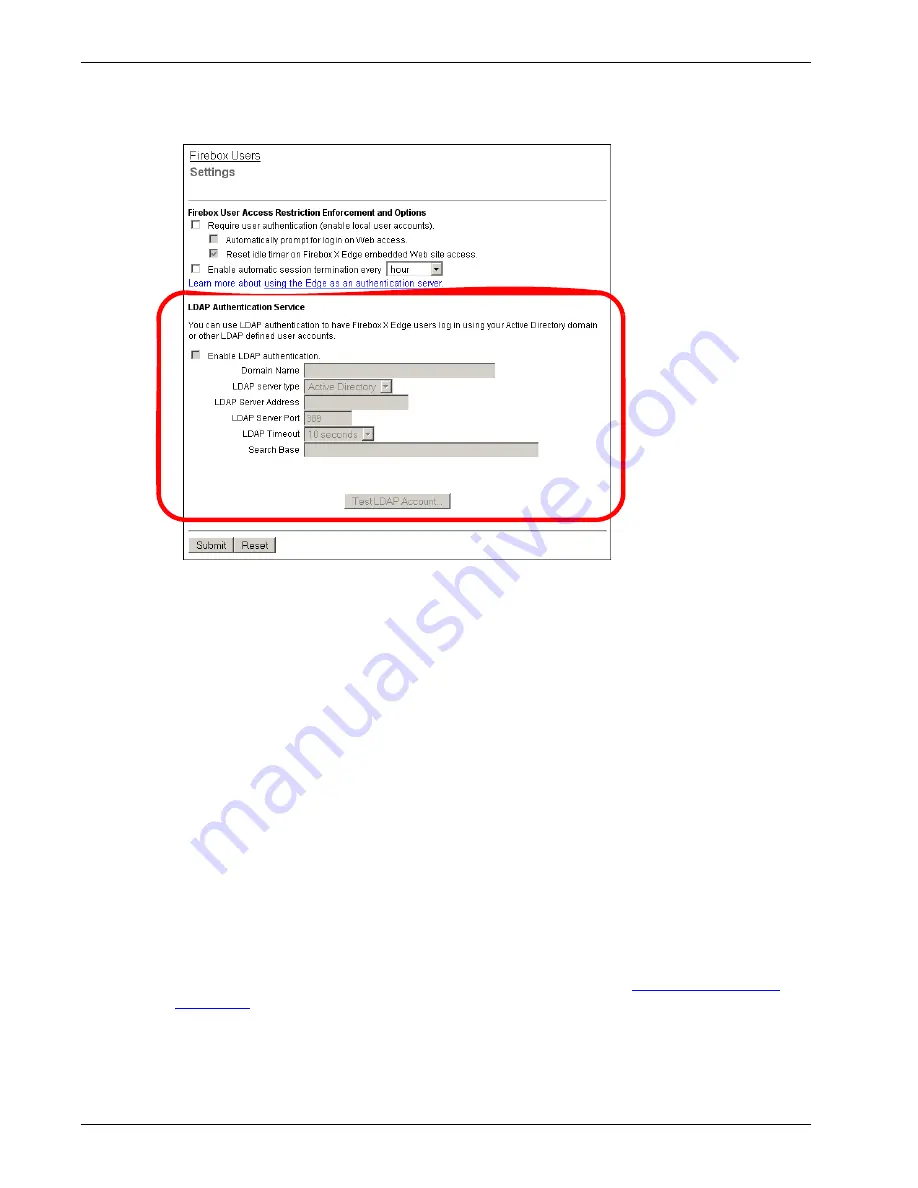
User Guide
163
Using LDAP/Active Directory Authentication
3
Select the
Enable LDAP authentication
check box. If user authentication is not enabled in the
top section of this configuration page, the LDAP Authentication Service section is not active.
4
In the
Domain Name
text box, type the name of the LDAP domain. Do not include the top-level
domain.
5
From the
LDAP server type
drop-down list, select the type of LDAP implementation you use in
your organization:
Active Directory
or
Standard LDAP
.
6
In
LDAP Server Address
text box, type the IP address of the LDAP server the Firebox X Edge will
use for authentication requests. The LDAP server can be located on any Edge interface or
available through a VPN tunnel.
7
In the
LDAP Server Port
text box, type the port number the Firebox X Edge will use for
connections to the LDAP server. The default LDAP server port number is 389. Usually you do not
have to change this number.
8
Use the
LDAP Timeout
drop-down list to select the number of seconds to use as a timeout for
any LDAP operation.
9
In the
Search Base
text box, type the base in the LDAP directory to start the search for user
account entries. This must be a legitimate LDAP DN (Distinguished Name). A Distinguished
Name is a name that uniquely identifies an entry in an LDAP directory. A DN includes as many
qualifiers as it must to find an entry in the directory. For example, a DN can look like this:
ou=user accounts,dc=mycompany,dc=com
You can find more information about how to find your search base at
www.watchguard.com/
support/faq
.
10
If you select Standard LDAP as the LDAP server type, you must enter a
Login Attribute Name
and
Group Attribute Name
in the appropriate text boxes. These text boxes do not appear if you
select Active Directory as the LDAP server type.
The
Login Attribute Name
is the name of the login name attribute of user entries in the LDAP
Summary of Contents for Firebox X20E
Page 20: ...The Firebox X Edge and Your Network 8 Firebox X Edge e Series...
Page 32: ...Using the Quick Setup Wizard 20 Firebox X Edge e Series...
Page 64: ...Viewing the Configuration File 52 Firebox X Edge e Series...
Page 92: ...Configuring BIDS 80 Firebox X Edge e Series...
Page 102: ...Configuring the Wireless Card on Your Computer 90 Firebox X Edge e Series...
Page 114: ...Configuring Policies for the Optional Network 102 Firebox X Edge e Series...
Page 138: ...Using Additional Services for Proxies 126 Firebox X Edge e Series...
Page 158: ...Working with Firewall NAT 146 Firebox X Edge e Series...
Page 166: ...Using Certificates on the Firebox X Edge 154 Firebox X Edge e Series...
Page 208: ...Updating Gateway AV IPS 196 Firebox X Edge e Series...
Page 220: ...Frequently Asked Questions 208 Firebox X Edge e Series...
Page 302: ...Limited Hardware Warranty 290 Firebox X Edge e Series...
Page 310: ...298 Firebox X Edge e Series...






























