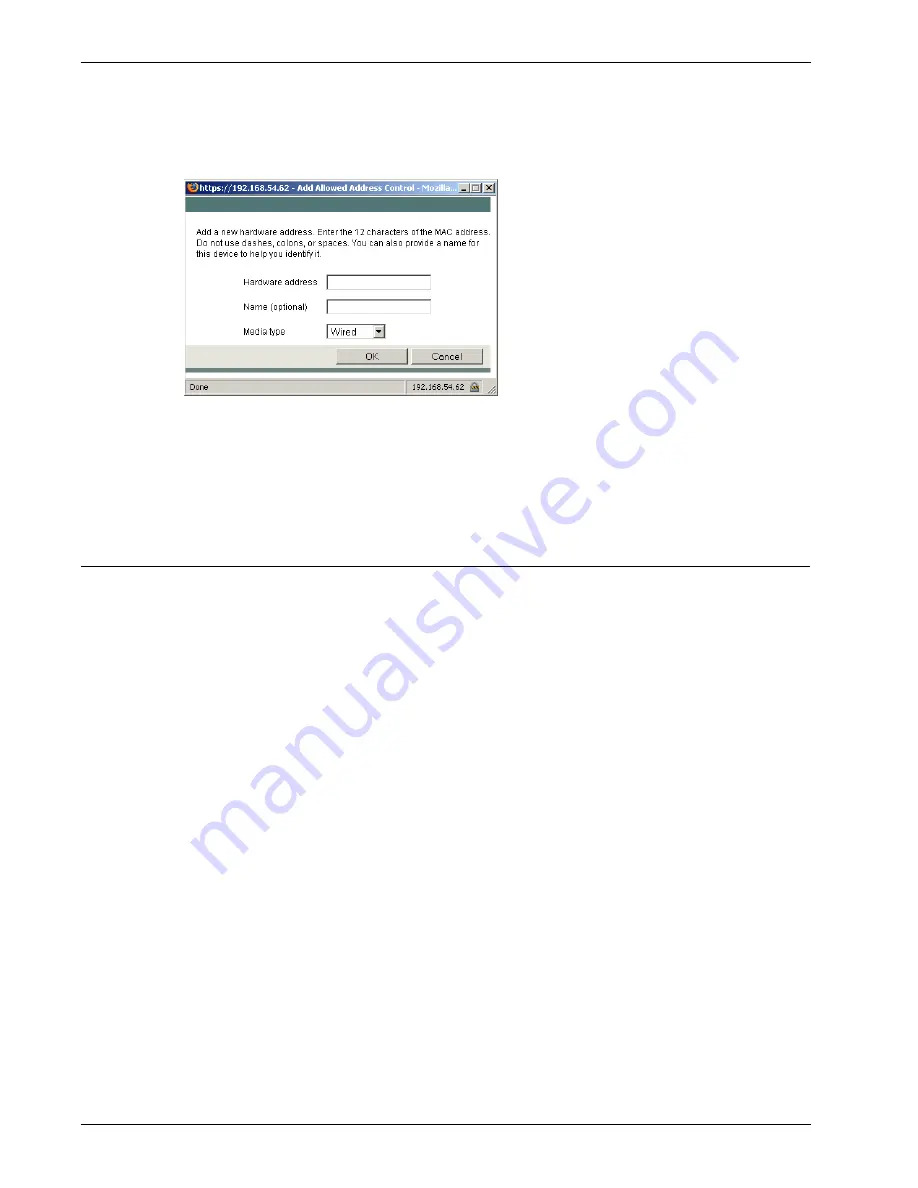
User Guide
65
Configuring the Optional Network
6
To manually add a hardware address and its host name to your configuration, click
Add
.
The Add Allowed Address Control dialog box appears.
7
Select the
Log attempted access from MAC addresses not in the list
check box if you want the
Edge to generate a log message each time a computer whose hardware address is not in the list
tries to get access to the Edge.
8
Click
Submit
.
Configuring the Optional Network
Th
e
optional network is an isolated network for less secure public resources. By default, a Firebox® X
Edge does not allow traffic from the optional network to get to the trusted network. The factory default
settings allow traffic that starts from the trusted network to get to the optional network, but you can
restrict that traffic. For more information, see “Configuring Policies for the Optional Network” on
page 100.
Because traffic that is started from the optional network is usually not allowed to the trusted network,
you can use the optional network for servers that other computers can connect to from the Internet,
such as a web, email, or FTP server. We recommend you isolate your private network from these servers
because the public can connect to them. If a server on the optional network is attacked from the Inter-
net, the attacker cannot use it to get to the computers on the trusted network. The trusted network is
the most secure location for your private network.
If your computer is on the optional network, you can connect to the Firebox X Edge system configura-
tion pages using the optional interface IP address. The default URL for the System Status page from the
optional network is: https://192.168.112.1.
You can use the Firebox X Edge DHCP server or you can use static IP addresses for computers on the
optional network. You also can change the IP address range of the optional network.
Enabling the optional network
1
To connect to the System Status page, type
https://
in the browser address bar, followed by the
IP address of the Firebox X Edge trusted interface.
The default URL is: https://192.168.111.1
2
From the navigation bar, select
Network > Optional
.
The Optional Network Configuration page appears.
Summary of Contents for Firebox X20E
Page 20: ...The Firebox X Edge and Your Network 8 Firebox X Edge e Series...
Page 32: ...Using the Quick Setup Wizard 20 Firebox X Edge e Series...
Page 64: ...Viewing the Configuration File 52 Firebox X Edge e Series...
Page 92: ...Configuring BIDS 80 Firebox X Edge e Series...
Page 102: ...Configuring the Wireless Card on Your Computer 90 Firebox X Edge e Series...
Page 114: ...Configuring Policies for the Optional Network 102 Firebox X Edge e Series...
Page 138: ...Using Additional Services for Proxies 126 Firebox X Edge e Series...
Page 158: ...Working with Firewall NAT 146 Firebox X Edge e Series...
Page 166: ...Using Certificates on the Firebox X Edge 154 Firebox X Edge e Series...
Page 208: ...Updating Gateway AV IPS 196 Firebox X Edge e Series...
Page 220: ...Frequently Asked Questions 208 Firebox X Edge e Series...
Page 302: ...Limited Hardware Warranty 290 Firebox X Edge e Series...
Page 310: ...298 Firebox X Edge e Series...






























