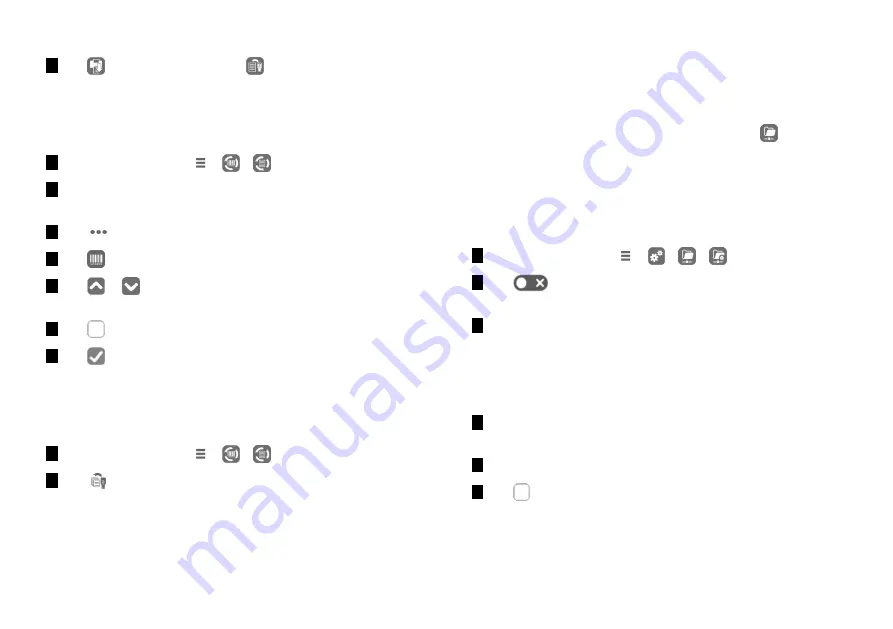
56
Lyla | Instructions for Use | RIN-210 ENG Rev02 | 15/09/2022 | © W&H Sterilization Srl
Sterilization cycles
4
Tap
to print the report, or tap
to save the report on the
USB pen drive.
PRINT LABELS FOR A SPECIFIC CYCLE
Note
: function available only with the Label printer activation code.
1
On the homepage, tap
>
>
2
Scroll the list and tap the desired sterilization cycle: the report
opens.
3
Tap
.
4
Tap
to print traceability labels for the selected cycle.
5
Tap
or
to increase or decrease the number of label to be
printed.
6
Tap
to save the set number for the next time.
7
Tap
to print the labels required.
SAVE ALL THE CYCLE REPORTS ON THE USB PEN DRIVE
The number of reports that can be saved on the USB pen drive
depends upon the USB capacity. To save all the cycle reports:
1
On the homepage, tap
>
>
2
Tap
: after the confirmation all sterilization cycle reports are
stored in the USB.
SET THE REMOTE FOLDER FOR SAVING THE REPORTS
(OPTIONAL)
Function availability
The first time you access the
Remote Data Storage
(
) menu, you
will be requested to enter an activation code. To require the
activation code, please refer to the Activation code instructions.
Procedure
To activate the remote storage and set the necessary parameters do
the following:
1
On the homepage, tap
>
>
>
2
Tap
to enable the remote data storage: the first four fields
in the page and the check box turn dark grey.
3
In
Path
enter the name of the shared folder followed by the sub-
folder name, if any, where to save reports. Do not enter the full
path.
Note
: the folder name must include letters and numbers only. Do not use
other characters like space-bar, slash, accent, etc.
4
Enter the host name or the IP address: if the data are complete,
the fields highlight.
5
Not mandatory. Enter the domain name.
6
Tap
to require the authentication credentials to access the
remote storage folder and enter the user name and password.
















































