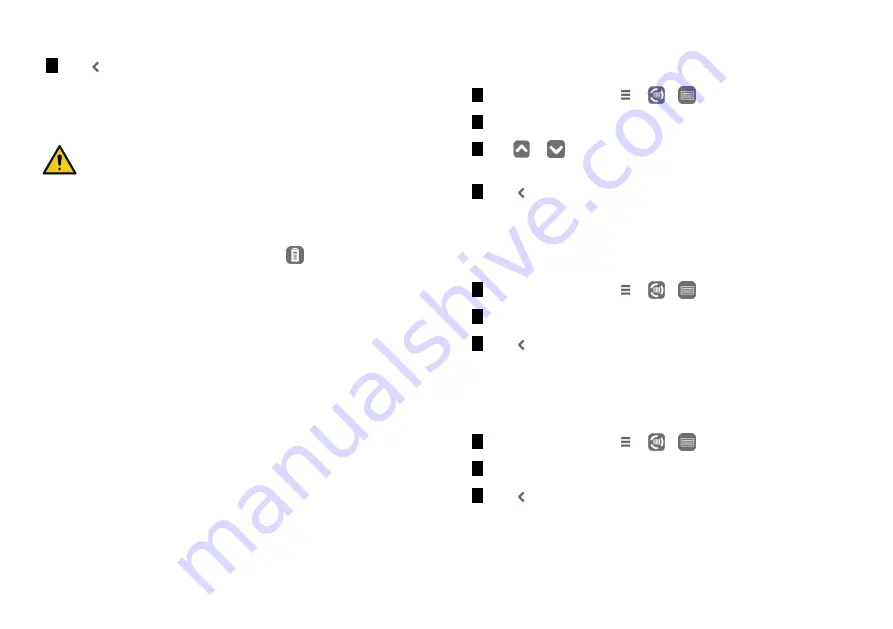
Lyla | Instructions for Use | RIN-210 ENG Rev02 | 15/09/2022 | © W&H Sterilization Srl
37
Managing printers
7
Tap
to confirm the settings and go back to the previous page.
Label printer usage (optional)
CAUTION!
For your safety and the safety of your patients
use a storage time compliant with the recommendations of
the manufacturers of the containters/packaging used, and
with applicable norms and rules.
FUNCTION AVAILABILITY
The first time you access the
Label Printer
(
) menu, you will be
requested to enter an activaction code. To require the activation
code, please refer to the activation code instructions provided with
the label printer.
AUTOMATIC PRINTING OPTION
The automatic printing option permits to automatically print a preset
number of labels after a successful sterilization cycle. The labels are
printed only after the user has identified him/herself (with password
if required) and the load has been checked and released, if these
options have been enabled by the administrator.
For the automatic label printing, a maximum storage time in weeks
can be set. This value is used to calculate the expiry date to be
printed on the labels (see "Label content description" on the next
page).
SET THE AUTOMATIC LABEL PRINTING
1
On the homepage, tap
>
>
2
Activate
Automatic printing
.
3
Tap
or
to set the maximum storage time and the number
of labels to be printed automatically.
4
Tap
to confirm and go back to the previous page.
SET THE MANUAL LABEL PRINTING
The manual printing option permits the user at the beginning of a
sterilization cycle to set manually the number of labels to print.
1
On the homepage, tap
>
>
2
Activate
Manual printing
.
3
Tap
to confirm and go back to the previous page.
DISABLE THE LABEL PRINTING
If the label printing is disabled, no label can be printed at the end of
a sterilization cycle.
1
On the homepage, tap
>
>
2
Activate
Disabled
.
3
Tap
to confirm and go back to the previous page.
















































