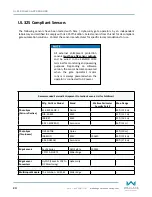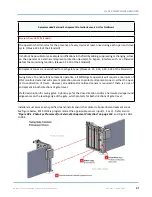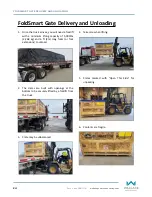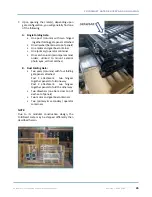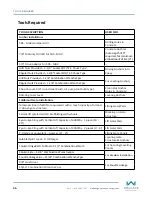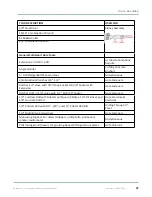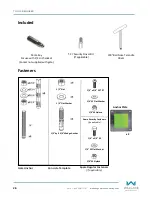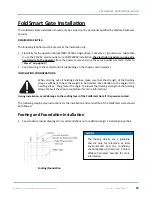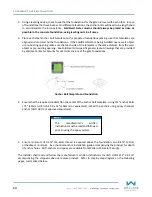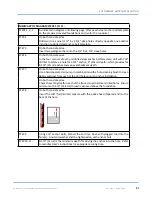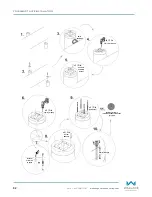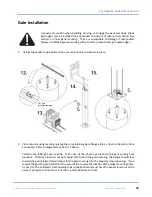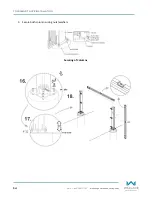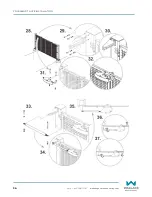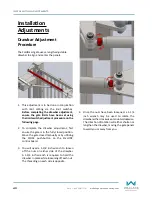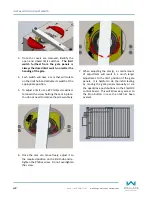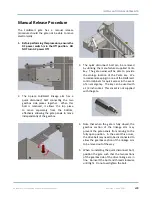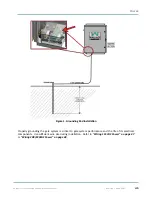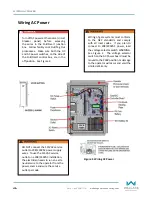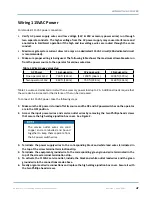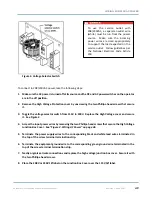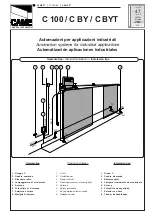Summary of Contents for FOLDSMART
Page 36: ...36 wallaceperimetersecurity com Phone 866 300 1110 FOLDSMART GATE INSTALLATION ...
Page 38: ...38 wallaceperimetersecurity com Phone 866 300 1110 FOLDSMART GATE INSTALLATION ...
Page 146: ......
Page 147: ...FoldSmart XT Drawings Generic Site Layout and Options ...
Page 148: ......
Page 149: ......
Page 150: ......
Page 151: ......
Page 152: ......
Page 153: ......
Page 154: ......
Page 155: ......
Page 156: ......
Page 157: ......
Page 158: ......
Page 160: ......