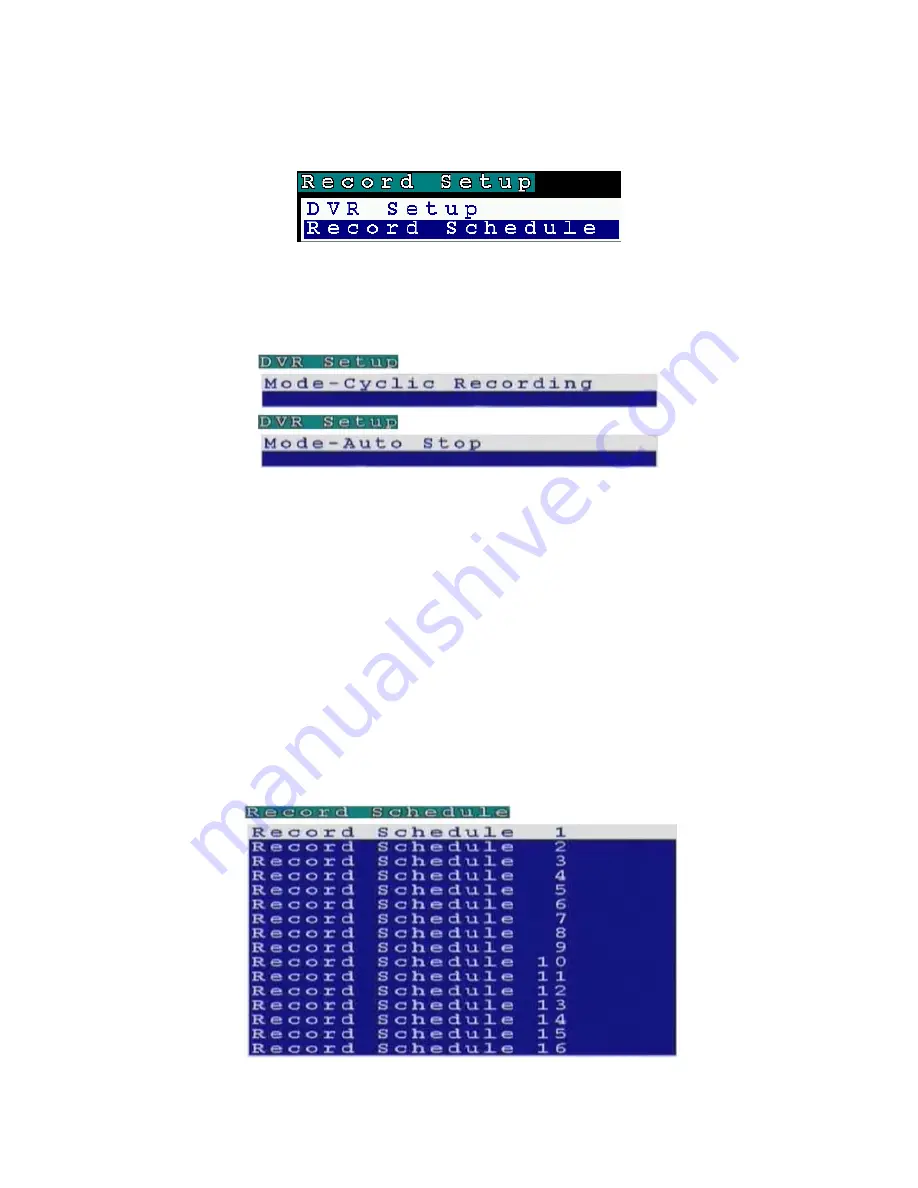
26
3.4 Record setup
Use the Record Setup menu to set all the record options for the VP- 101. There are four Record Setup submenus - DVR,
Record Schedule, Motion Detection, and Pre-Alarm. This section covers each submenu in turn.
3.4.1 DVR
Setup
Use the DVR menu to set the DVR (Digital Video Recorder) mode. Choose Cyclic Recording to keep recording on the
hard disk continuously. Choose Auto Stop to stop recording when the disk is full.
You can set an alarm to be generated when the hard disk is full and send notification through a beep, E-mail, or text
message.
To change the DVR mode:
1.
Select the Mode option from the DVR submenu using the Up and Down arrow buttons on the remote control.
2.
Use the Left and Right buttons to select either Cyclic Recording, or Auto Stop.
3.
Press the OK button to save changes.
3
.4.2 Record
schedule
You can set up to 16 record schedules that automatically record at given times and days.
To configure a record schedule:
1.
From the Record Schedule menu, pick a schedule to change from the displayed list, using the Up and Down arrow
buttons.
2.
Press the Right button to display the parameters for that schedule.






























