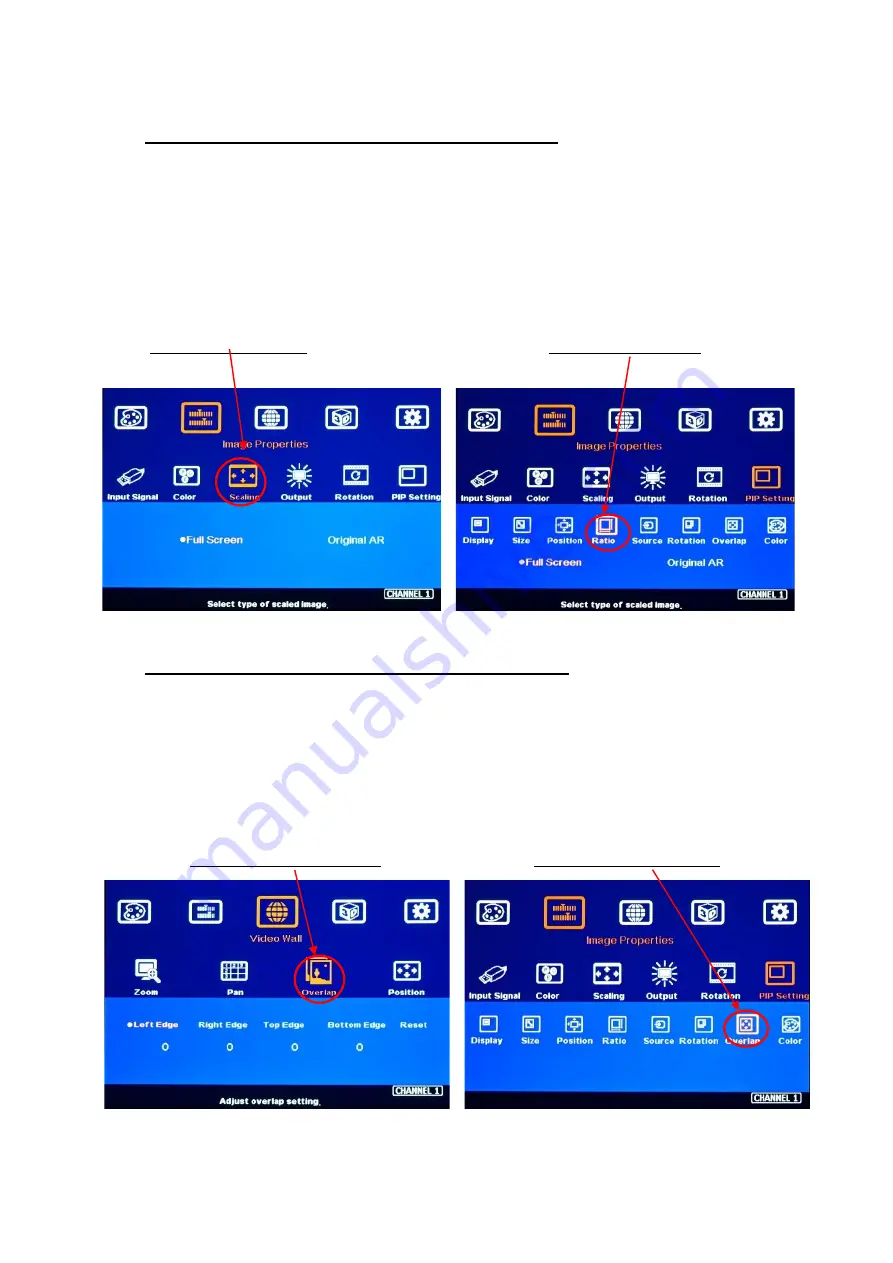
G904 User Guide Document: G904-2
----------------------------------------------------------------------------------------------------------------------------- ----------------
23
13.1.3.
Maintain original aspect ratio or follow output aspect ratio
➢
Main Image: can be selected through [Scaling] OSD menu under [Image Properties].
➢
Sub-Image: can be selected through [Ratio] OSD menu under [PIP Settings].
➢
Under aspect ratio menu, there are two selections: [Full Screen] & [Original AR]
-
Full Screen: to display full screen image in PIP or POP.
-
Original AR: keep aspect ratio same as signal source in PIP and POP.
Main image ratio selection
Sub-image ratio selection
13.1.4.
Adjust aspect ratio or cropping area in main and sub-image
➢
User can change the cropping area and aspect ratio in main and sub-image images through
Overlap OSD menu. Each edge can adjust the overlap up to +_1800 pixels.
➢
When Overlap value is decreased, the image cropping area will be reduced and cause the image
have Zoom-In effect (enlarged). If the Overlap value is increased, the image cropping area will
increase and cause the image to have Zoom-out effect (shrunk).
Main image Overlap adjustment
Sub-image Overlap adjustment






























