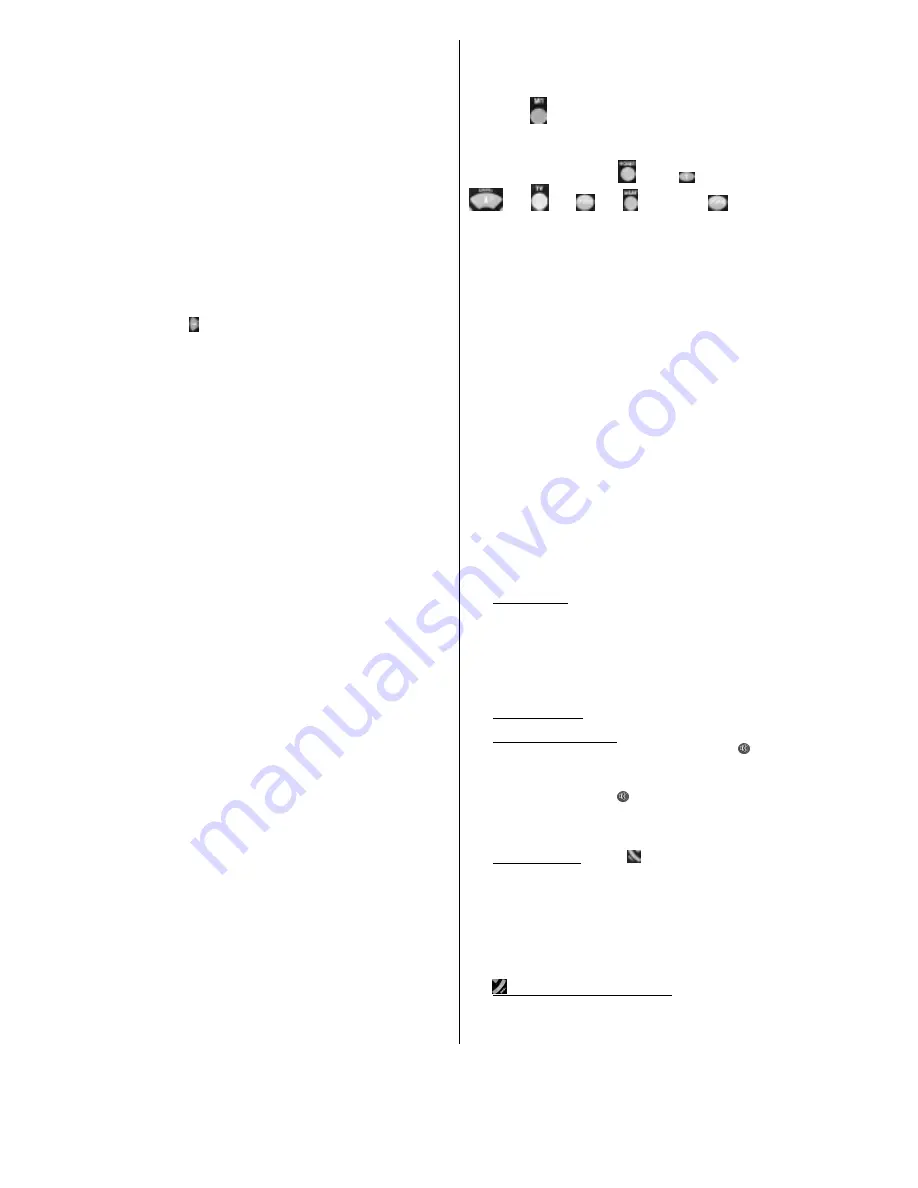
Vivanco GmbH, Ewige Weide 15, D-22926 Ahrensburg, Tel:+49 (0)4102 231235,
Fax: +49(0)4102 231444, e-Mail: [email protected]
3
3.5.2.1
Your VivControl receives infrared signals from an
original remote control via the light-sensitive/light-emitting semi-
conductor element (glass ball) built in to the upper narrow side.
Original remote controls are fitted with similar elements in a
similar position which are sometimes hidden behind transparent
plastic covers. To learn button functions, the VivControl glass
ball must have good "eye contact" – approx. 2-3 cm – to the
glass ball of the original remote control concerned. Place the two
remote controls head to head on a table in front of you. The two
glass balls should be at roughly the same height and approx. 2-3
cm apart. If necessary, place something under one or both of the
remote controls to prevent them from moving out of this position
when buttons are pressed.
3.5.2.2
Before learning buttons for a particular appliance,
prepare the VivControl for learning by keeping
SETUP
pressed
until an appliance button lights up. Then press the appliance
button of the appliance to be learnt, e.g.
TV
, 2x
LEARN
and then
SETUP
in that order. The button is then no longer lit. All the
previously learnt button functions of the selected appliance, e.g.
TV
, are deleted.
3.5.2.3
Keep
SETUP
pressed until an appliance button lights,
then press the button of the appliance whose button functions
are to be learnt, e.g.
TV
.
3.5.2.4
Briefly press the button that is to learn a new function,
e.g. , and then press the button to be learnt on the original
remote control until the light in the appliance button on the
VivControl goes out briefly then comes back on again.
If the appliance button blinks several times this means that the
button has not been learnt successfully and you must begin
learning again as described in 3.5.2.2. Therefore let the
VivControl learn only a few buttons at first and then check
whether it has worked.
3.5.2.5
The VivControl learns other buttons for the same
appliance as described in 3.5.2.4.
3.5.2.6
When your VivControl has learnt all the necessary
functions, press
SETUP
to end the learning process. The
appliance button light goes out.
Notes on learning buttons
It is best to use fresh batteries.
Avoid learning under strip lights, energy-saving lamps or in
direct sunlight.
The VivControl memory is organised dynamically. The
number of learnable button functions is dependent on the
original remote controls and can vary between 25 and over 50.
When the memory is full the VivControl blinks for 3
seconds. Before any further buttons can be learnt an appliance
area must be deleted as described in 3.5.2.2.
The appliance buttons
TV, VCR
, etc., the
SHIFT
and
SETUP
buttons and the Macro buttons
M1
and
M2
are not
available for button learning. The
L1
and
L2
buttons on the
VivControl 6 are initially not preprogrammed and are provided
specially for learning purposes.
For all appliances, buttons can have or be allocated dual
functions. The 2nd function is allocated by pressing the
SHIFT
button. The appliance button in question displays the availability
of a second function by lighting constantly.
Button learning is also possible for the second function of
a button. This is done by pressing the
SHIFT
button before the
button to be programmed. If a button has been learnt under
SHIFT
you must then press
SHIFT
again if a button is to be
programmed on the 1st level.
3.6 Home automation (VivControl 8 + 8 EcoSet only)
3.6.1
Attach the FM plug socket of the VivControl 8 EcoSet,
e.g. to the power supply line of your AV system. Plug the FM
plug socket (
Receiver Module
) into a mains socket and insert
the plug of the mains extension adapter to which your AV
equipment is connected into the FM socket.
It is advisable to connect your video recorder direct to the mains
so that its timer still works when the FM socket has disconnected
your system from the mains.
3.6.2
Please remove the aerial of the receiver module.
3.6.3
Vivanco FM sockets and similar equipment are controlled
by your VivControl via Code 640; setting: see section 3. ff.. The
FM socket included in the VivControl 8 Eco Set is set to A using
a screwdriver and controlled via button 1.
The sockets can only be controlled via FM, i.e. only with the
Vivanco VivControl 8 RF or equivalent FM remote controls.
3.7 Macro or all on one button (VivControl 8 + 8 EcoSet
only)
Your VivControl 8 is fitted with 2 special buttons,
M1
and
M2
.
Using these buttons, control sequences can be performed at the
touch of a single button. You can, for example, switch your entire
audio and video system on and off (
System on, System off
) by
pressing one button. To make the settings for these function
buttons, proceed as follows:
3.7.1
Keep
SETUP
pressed until an appliance button lights
constantly.
3.7.2
Press
M1
(or
M2,
depending on which button you
want to program).
3.7.3
Press in the required order the buttons whose functions
are to be performed when the M button is pressed. For example:
System on
: Press the buttons
(
HOME
),
(socket 1
)
,
(
On
),
(
TV
),
(
On
),
(Sat receiver)
,
(
On
)
in this order.
3.7.4
Press
M1
or
M2
to complete the setting. The button light
goes out.
3.7.5
Try out the button after first switching off all the
appliances.
This example assumes that you own a Vivanco VivControl 8
EcoSet and that the adapter socket included is set to House A. If
everything works correctly, the socket first of all switches on the
power for all the appliances, then the TV and the satellite
receiver are switched on.
If you do not have an EcoSet, omit the
HOME
buttons and try
out the example starting with the
TV
button.
Up to 14 buttons can be entered in succession.
One button function signal is emitted per second. If an
appliance, e.g. your TV, takes more than one second to accept,
for example, the
PWR
command, you can set pauses of 2 to 9
seconds between the emission of two button functions. Where a
pause is required, press the
Pause (II)
button and then a
number button between
2
and
9.
3.7.6
You can delete the button sequences under
M1
or
M2
:
3.7.6.1
Keep
SETUP
pressed until an appliance button lights
constantly.
3.7.6.2
Press the button whose function you want to delete, i.e.
M1
or
M2.
3.7.6.3
Press
SETUP
briefly
.
The button light goes out and the
button sequence is deleted.
4 Operation
You operate the basic functions of your appliances in the same
way as if you were using the original remote controls.
4.1
Select appliance: You select the appliance to be controlled
using the appliance buttons
TV, VCR
etc., row
(B)
(see
illustration at beginning). When a button is pressed and shortly
afterwards, the button lights up and indicates which appliance
you are currently controlling. Apart from the
TV
button, the other
buttons can be programmed as required, i.e. the lettering is only
a recommendation. The function can be different to that of the
lettering, depending on which appliance you have programmed
on this button. You could, for example, have programmed an
audio cassette player or a Minidisk player under
VCR
.
4.2
Settings and On/Off: In the top row of buttons
(A)
you will
find the buttons
SETUP
and
PWR
=power=On/Off.
4.3
Volume and channel control: In the button area
(C)
you will
normally find the buttons for volume control (
VOL-
=quieter,
Mute on/off,
VOL+
=louder) and for switching channels (
CHAN+
=
next channel and
CHAN-
= previous channel).
Volume Punch-
Through function:
To simplify operation, the volume buttons
(
VOL+
or
VOL-
) and the Mute button always control the
television set when video recorders are being controlled. If you
have programmed audio or other appliances on an appliance
button the volume buttons control the programmed appliance.
With
HOME
, for example, a dimmer can be controlled remotely.
4.4
2nd operating level: With the
Shift
button in area
(D)
you select the 2nd button function of the remote control buttons.
After you have pressed
Shift
and the appliance button is lit you
have all the button functions of the 2nd operating level at your
disposal. In many cases, it is possible to adjust the colour and
brightness of televisions in this way using the volume and
channel buttons. But many other, rarely used buttons are also to
be found on the second level. Try it out for yourself. Our Hotline
can also help you to find missing button functions. You return to
the first level by pressing
Shift
again or after no button has been
pressed for a longer period.
4.5
Scan
/
Video+® (SV/V+)
in area
(D)
:
When this button
is pressed the next channel signal is emitted every 3 seconds
with
CHAN+
and the following channels are shown automatically
one after the other without your having to press a button
repeatedly. This function stops when you press any button and


















