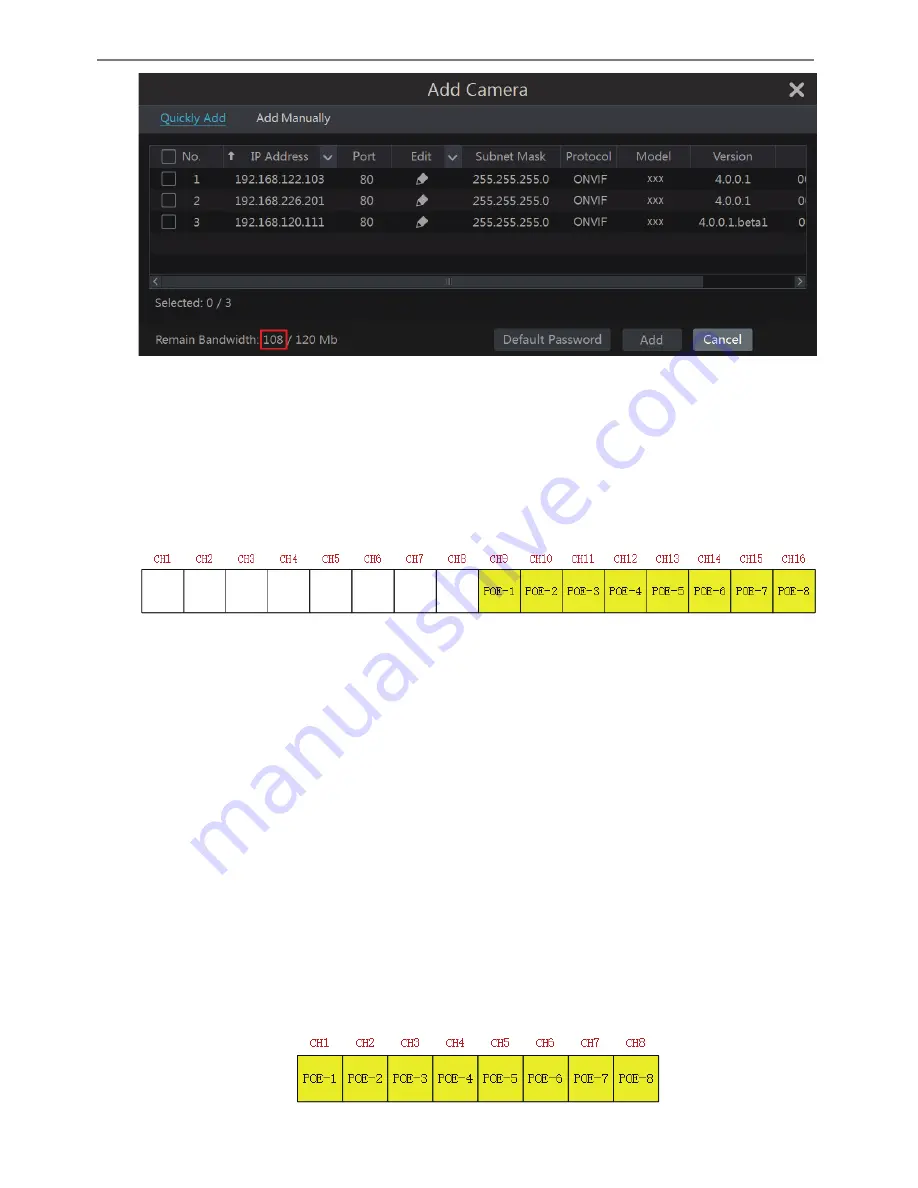
Transcendent NVR Series
91
Appendix A FAQ
Q1.
Why can’t I find the HDD?
a.
Please check the power and SATA data cables of the HDD to make sure they are well
connected.
b.
For some NVRs with the 1U or small 1U case, the power of the adapter may be not
enough for operating them. Please use the power adaptor supplied along with the NVR.
c.
Please make sure the HDDs are compatible with the NVR. See Appendix C Compatible
Device List for details.
d.
The HDD could have gone bad. install a new one.
Q2.
Why are there no images in some or all of the camera windows?
a.
Please make sure the resolutions of the cameras are supported by the NVR.
b.
Please make sure the network cables of the IP camera and NVR are both connected
properly and the network parameters are set correctly.
c.
Please make sure the network and the switch both work normally.
Q3.
The monitor has no image after turning on the NVR.
a.
Please make sure the monitor, HDMI or VGA cables are good and well connected.
b.
Please make sure the monitor supports the resolution of 1280*1024, 1920*1080 or
3840*2160 (4K*2K). The NVR cannot self adapt to the monitor of which the resolution is
lower than 1280*1024, the monitor will remind you that the screen resolution is not supported
by the NVR or just have no display. Please change the monitor to 1280*1024, 1920*1080 or
3840*2160 resolution before turning on the NVR.
Q4.
Forget the passwords?
a.
The password of the super administrator
admin
can be reset through “Edit Security
Question” function.
Click “Edit Security Question” button in the login window and then enter the corresponding
answer of the selected question in the popup window, the password of
admin
will be reset to
123456
by default. If you forget the answer of the question, this way will be invalid, please
contact your dealer for help.
b.
The passwords of other users can be reset by the super administrator
admin
, please refer to
10.1.2 Edit User for details.
Q5.
The NVR will not hold the maximum number of IP cameras?
Take the 16 CH NVR as an example. Some 16 CH NVR support a maximum of 120Mbps
bandwidth input. Refer to the picture below. The remaining bandwidth should be larger than
the bandwidth of the IP camera you want to add, or it would fail to add the IP camera. You
should lower the added cameras’ bitrate to release the bandwidth. It is recommended to add
cameras by “Quickly Add” for batch adding.
Transcendent NVR Series
92
Q6.
The IP camera which connects to the PoE port of the NVR cannot be displayed
automatically in the camera list, why?
a.
Please check whether the resource of the PoE port is occupied by another IP camera that is
added through network.
l
Take the 16 CH NVR with 8 PoE ports as an example. The resource distribution of the 16
CH IP cameras is shown in the picture below.
When you add IP cameras through network, the IP cameras will occupy the resource from CH1,
CH2, CH3, CH4… by the adding sequence; if you directly connect the IP cameras to the PoE
ports of the NVR, the IP cameras will occupy the resource from CH9 to CH16 according to the
number of the PoE port each IP camera is connecting to.
Supposing that 12 CH IP cameras have been added to the NVR through network and no IP
camera has been directly connected to the PoE port. The 12 CH IP cameras occupy the 8
network resources from CH1 to CH8 and 4 PoE resources from CH9 to CH12 which are
supposed to be occupied by connecting the IP cameras directly. In this situation, if you directly
connect one IP camera to PoE5, PoE6, PoE7 or PoE8, the IP camera will be displayed in the
camera list automatically; if you connect it to PoE1, PoE2, PoE3 or PoE4, it won’t be displayed
in the camera list by showing resource conflict; if you just need to connect it to PoE1, PoE2,
PoE3 or PoE4, you should first delete the IP camera which occupies the PoE port resource and
then reconnect it to the PoE port.
l
Take the 8 CH NVR with 8 PoE ports as another example. The resource distribution of the
8 CH IP cameras is shown in the picture below and the adding rules of the IP cameras are
similar to the rules mentioned in the above. Please refer to the above for details.
The internal Ethernet port and the IP camera which directly connects to the PoE port through












































