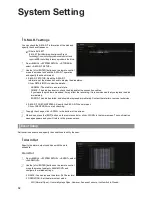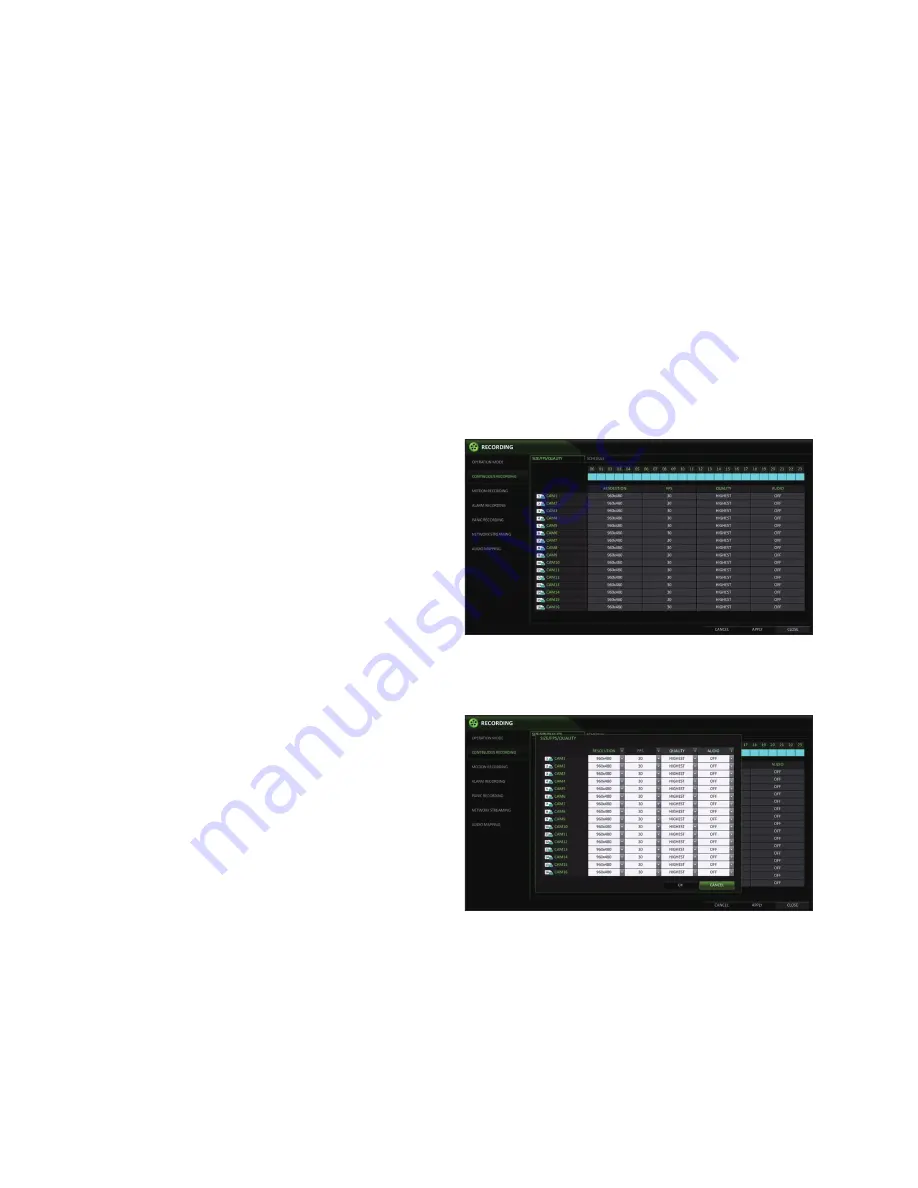
Record Setting
92
\
\
Continuous Recording
you can configure the settings of: continuous recording time, recording size, frame rate per second and quality.
1.
From the <MEnU> - <RECORDing> menu, select <COnTinUOUS RECORDing>.
From <OPERATiOn MODE>, you must set <RECORDing COnFigURATiOn MODE> to <MAnUAL COnFigURATiOn> before you can
set the <COnTinUOUS RECORDing>.
2.
Use the [
▲▼◀▶
] buttons on the remote control or use the mouse to select either <SiZE/FPS/QUALiTy> or <SCHEDULE>.
Size/FPS/Quality Setting
1.
Please select the day of the week to perform
continuous recording.
From <OPERATiOn MODE>, you must set
the <SCHEDULE MODE> of the <MAnUAL
COnFigURATiOn OPTiOnS> to <WEEKLy> before
you can specify the <DAy>.
nOTE: if you want to configure every day with the
same record settings set the <SCHEDULE MODE> to
<DAiLy>
2.
Click a time cell from which you want to edit the SiZE/
FPS/Quality and drag it to a desired cell.
Or use the [
▲▼◀▶
] buttons on the remote control to
move to the cell and press [EnTER]. Then, use the
[
▲▼◀▶
] buttons to move to a desired cell and press
[EnTER] again.
3.
When the cell selection is complete, the "SiZE/FPS/
QUALiTy" table appears.
•
Specify the <RESOLUTiOn>, <FPS>, <QUALiTy> and use
of the <AUDiO> recording for each channel.
i
RESOLUTiOn : set the size of the video recording.
i
FPS : set the frame rate per second.
i
QUALiTy : set the recording quality.
i
AUDiO : specify the use of the audio recording.
4.
When done, click <OK>.
you can check the recording size in the size table
under the time selection bar.
•
The video resolution and the FPS option may differ depending on the specification of the camera.
Summary of Contents for VT-SRE Spire Elite
Page 35: ...35 Notes Notes ...
Page 49: ...49 Notes Notes ...
Page 149: ...149 Notes Notes ...
Page 150: ...28492 Constellation Road Valencia ca 91355 WWW VITEKCCTV COM 888 VITEK 70 ...