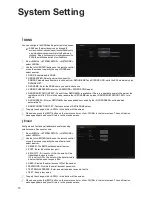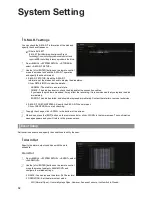System Setting
86
\
\
Motion Sensor
you can set an action to execute when motion is detected.
To configure the motion sensor of each camera, see
<CAMERA SETUP>.
1.
From <MEnU> - <SySTEM SETUP> - <EVEnT>, select
<MOTiOn SEnSOR>.
2.
Use the [
▲▼◀▶
] buttons on the remote control or
use the mouse to specify the ignoring interval and
operation.
i
ignORing inTERVAL : Specify the minimum
interval of the motion event occurrence.
i
For example, even if you have set the minimum frequency to 5 seconds and another motion event occurs less than
5 seconds after the last motion event occurred, the new event will be ignored.
Motion recording will be triggered immediately after the motion occurred regardless of the above settings.
i
ALARM OUTPUT : Enables the alarm output if motion is detected by the motion sensor.
SRE/SRP Preset option
i
BUZZER : Enables the buzzer if motion is detected by the motion sensor.
i
PRESET: Directs connected PTZ cameras to specified existing presets.
i
ViDEO POPUP : Enables the video popup if motion is detected by the motion sensor.
i
EMAiL : Select to send an email if motion is detected by the motion sensor.
3.
To apply the change, click <APPLy> in the bottom of the screen.
4.
When done, press the [ExiT] button on the remote control or click <CLOSE> in the lower screen. The confirmation
message appears and you will return to the previous menu.
\
\
Video Loss
you can specify a reaction to the case where no video is
received from the camera.
1.
From <MEnU> - <SySTEM SETUP> - <EVEnT>, select
<EVEnT LOSS>.
2.
Use the [
▲▼◀▶
] buttons on the remote control or use
the mouse to specify the reaction to a video loss
i
ALARM OUT : Enables the alarm output if video
loss occurs.
i
BUZZER : Enables the buzzer if video loss occurs.
SRE/SRP Preset option
i
PRESET: Directs connected PTZ cameras to specified existing presets.
i
EMAiL : Select to send an email if video loss occurs.
3.
To apply the change, click <APPLy> in the bottom of the screen.
4.
When done, press the [ExiT] button on the remote control or click <CLOSE> in the lower screen. The confirmation
message appears and you will return to the previous menu.
Summary of Contents for VT-SRE Spire Elite
Page 35: ...35 Notes Notes ...
Page 49: ...49 Notes Notes ...
Page 149: ...149 Notes Notes ...
Page 150: ...28492 Constellation Road Valencia ca 91355 WWW VITEKCCTV COM 888 VITEK 70 ...