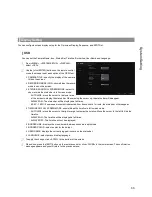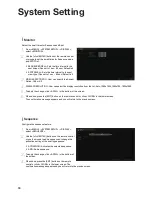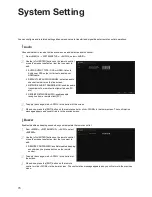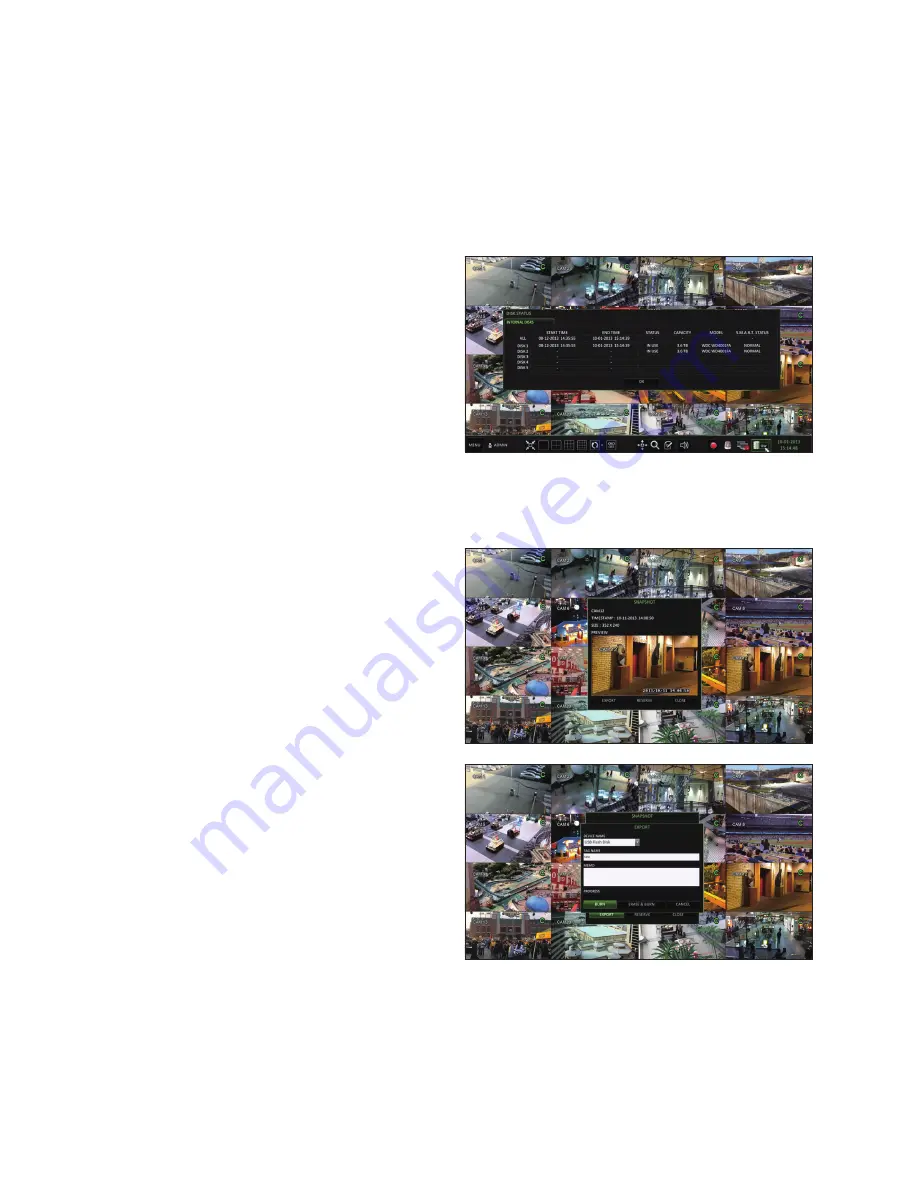
Monitoring
58
Check the Disk Status
you can check status and information on storage devices
currently connected to the system.
Click <OK> to close the window.
For more information, refer to "Disk information".
(page 103).
Saving Captured Snapshots
you can capture the current video screen and save or export it to a connected storage device.
1.
Select a channel first, and right click on mouse to
open popup menu, and select <SnAPSHOT> menu
item, or press the [SnAPSHOT] button of the remote
control.
2.
Connect a storage device, and click the <ExPORT>
button.
To save the captured image to the built-in HDD, press
the <RESERVE> button.
Saved image can be found in the “Archive > Reserved data
management” and can be backed up later. (Page 101)
3.
Enter the <TAg nAME> and <MEMO> and press
<BURn> or <ERASE & BURn> button.
i
A progress bar appears and indicates the progress
of exporting to storage device.
i
BURn : Snapshot is stored in the connected USB storage device.
i
ERASE & BURn : Deletes all files in the connected USB storage and then saves the snapshot.
•
note that <ERASE & BURn> option erases all data on the USB storage device.
Summary of Contents for VT-SRE Spire Elite
Page 35: ...35 Notes Notes ...
Page 49: ...49 Notes Notes ...
Page 149: ...149 Notes Notes ...
Page 150: ...28492 Constellation Road Valencia ca 91355 WWW VITEKCCTV COM 888 VITEK 70 ...