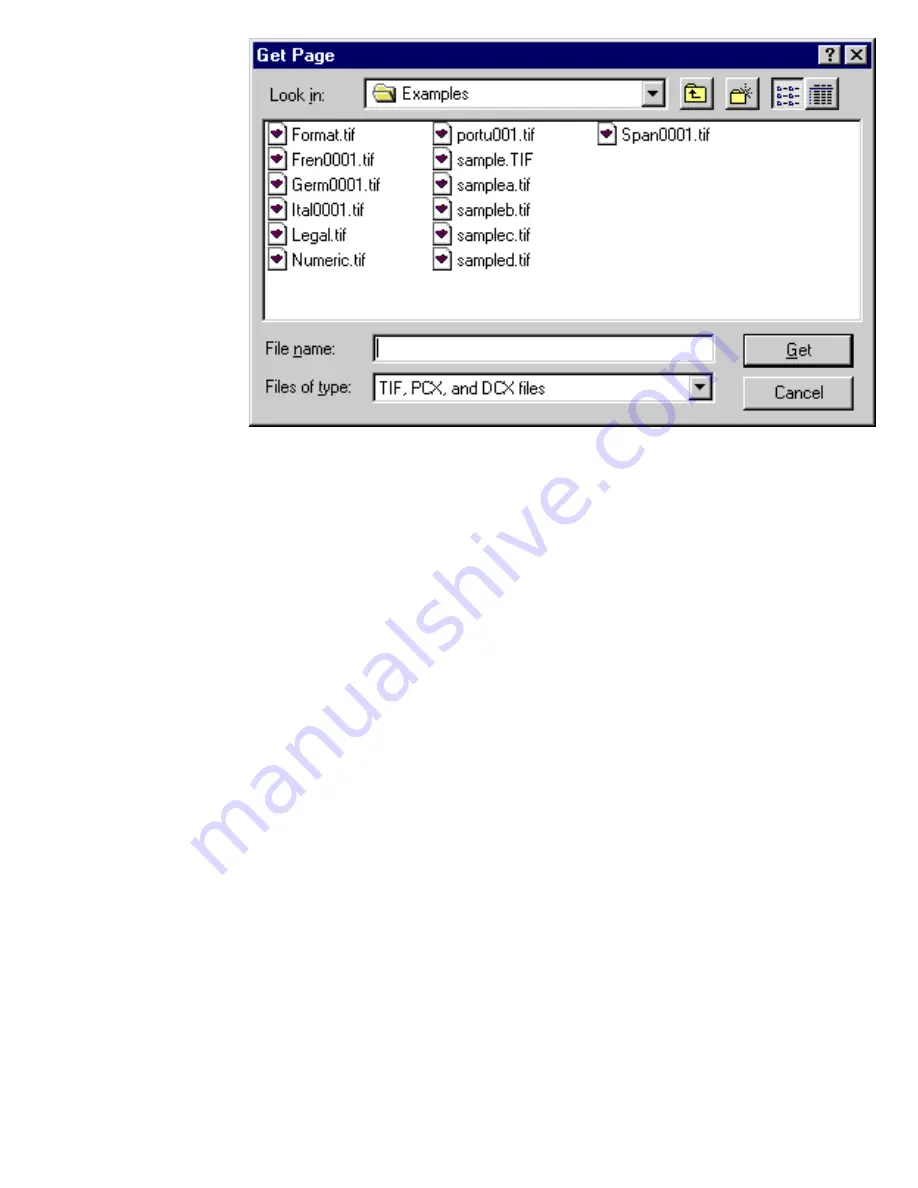
Learning Pro OCR Basics
3. In the Pro OCR directory, select the file SAMPLEB.TIF.
4. Click Get.
The sample file is read in and the progress bar moves down the page.
Locating the Regions in a Document
For Pro OCR to properly convert areas of a document, you must locate the regions of
the page that will be recognized. There are three types of regions: text, numeric, and
picture. For example, a picture region is one that contains any kind of graphic,
illustration, photograph, drawing, or picture. The contents of a picture region cannot
be recognized, but can be saved as an image. By specifying the Locate options, Pro
OCR knows what types of regions are in the document.
To specify the regions to locate:
1. Select Locate Text Only and Single Column from the Locate drop-down list.
If you did want to save the graphics in a document, you would select Locate
Text and Pictures. Sometimes, you want the graphics so that you can recreate
an exact duplicate of the document you are processing.
2. Click the Locate button in the Gallery toolbar.
Pro OCR goes through the document and recognizes the different regions.
Arrows appear on the document showing the flow of the information.
file:///C|/VisioneerDoc/html/02learn.htm (14 of 33) [1/20/2003 4:21:16 PM]






























