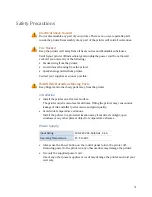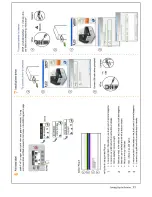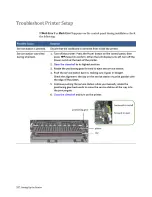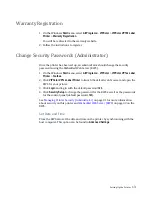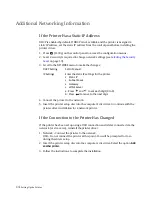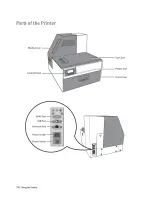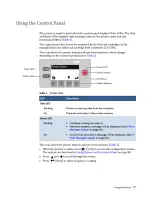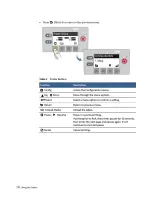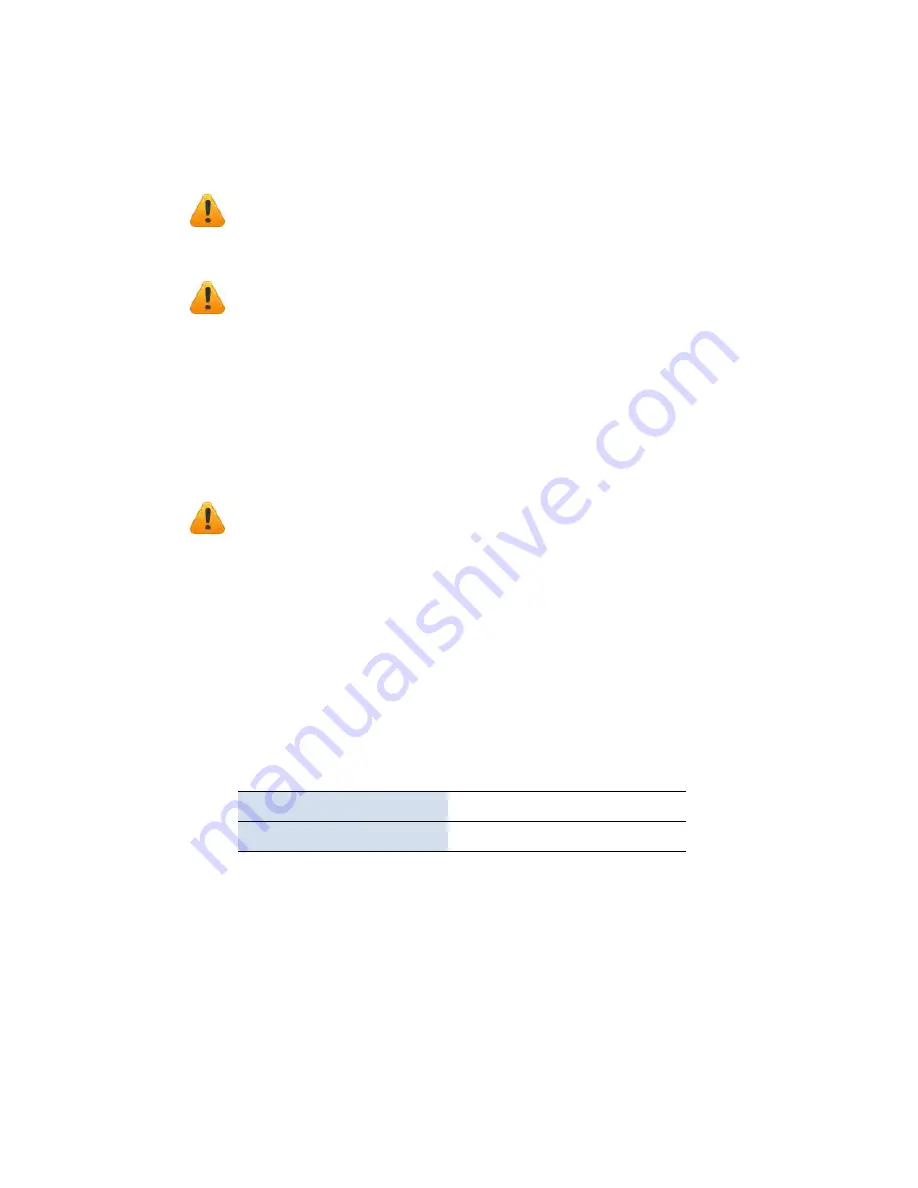
3
Safety Precautions
Electrical Shock Hazard
Do not disassemble any part of your printer. There are no user‐repairable parts
inside the printer. Disassembly of any part of the printer will void all warranties.
Fire Hazard
Keep the printer well away from all heat sources and flammable substances.
Switch your printer off immediately and unplug the power cord from the wall
socket if you notice any of the following:
• Smoke rising from the printer.
• An acrid smell coming from the printer.
• Sparks being emitted from printer.
Contact your supplier as soon as possible.
WARNING: Hazardous Moving Parts
Keep fingers and other body parts away from the printer.
Installation
• Install the printer on a flat, level surface.
The printer must remain level at all times. Tilting the printer may cause undue
leakage of ink and affect performance and print quality.
• Avoid wide temperature variations.
Install the printer in a protected location away from direct sunlight, open
windows or any other places subject to temperature extremes.
Power Supply
Input Rating
100–240 VAC, 50/60 Hz, 3.6 A
Operating Temperature
15°C to 35°C
• Always use the Power button on the control panel to turn the printer off.
Removing power to the printer in any other manner may damage the printer.
• Use only the supplied power cord.
Use of any other power supplies or cords may damage the printer and void your
warranty.
Summary of Contents for VP7 Series
Page 1: ...VIPColor U s e r G u i d e VP7xx Printer Series ...
Page 8: ......
Page 9: ......
Page 10: ......
Page 11: ......
Page 12: ......
Page 16: ......
Page 17: ......
Page 18: ......
Page 19: ......
Page 20: ......
Page 21: ......
Page 22: ......
Page 24: ......
Page 26: ......
Page 27: ......
Page 28: ......
Page 29: ......
Page 45: ......
Page 46: ......
Page 47: ......
Page 48: ......
Page 49: ......
Page 50: ......
Page 52: ......
Page 53: ......
Page 54: ......
Page 55: ......
Page 56: ......
Page 57: ......
Page 58: ......
Page 59: ......
Page 60: ......
Page 61: ......
Page 62: ......
Page 63: ......
Page 64: ......
Page 70: ......
Page 73: ......
Page 75: ......
Page 76: ...76 Troubleshooting ...
Page 78: ......
Page 83: ......