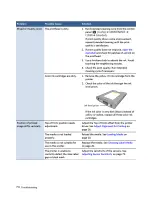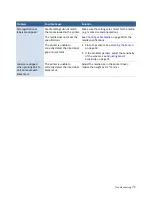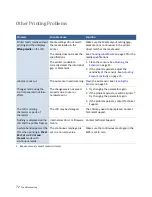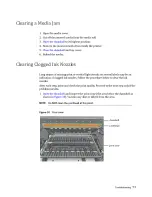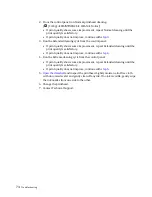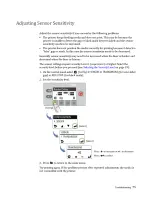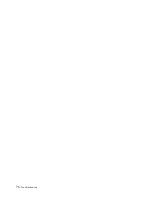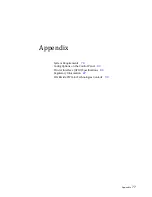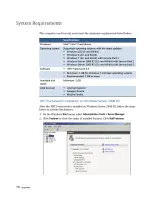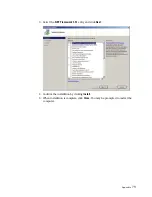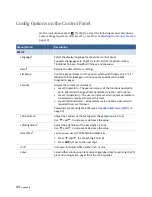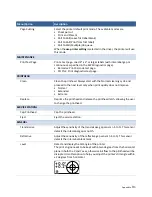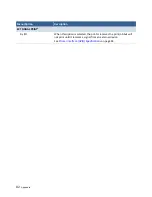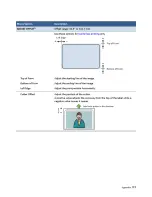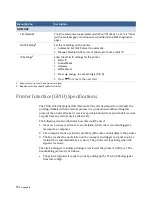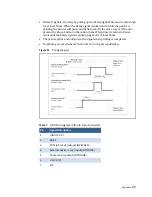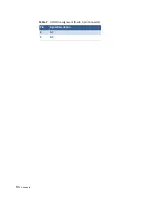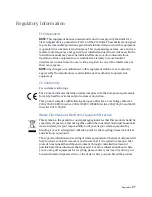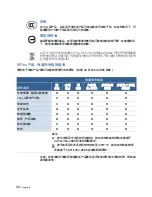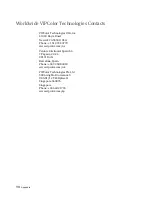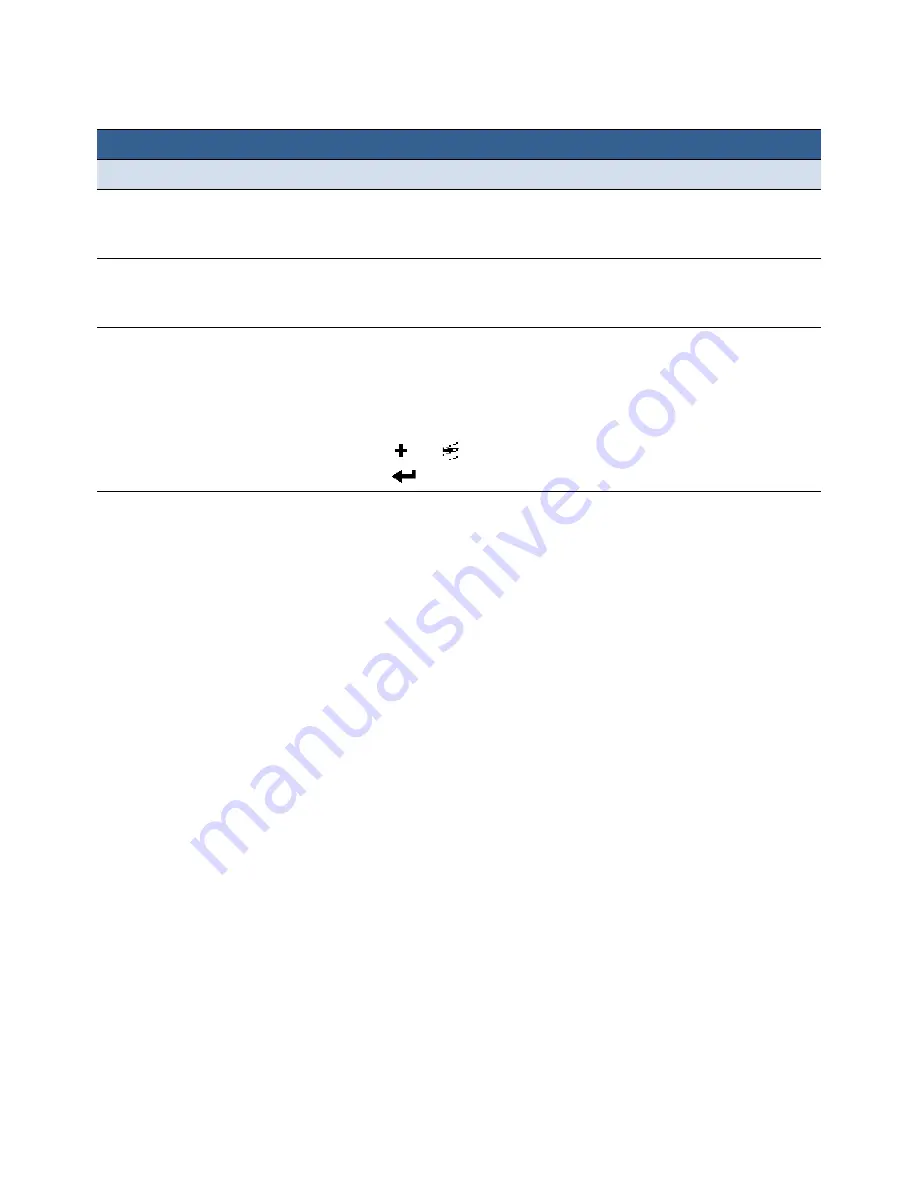
84
Appendix
Printer Interface (GPIO) Specifications
The Printer Electrical Signal Interface and Protocol is developed to coordinate the
printing of labels with an external process in a production workflow. Using this
protocol, the printer (Device A) receives a print job but will not print until it receives
a signal from an external device (Device B).
The following scenario illustrates how this could be used:
1. A box on a conveyor arrives at a workstation. A barcode is read and triggers a
message to a computer.
2. The computer sends a print job (probably with some variable data) to the printer.
3. The box reaches the next station on the conveyor and triggers a signal (e.g. by a
footswitch or automatically by a sensor). The printer starts printing when the
signal is received.
The electrical signal to initiate printing is received at the printer’s GPIO port. The
handshaking protocol is as follows:
• The printer signals it is ready to print by pulling up the Print Job Ready signal
from low to high.
NETWORK
List Network
Print the network setup parameters which will fit neatly on a 4” x 4” label
(with inter‐label gap or continuous as specified in the EWS Diagnostics
page).
DHCP Setting
Set the IP settings on the printer.
• Automatic: Set DHCP server to automatic.
• Manual: Disable DHCP server or allow user to set a static IP.
IP Settings
Enter the static IP settings for the printer.
• Static IP
• Subnet Mask
• Gateway
• WINS Server
1. Press
and
to set each digit (0 to 9).
2. Press
to move to the next digit.
1. Requires security Level 1 (supervisor) or higher.
2. Requires security Level 2 (administrator).
Menu/Option
Description
Summary of Contents for VP7 Series
Page 1: ...VIPColor U s e r G u i d e VP7xx Printer Series ...
Page 8: ......
Page 9: ......
Page 10: ......
Page 11: ......
Page 12: ......
Page 16: ......
Page 17: ......
Page 18: ......
Page 19: ......
Page 20: ......
Page 21: ......
Page 22: ......
Page 24: ......
Page 26: ......
Page 27: ......
Page 28: ......
Page 29: ......
Page 45: ......
Page 46: ......
Page 47: ......
Page 48: ......
Page 49: ......
Page 50: ......
Page 52: ......
Page 53: ......
Page 54: ......
Page 55: ......
Page 56: ......
Page 57: ......
Page 58: ......
Page 59: ......
Page 60: ......
Page 61: ......
Page 62: ......
Page 63: ......
Page 64: ......
Page 70: ......
Page 73: ......
Page 75: ......
Page 76: ...76 Troubleshooting ...
Page 78: ......
Page 83: ......