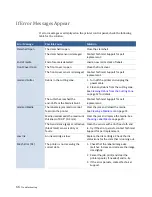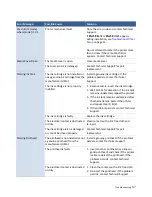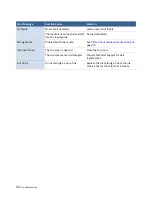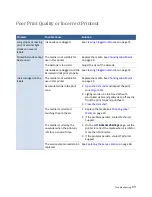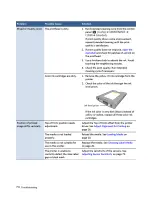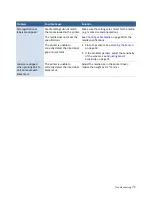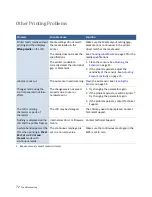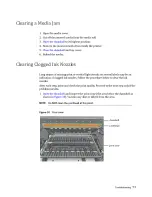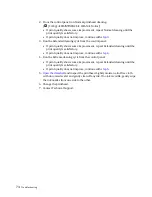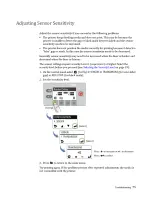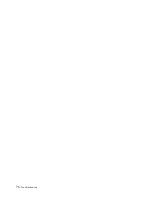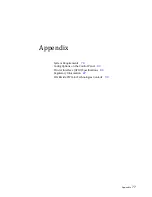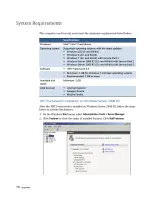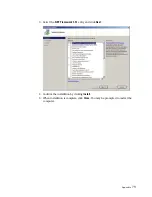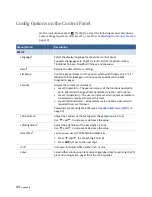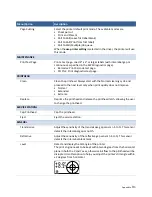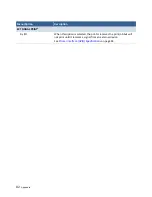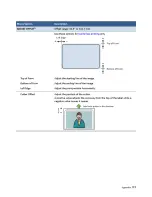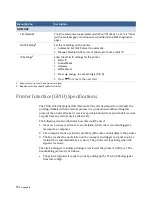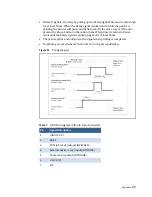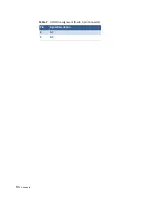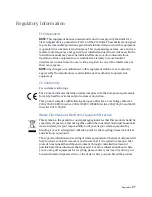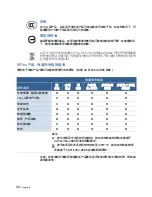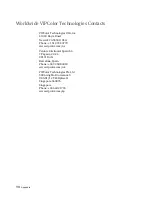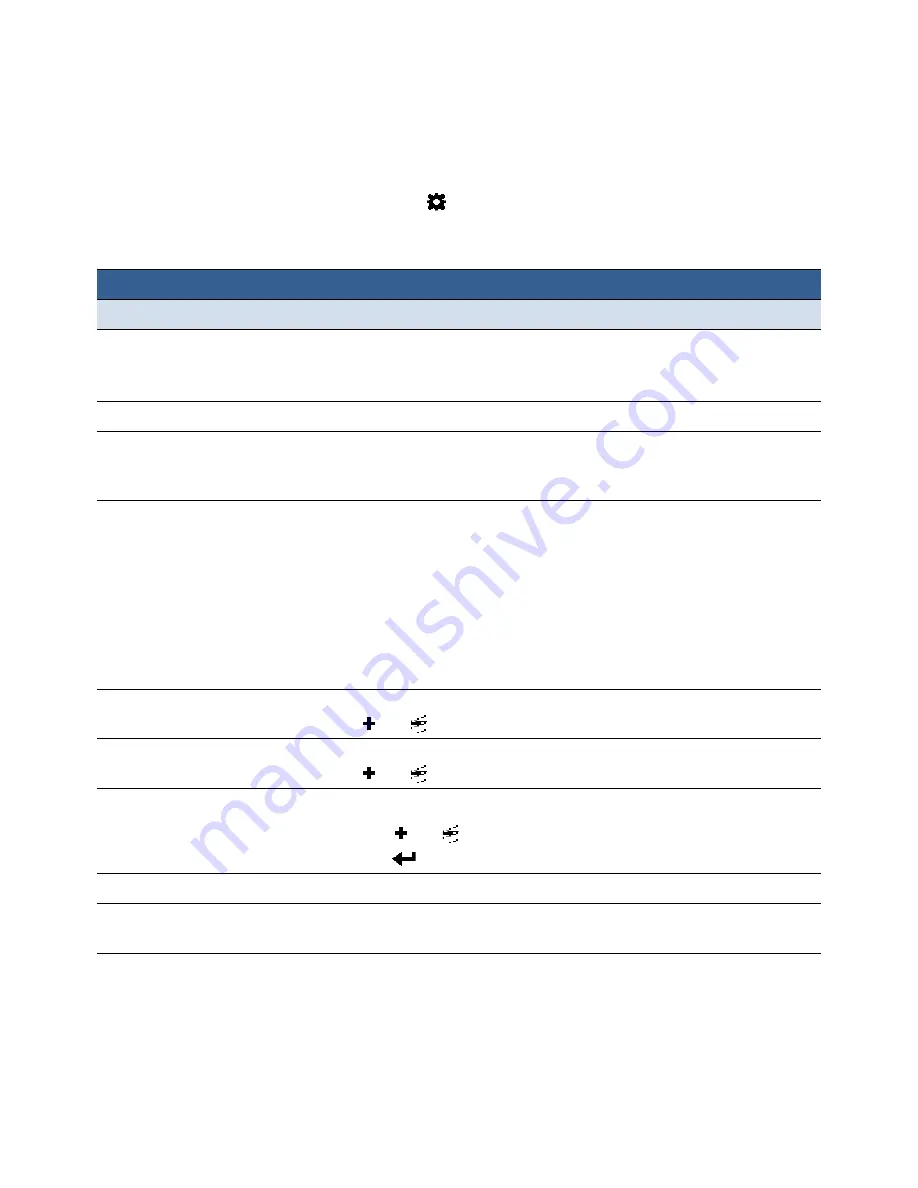
80
Appendix
Config Options on the Control Panel
On the control panel, press
(
Config
) to access the following menus and options.
Some settings require security Level 1 or Level 2 (see
Menu/Option
Description
SETUP
Language
1
Select the display language for the printer control panel.
Supported languages are: English, French, German, Spanish, Italian,
Traditional Chinese, Simplified Chinese, and Japanese.
Reset
2
Restore the default factory settings.
List Setup
Print the key parameters of the printer which will fit neatly on a 4” x 4”
label (with inter‐label gap or continuous as specified in the EWS
Diagnostics page).
Security
Display the current security level:
• Level 0 (operator) – The user can access all the functions needed to
print, but cannot change printer parameters via the control panel.
• Level 1 (supervisor) – The user can access certain printer parameters.
A password is required to access this level.
• Level 2 (administrator) – All parameters are enabled. A password is
required to access this level.
Passwords are set using the EWS (see
LCD Contrast
Adjust the contrast of the text against the background (–3 to 3).
Use
and
to increase or decrease the value.
LCD Brightness
Adjust the brightness of the back light (–3 to 3).
Use
and
to increase or decrease the value.
Date/Time
Set the printer clock (
YYYY/MM/DD HH:MM:SS
).
1. Press
and
to set each digit (0 to 9).
2. Press
to move to the next digit.
Unit
Unit used for Adjust Offset, either inch or mm.
Label
Select either continuous, black mark or gap label stock for printing the PQ
plot and configuration pages from the control panel.
Summary of Contents for VP7 Series
Page 1: ...VIPColor U s e r G u i d e VP7xx Printer Series ...
Page 8: ......
Page 9: ......
Page 10: ......
Page 11: ......
Page 12: ......
Page 16: ......
Page 17: ......
Page 18: ......
Page 19: ......
Page 20: ......
Page 21: ......
Page 22: ......
Page 24: ......
Page 26: ......
Page 27: ......
Page 28: ......
Page 29: ......
Page 45: ......
Page 46: ......
Page 47: ......
Page 48: ......
Page 49: ......
Page 50: ......
Page 52: ......
Page 53: ......
Page 54: ......
Page 55: ......
Page 56: ......
Page 57: ......
Page 58: ......
Page 59: ......
Page 60: ......
Page 61: ......
Page 62: ......
Page 63: ......
Page 64: ......
Page 70: ......
Page 73: ......
Page 75: ......
Page 76: ...76 Troubleshooting ...
Page 78: ......
Page 83: ......