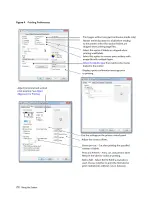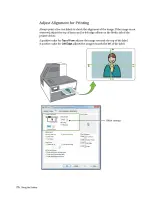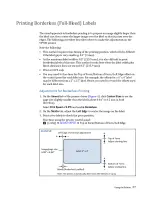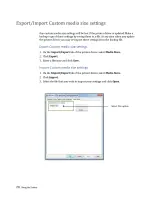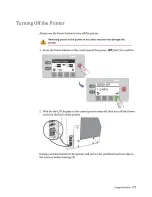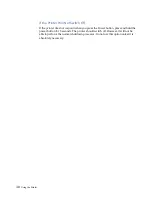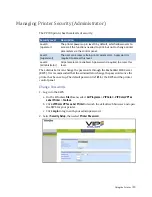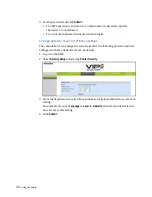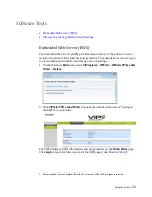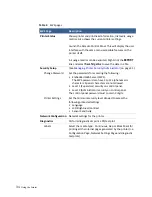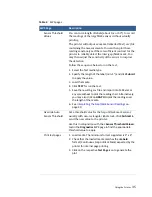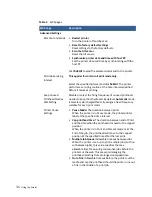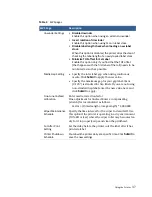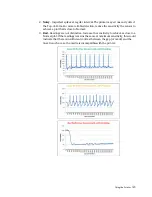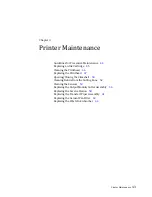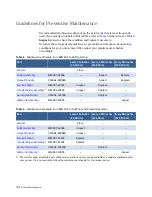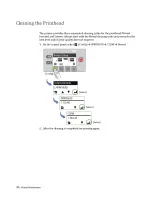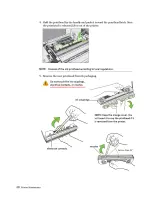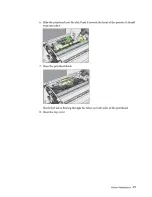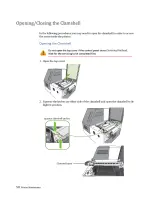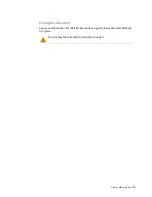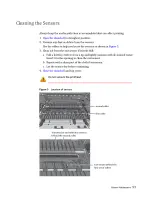38
Using the Printer
Other settings
•
Retract media when printer is idle for 10 or 30 minutes
When the media remains in the printer for some time, it
may become deformed and affects the print quality. To
avoid this, select this option.
•
Enable virtual printing
Simulate printing to estimate ink usage.
a) Select
Enable virtual printing
.
b) Print in the usual way. The printer will not actually
print, but will estimate ink usage for the print job.
c) On the
Printer Status
page, select
Ink Status
to view the
estimates.
The control panel will display
Simulation
when the printer
is in this mode.
•
Disable cut at the start of a print job
Do not cut the media at the start of a print job. Enable
this option if the printer is used in a clean room to reduce
unwanted paper dust/debris.
•
Use fixed USB ID
When enabled, the Host PC uses a fixed internal USB ID
instead of assigning a different USB ID to each printer in
the Plug‐N‐Play setup process. Enable this option if you
need to hot‐swap printers on a PC.
•
Enable Enhanced Fast‐Time‐To‐First Label (ETTFL)
Trade off some printhead cleaning routines before the
start of a print job to reduce the time of the first printout
in the Print and Hold mode.
•
Enable Extended Printhead Clean Cycle at the
End‐of‐Job
This option adds a Normal printhead clean cycle to the
standard cleaning sequence at the End‐of‐Job.
•
Enable Ink spit every 10 min in standby mode
Enable this option when the printer is used in a dry
environment, characterized by low humidity (~20% RH)
and low temperature. (~15
o
C or 59
o
F)
•
Enable SMART nozzle health extender algorithm
When enabled, the printer prints repetitive (image)
labels using a group of adjacent nozzles in the printhead
instead of using the same each time. This helps extend
the printhead life. However, this causes a gradual shift of
the image up to 1mm to the left (viewing from the
printer output).
Disable this feature if image shifting between labels is
not desirable. This feature is ignored if Borderless is
enabled in the driver.
Table 4
EWS pages
EWS Page
Description
Summary of Contents for VP7 Series
Page 1: ...VIPColor U s e r G u i d e VP7xx Printer Series ...
Page 8: ......
Page 9: ......
Page 10: ......
Page 11: ......
Page 12: ......
Page 16: ......
Page 17: ......
Page 18: ......
Page 19: ......
Page 20: ......
Page 21: ......
Page 22: ......
Page 24: ......
Page 26: ......
Page 27: ......
Page 28: ......
Page 29: ......
Page 45: ......
Page 46: ......
Page 47: ......
Page 48: ......
Page 49: ......
Page 50: ......
Page 52: ......
Page 53: ......
Page 54: ......
Page 55: ......
Page 56: ......
Page 57: ......
Page 58: ......
Page 59: ......
Page 60: ......
Page 61: ......
Page 62: ......
Page 63: ......
Page 64: ......
Page 70: ......
Page 73: ......
Page 75: ......
Page 76: ...76 Troubleshooting ...
Page 78: ......
Page 83: ......