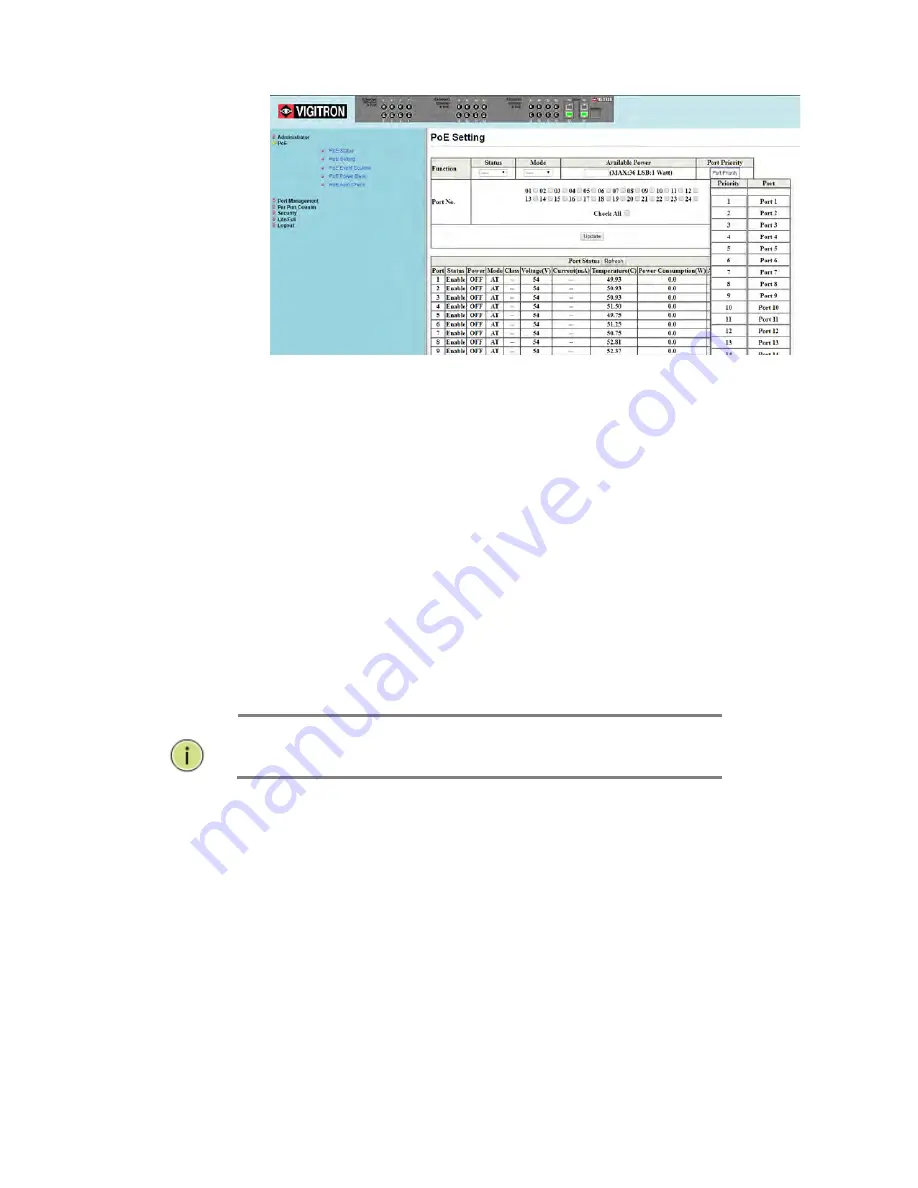
Page | 41
1. In the Port Setting page, click on the “Port Priority” box to display a
dropdown list of the current settings. The default is port 1 as the
highest priority through port 24 as the lowest.
2. To change the priority of a port, left click on one of the ports in the
“Port” column and hold your mouse button down to drag and drop the
port to the desired position.
3. When the new port priority placement is finished, click the “Update”
button to apply the changes. After the page refreshes, click the “Port
Priority” box again to verify the new port priority settings.
Port Priority Setting:
In PoE Settings page, click on the button labeled “Port Priority” in top right
segment of page. A new window will appear, showing a list of ports and
their respective priorities. As default, the ports will have descending
priority, where port 1 has the highest priority, and port 24 has the lowest
priority. To change the priority of the ports, drag and drop a specific port
into its desired priority position.
NOTE:
When a port is dropped into a priority position, the
subsequent ports will be pushed to a lower priority.
Once the priority for the ports has been established, click the “update”
button so the changes take effect.
Once the page reloads, note that the priority list has changed by clicking
on the “Port Priority” button again.
To hide the priority list window, click the “port priority” button again.
Summary of Contents for MaxiiNet Vi32226
Page 18: ...Page 18 3 4 Vi32226 Front View 3 5 Vi32226 Rear View ...
Page 32: ...Page 32 After logging in the following page will appear Full Version Lite Version ...
Page 37: ...Page 37 ...
Page 64: ...Page 64 13 1 Drop and Receive Packet 13 2 CRC error packet and Receive Packet ...
Page 83: ...Page 83 ...
Page 90: ...Page 90 ...






























