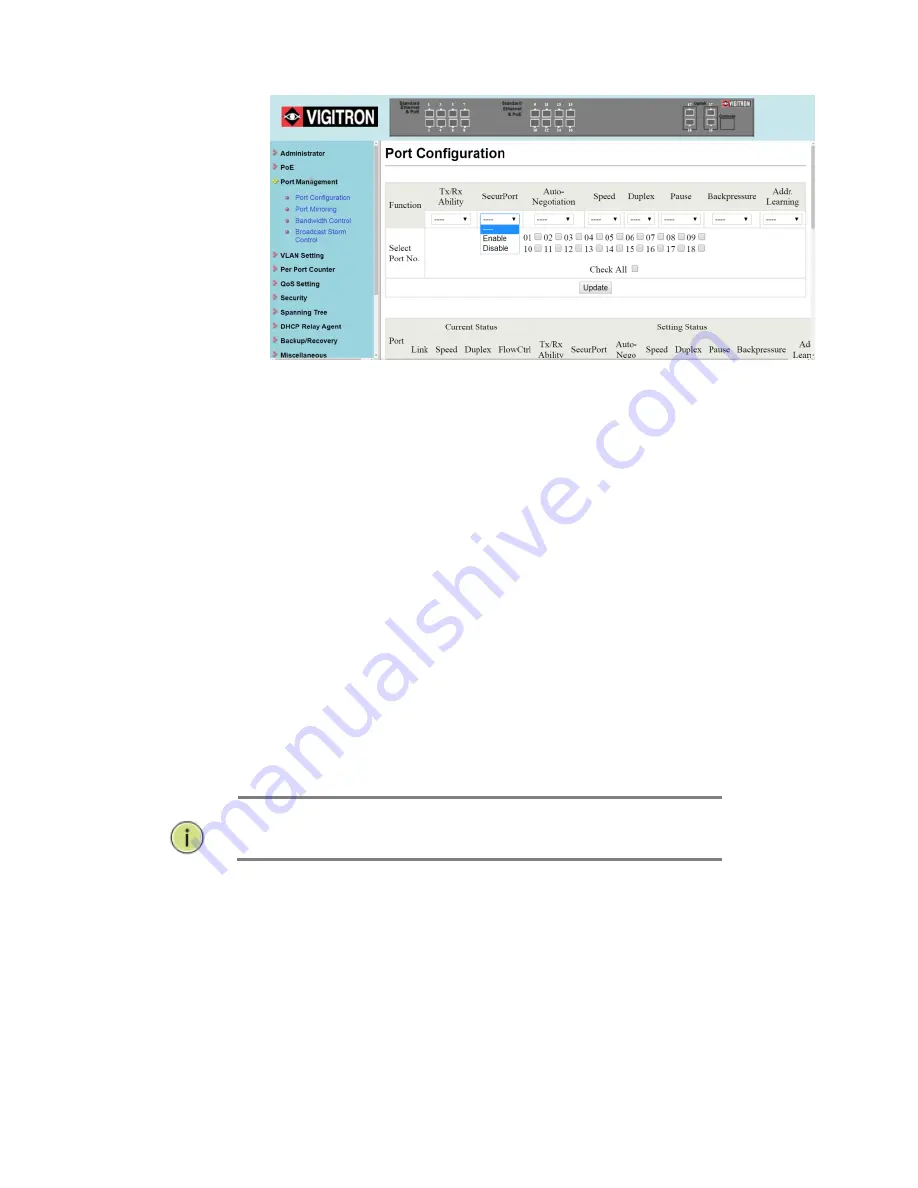
Page | 48
1.
In the Port Configuration section, click the down arrow under
SecurPort. Select either Enable or Disable to turn the feature on or
off.
2.
Select the desired ports by checking the boxes next to the ports to be
set.
3.
Click “Update” to apply the new settings.
4.
After the page refreshes, verify the correct settings in the table.
SecurPort™
Click on the dropdown menu for the SecurPort configuration, and
select the “Enable” option. Check the checkbox for the ports that
will be configured as SecurPort. (Note: For Extended ports and
Coax ports, the SecurPort configuration must be enabled only
after the port is under stable use, otherwise, the behavior of the
ports when nothing is connected will lock the port before the user
even starts using the port).
What does SecurPort do?
Once a port has been configured as SecurPort, the transmit/receive
ability of the port will be automatically disabled when the switch detects
that a physical link to that port goes down.
NOTE:
SecurPort only disables the transmit/receive ability of
the port. If configured, the port will still provide PoE.
Summary of Contents for MaxiiNet Vi30018
Page 15: ...Page 15 SFP Interface Guide 118 Connecting Vi30018 121 Contact Information 122...
Page 19: ...Page 19 3 4 Vi30018 Front View 3 5 Vi30018 Rear View...
Page 34: ...Page 34 After logging in the following page will appear Full Version Lite Version...
Page 39: ...Page 39...
Page 63: ...Page 63...
Page 66: ...Page 66 13 1 Drop and Receive Packet 13 2 CRC error packet and Receive Packet...
Page 73: ...Page 73...
Page 74: ...Page 74 Section 15 Security 15 0 MAC Address Binding...
Page 82: ...Page 82...
Page 85: ...Page 85...
Page 86: ...Page 86...
Page 87: ...Page 87...
Page 88: ...Page 88...
Page 92: ...Page 92...






























