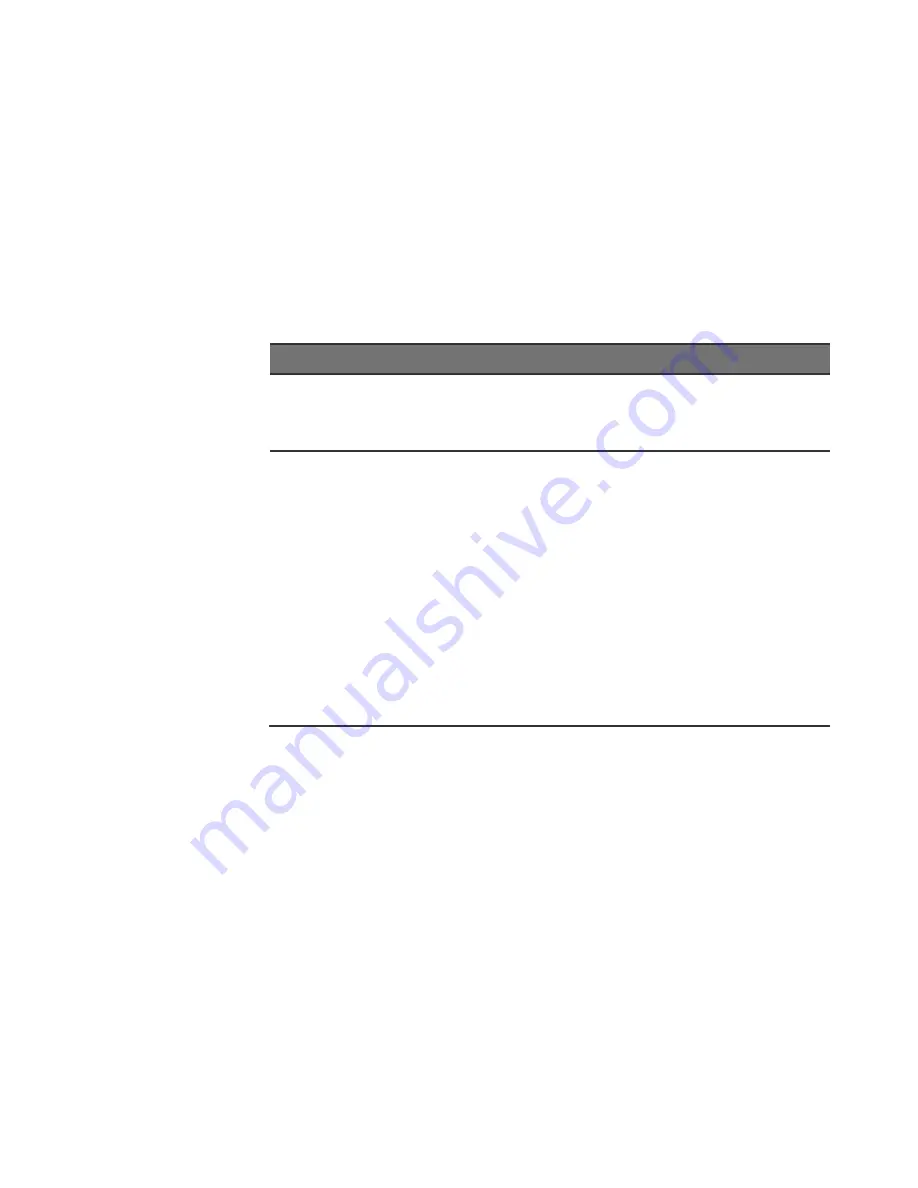
Page | 30
Check the Port Configuration.
A port on your switch may not be
operating as you expect because it has been put into a “blocking”
state by Spanning Tree, GVRP (automatic VLANs), or LACP
(automatic trunking). (Note that the normal operation of the
Spanning Tree, GVRP, and LACP features may put the port in a
blocking state.) Or, the port just may have been configured as
disabled through software.
7.1 Table 10:
Troubleshooting
Chart
Symptom
Action
POWER LED is Off
Check connections between the switch, the
power cord and the wall outlet.
Contact your dealer for assistance.
Link LED is Off
Verify that the switch and attached device are
powered on.
Be sure the cable is plugged into the switch and
corresponding device.
If the switch is installed in a rack, check the
connections to the punch-down block and patch
panel.
Verify that the proper cable type is used and its
length does not exceed specified limits.
Check the adapter on the attached device and
cable connections for possible defects. Replace
the defective adapter or cable if necessary.
Summary of Contents for MaxiiNet Vi30018
Page 15: ...Page 15 SFP Interface Guide 118 Connecting Vi30018 121 Contact Information 122...
Page 19: ...Page 19 3 4 Vi30018 Front View 3 5 Vi30018 Rear View...
Page 34: ...Page 34 After logging in the following page will appear Full Version Lite Version...
Page 39: ...Page 39...
Page 63: ...Page 63...
Page 66: ...Page 66 13 1 Drop and Receive Packet 13 2 CRC error packet and Receive Packet...
Page 73: ...Page 73...
Page 74: ...Page 74 Section 15 Security 15 0 MAC Address Binding...
Page 82: ...Page 82...
Page 85: ...Page 85...
Page 86: ...Page 86...
Page 87: ...Page 87...
Page 88: ...Page 88...
Page 92: ...Page 92...
















































