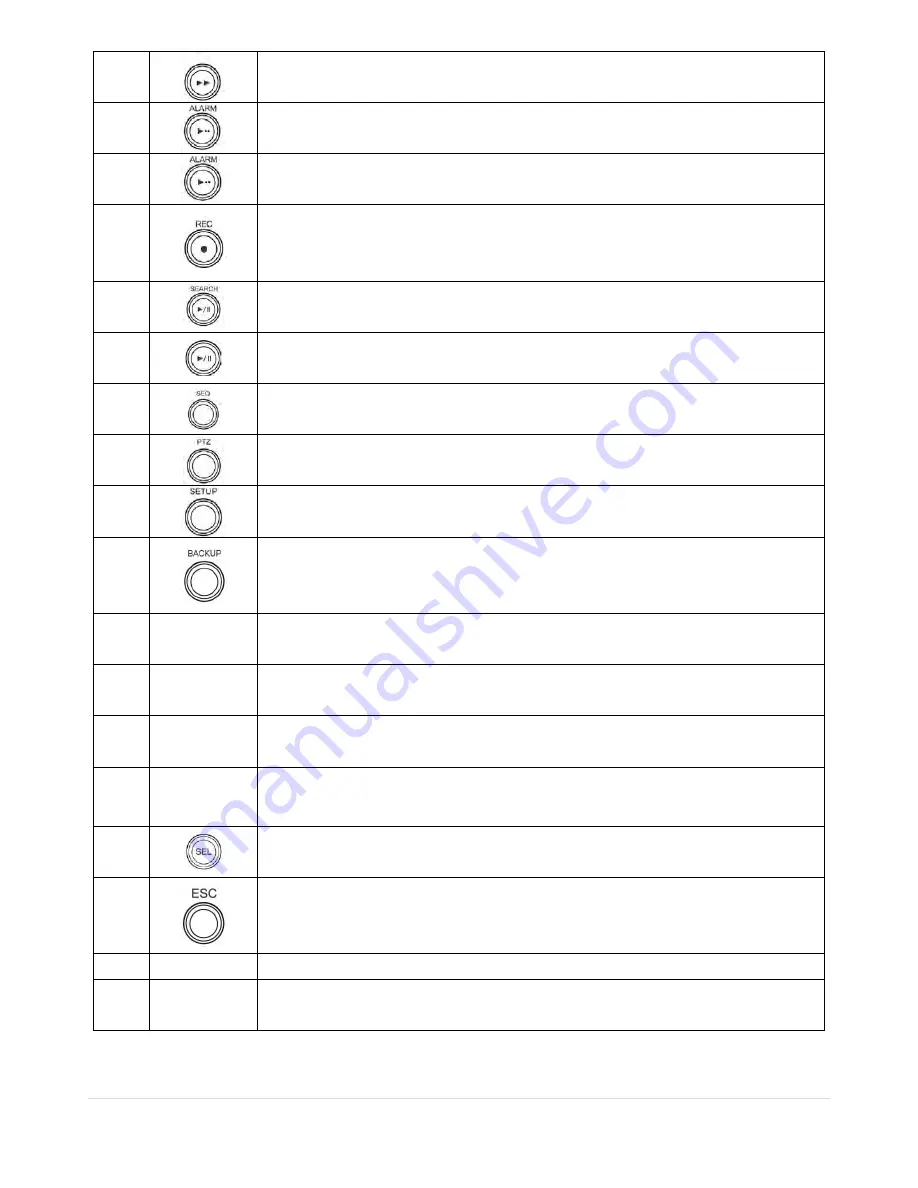
13 |
P a g e
5
Press to fast forward the footage in playback mode.
6
Press to enable/disable ALARM operation.
6
Jump/Step forward. In playback mode, the playback position moves 60 seconds
forward.
7
Press to start or stop manual recording.
8
Press to go to SEARCH menu in live display mode.
8
Press to play/pause the footage in playback mode.
9
Enable/disable the automatic sequence of display of channels in full screen, quad, 9-
split display mode.
10
Press to control Pan/Tilt/Zoom operations.
11
Press to enter SETUP menu.
12
Press to capture video in jpeg format in live or playback mode.
13
◀
(
LEFT)
Press to move left or to change the values in Setup mode.
It is also used as the number 4 when entering password.
14
▲(
UP)
Press to move up the menu in Setup mode.
It is also used as the number 1 when entering password.
15
▶
(
RIGHT)
Press to move right or to change the values in Setup mode.
It is also used as the number 2 when entering password.
16
▼(
DOWN)
Press to move down the menu in Setup mode.
It is also used as the number 3 when entering password.
17
Press to select desired menu item or to store the setup value.
18
Press for temporary storage of the changed value or to return to the previous menu
screen.
20
DVD drive
To save video, insert a CD-R/DVD-R
21
USB Port
To archive still-image or video into a USB memory or upgrade firmware with USB
memory stick, connect a USB memory to the USB terminal on the front panel.
Summary of Contents for RTDVR series
Page 68: ...68 P a g e Setting Site The remote DVRs can be added modified and removed ...
Page 95: ...95 P a g e ...
Page 112: ...112 P a g e 4 Tap the menu button Then Playback menu icons will display ...
Page 127: ...127 P a g e DEVICE STORAGE ...
Page 128: ...128 P a g e SYSTEM SECURITY ...
Page 129: ...129 P a g e NETWORK CONFIG ...
Page 130: ...130 P a g e QUICK SETUP ...














































