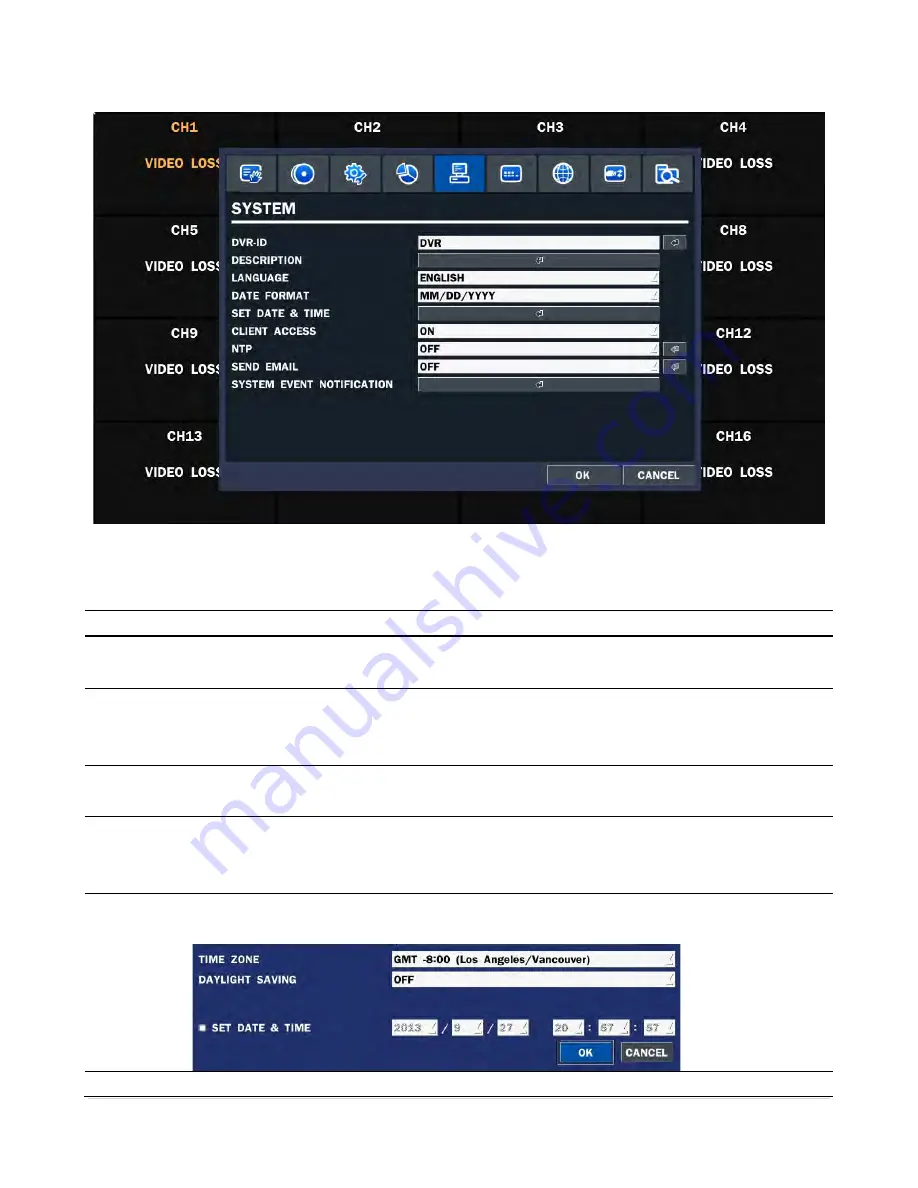
33 |
P a g e
3-6. Setup – System Mode
In the SETUP menu, select the SYSTEM tab.
Then, the SYSTEM menu is displayed as picture
d below.
Figure 3.6.1. SYSTEM Setup Screen
Table 3.6.1. Menu Items in SYSTEM Setup Screen
Item
Description
DVR ID
Set DVR ID using the mouse or the control button on the remote control. Press OK to apply the DVR
ID.
DESCRIPTIO
N
Press the button to view the system information.
Hardware version, Software version, Storage size, IP address, MAC address and DDNS status and Port
Forward Status.
LANGUAGE
Select the display language using the mouse or the control button on the remote control. Once a
language is selected, the display language changes.
DATE
FORMAT
Select the date display format using the mouse or the control button on the remote control. Options
are:
(YYYY/MM/DD, MM/DD/YYYY, DD/MM/YYYY, YYYY
-MM-DD, MM-DD-
YYYY, DD
-MM-
YYYY)
SET
DATE&TIME
Select the display date and time using the mouse or the control button on the remote control and
press OK button to set the present date and time.
DAY LIGHT
Select DAYLIGHT SAVING using the mouse and the control button
on the remote control and select
Summary of Contents for RTDVR series
Page 68: ...68 P a g e Setting Site The remote DVRs can be added modified and removed ...
Page 95: ...95 P a g e ...
Page 112: ...112 P a g e 4 Tap the menu button Then Playback menu icons will display ...
Page 127: ...127 P a g e DEVICE STORAGE ...
Page 128: ...128 P a g e SYSTEM SECURITY ...
Page 129: ...129 P a g e NETWORK CONFIG ...
Page 130: ...130 P a g e QUICK SETUP ...






























