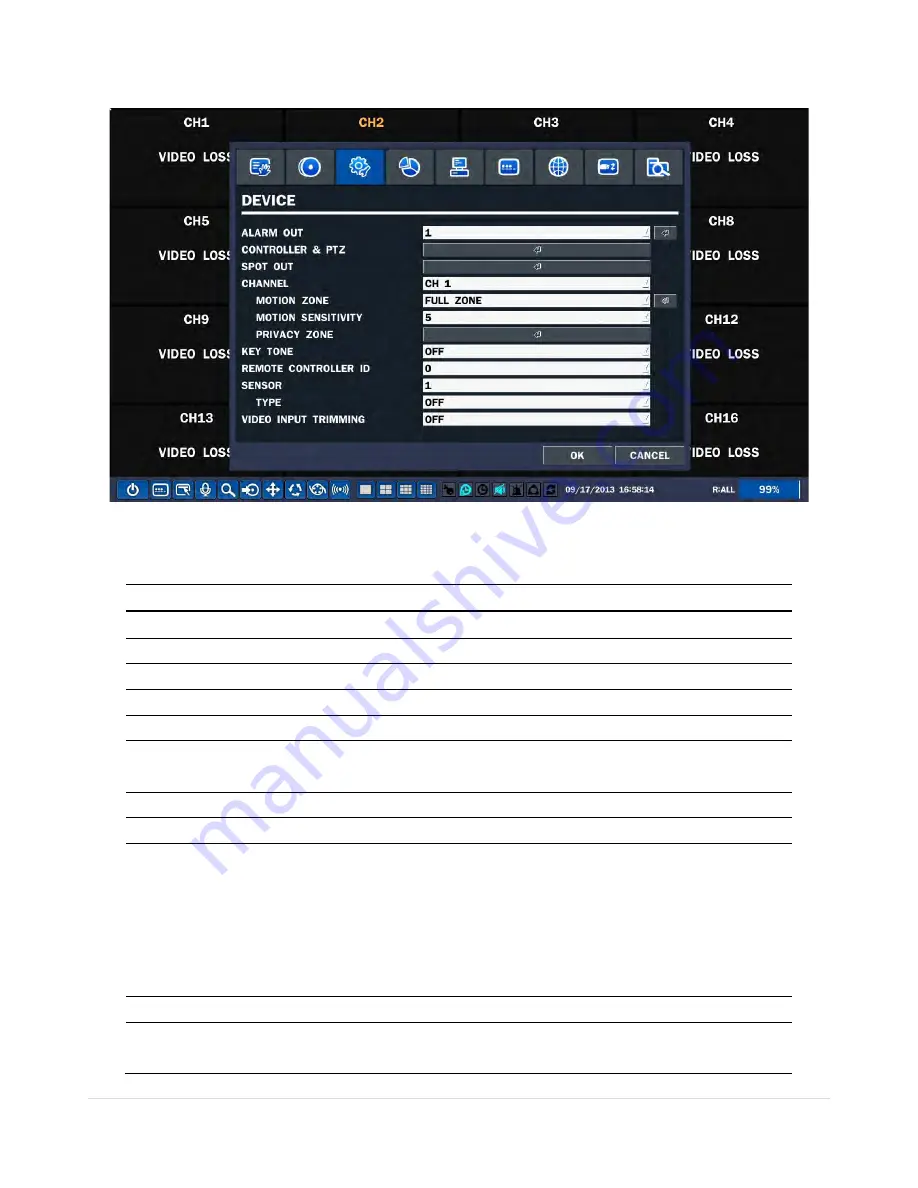
25 |
P a g e
3-4. Setup – Device Mode
In the SETUP menu, select the DEVICE tab. Then, the device menu is displayed as pictured below.
Figure 3.4.1. Device Mode Setup Screen
Table 3.4.1. Menu Items in Device Setup Screen
Item
Description
ALARM OUT
Set the sensor, motion, and video loss for each alarm.
CONTROLLER & PTZ
Set the PTZ baud rate, protocol, and ID.
SPOT-OUT
Set the all details for spot monitoring. It supports 2 spot-outs.
CHANNEL
Select specified channel for motion zone setup.
MOTION ZONE
Select either Full Zone or Partial Zone for motion sensing.
MOTION SENSITIVITY
Set the motion sensitivity for the specified channel.
Control the motion sensitivity from 1 to 9.
PRIVACY ZONE
Set the privacy zone for the specified channel.
KEY TONE
Enable/disable key tone.
REMOTE CONTROL ID
Select an ID of remote control.
1. Select ID number.
2. Press the same number as ID set in DVR on the remote control.
3. An icon will be displayed on the Live Screen that corresponds to the
remote control ID number.0
The options are from 0 to 99
SENSOR
Select sensor NO from 1 to 4
TYPE
Set the type of sensor for the specified channel. Options are: OFF, N/O
(normal open), and N/C (normal closed).
Summary of Contents for RTDVR series
Page 68: ...68 P a g e Setting Site The remote DVRs can be added modified and removed ...
Page 95: ...95 P a g e ...
Page 112: ...112 P a g e 4 Tap the menu button Then Playback menu icons will display ...
Page 127: ...127 P a g e DEVICE STORAGE ...
Page 128: ...128 P a g e SYSTEM SECURITY ...
Page 129: ...129 P a g e NETWORK CONFIG ...
Page 130: ...130 P a g e QUICK SETUP ...






























