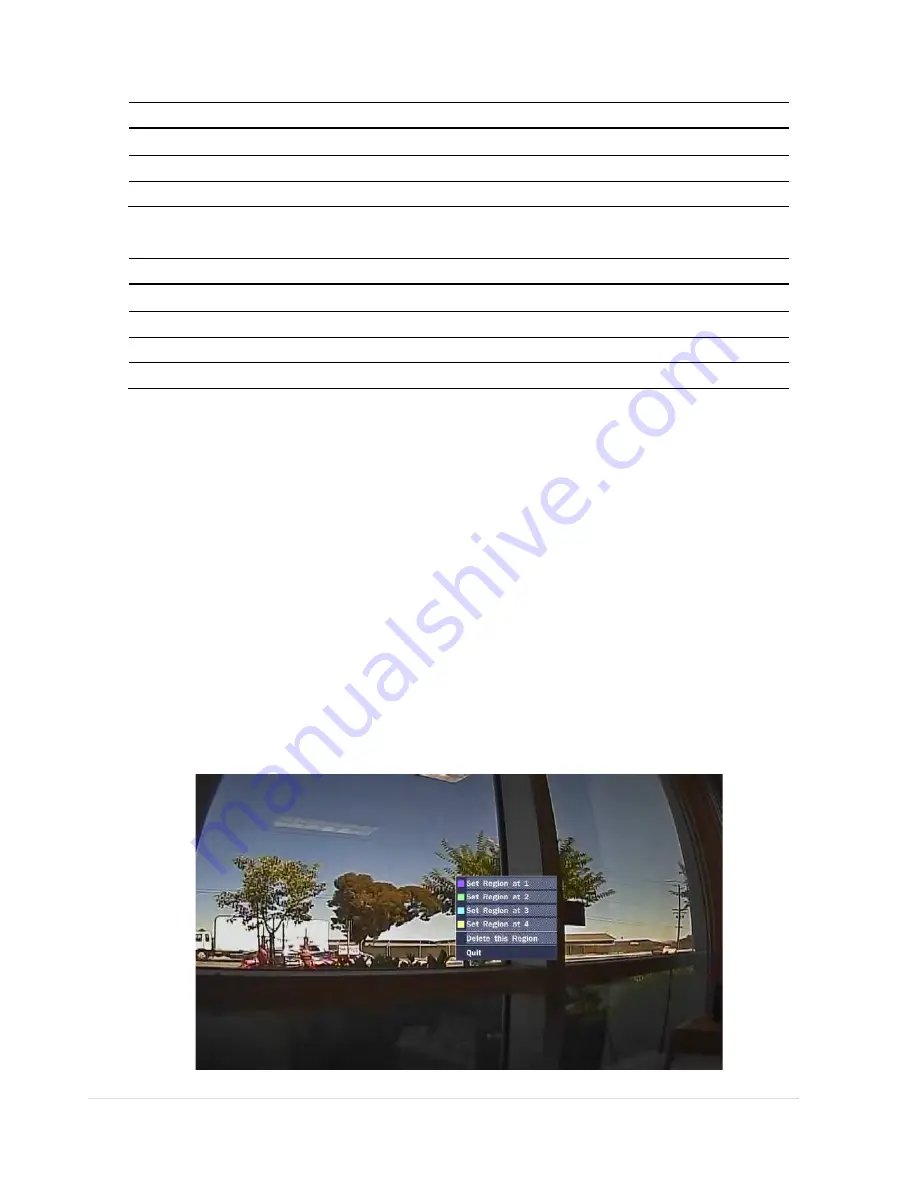
28 |
P a g e
Table 3.4.4. Menu item in CONTROLLER Setup Screen
Item
Description
CONTROLLER
Select the controller model.
SPEED
Select the speed (Baud Rate) of the controller.
ID
Select the controller ID.
Table 3.4.5. Menu item in PTZ Setup Screen
Item
Description
CHANNEL
Select the channel that the PTZ camera is connected.
CAMERA
Select the protocol of the camera.
SPEED
Select the speed (Baud Rate) of the camera.
ID
Select the camera ID.
Note
: For speed dome cameras that support RS-485, connect them directly to the RS-485 port. If the camera is
controlled with RS-232C, use a RS-485 to RS-232C signal converter.
3-4-4. Motion Zone Setup
Select MOTION ZONE using the mouse or the control button on the remote control and select either PARTIAL ZONE
or FULL ZONE using the mouse control. The default value is FULL ZONE.
If FULL ZONE is selected, the motion zone grid screen is not displayed. Only set the level of sensitivity for MOTION
SENSITIVITY.
FULL ZONE
: The motion sensor is active on the whole screen.
PARTIAL ZONE
: The motion sensor is active in the set detection frame.
Select the motion detection region and select the motion detection position using the mouse or the control button
on the remote control. Then left click on the mouse or left click and drag the mouse pointer to select or deselect the
area. Highlighted area indicates the partial motion detection zone. Press the ESC button or right click on the mouse to
return to the previous menu.
Summary of Contents for RTDVR series
Page 68: ...68 P a g e Setting Site The remote DVRs can be added modified and removed ...
Page 95: ...95 P a g e ...
Page 112: ...112 P a g e 4 Tap the menu button Then Playback menu icons will display ...
Page 127: ...127 P a g e DEVICE STORAGE ...
Page 128: ...128 P a g e SYSTEM SECURITY ...
Page 129: ...129 P a g e NETWORK CONFIG ...
Page 130: ...130 P a g e QUICK SETUP ...






























